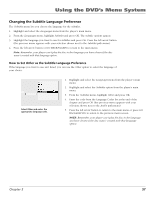RCA RC5215 User Manual - Page 55
Front Display
 |
UPC - 034909820377
View all RCA RC5215 manuals
Add to My Manuals
Save this manual to your list of manuals |
Page 55 highlights
Using the DVD's Menu System Front Display This feature lets you to choose how the front panel display on your DVD Player appears. 1. From the DVD Player's main menu (player ON, no disc playing), highlight Display and press OK (the Display options appear). 2. Highlight Front Display and press OK. You can choose from 5 settings: • Auto (bright unless player is off) • Dim for Movies (dims when disc is playing) • Off for Movies (no display when disc is playing) • Always bright • Always Dim The default is Dim for Movies. 3. Highlight the setting you want to use and press OK. Press the left arrow button to return to the previous menu. Your selection is displayed next to the Front Display path menu. 4. Press the left arrow key to go back to the main menu. On-Screen Displays This feature lets you select whether you want certain on-screen displays to appear on the screen. It contains three choices with check boxes next to them: • Information Display - When turned on, displays time transport information when you are fast forwarding or reversing playback. • Angle Indicator - When turned on, displays camera angle icon if more than one camera angle is available. • Scene Again Text - When turned on, displays subtitles when you use the Scene Again feature. The default is to show all on-screen displays. To turn one of the options on or off: 1. From the main menu, highlight the Display option and press OK (the Display menu appears). 2. Highlight the On-Screen Displays option and press OK (the three onscreen display options appear on the right). 3. Highlight an option and press OK. This toggles the option on or off. 4. Press the left arrow key to return to the main menu. The On-Screen Displays option lets you choose which on-screen display items appear on your TV screen. Chapter 5 53