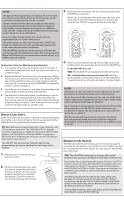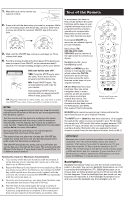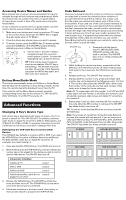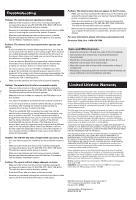RCA RCR412BR Owner/User Manual
RCA RCR412BR Manual
 |
View all RCA RCR412BR manuals
Add to My Manuals
Save this manual to your list of manuals |
RCA RCR412BR manual content summary:
- RCA RCR412BR | Owner/User Manual - Page 1
Program your remote Universal Remote Control Owner's Manual RCR412BR / RCR412SR / RCR412SIR Manual del Propietario (parte posterior) SAVE THIS MANUAL AND THE CODE LISTS! Remote controls can sometimes lose their programming when you change the batteries. Make sure you keep the manual and code lists - RCA RCR412BR | Owner/User Manual - Page 2
the codes. The remote exits the Auto Code Search. If your device hasn't turned off yet, try a different search method. 1. Manually turn on the device you want to control. 2. Find your device's brand in the Brand Code list section of the accompanying code list. Circle the number for your brand and - RCA RCR412BR | Owner/User Manual - Page 3
for future reference in the box provided in the Code Retrieval section of this manual. If your brand isn't listed in the code list, use one of the Code Search methods to program the remote control. (Refer to the Auto and Manual Code Search methods.) If you release the device key any time during the - RCA RCR412BR | Owner/User Manual - Page 4
ON•OFF key blinks four times and turns off, and the last programmed code under that device key is retained). The ON•OFF key blinks four times and turns off when the remote has gone through all the codes. The remote exits the Manual Code Search. If your device hasn't turned off yet, try a different - RCA RCR412BR | Owner/User Manual - Page 5
4. Follow the directions in the auto, brand, direct entry, or manual code search to program the VCR•AUX key. Code Retrieval Once you've programmed the remote to control your devices, you may want to record the codes for future reference. If you used the Direct Code Entry method, this is easy. Just - RCA RCR412BR | Owner/User Manual - Page 6
Move closer and make sure you point the remote at the device you're trying to control. • If you're using the Direct Entry programming method to enter the codes for your brand and the unit is still not functioning properly, try the auto, brand, or manual search method. • To control combo units, like
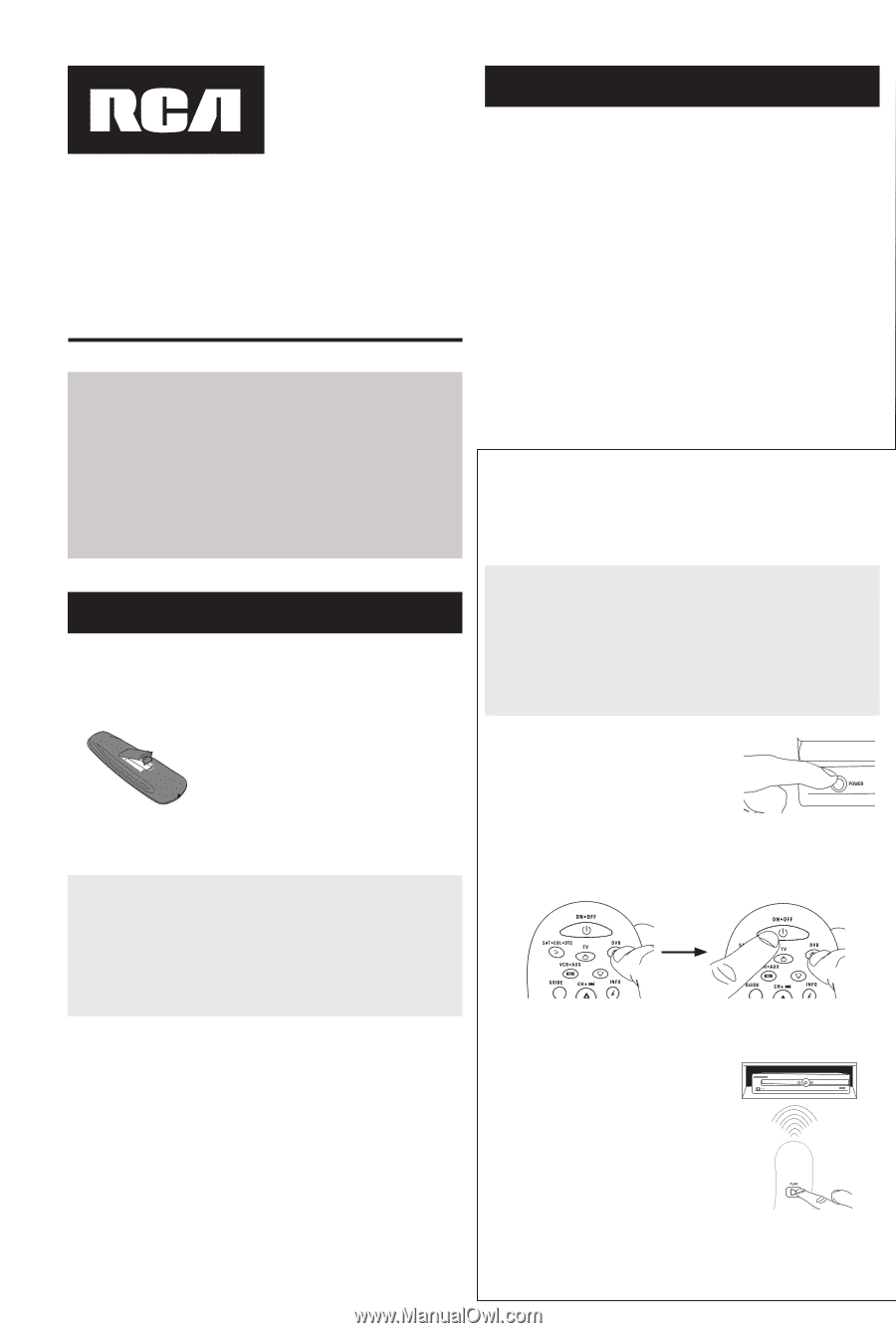
Battery Saver
Your universal remote control saves battery power by
automatically turning off if any key is pressed for more than
60 seconds. This saves your battery life should your remote
get stuck in a place where the keys remain depressed, such as
between sofa cushions.
Universal Remote Control
Owner’s Manual
RCR412BR / RCR412SR / RCR412SIR
Manual del Propietario (parte posterior)
SAVE THIS MANUAL AND THE CODE LISTS!
Remote controls can sometimes lose their programming
when you change the batteries. Make sure you keep the
manual and code lists in a safe place so that you can
reprogram the remote if you need to.
Tip:
This remote is already programmed to operate
most RCA-branded TVs, VCRs, DVD players and satellite
receivers. Just press the corresponding key—DVD for
a DVD player, TV for a television, SAT•CBL•DTC for a
satellite receiver, VCR•AUX for a VCR.
Your universal remote requires two
AA
alkaline batteries
(batteries may or may not be included, depending on model).
To install the batteries:
1.
Remove the battery compartment
cover.
2.
Insert the batteries, matching the
batteries to the (+) and (–) marks
inside the battery compartment.
3.
Push the battery cover back into place.
Battery Precautions:
• Do not mix old and new batteries.
• Do not mix alkaline, standard (carbon-zinc) or
rechargeable (nickel-cadmium) batteries.
• Always remove old, weak or worn-out batteries promptly
and recycle or dispose of them in accordance with Local
and National Regulations.
To use this universal remote with your home entertainment
system, first you need to program it to control your devices.
There are four ways you can program the universal remote to
operate your devices:
•
The
Auto Code Search
goes automatically through all the
codes for the device you’re trying to control. It’s the easiest
method, but it can sometimes take longer than some of the
other programming methods.
•
The
Brand Code Search
searches through the codes for
select brands of devices. It’s not as easy as the auto code
search, but it can be faster.
•
The
Direct Code Entry
lets you enter a code from the
accompanying code list for your brand of device. It’s not as
easy as the other methods, but it’s potentially the fastest
method.
•
The
Manual Code Search
lets you manually go through
all the codes for the device you’re trying to control.
Auto Code Search
The Auto Code Search goes automatically through all the
codes for the device you’re trying to control. When you find
the one that operates your device, you can stop the search and
store that code.
1.
Manually turn on the device you
want to control.
2.
Press and hold the device key you want to program. While
you’re holding down the device key, use your other hand
to press and hold the remote’s
ON•OFF
key at the same
time.
3.
Wait until the
ON•OFF key
comes on and stays on. Then
release both keys.
4.
Point the remote directly at the
front panel of the device you
want to control. Press PLAY on
the remote and wait 5 seconds.
The remote is testing a batch of
10 codes on your device.
Did your device turn off?
YES:
Go to step
5
.
NO:
Press PLAY again. The remote tests the next batch of
10 codes.
Keep pressing PLAY every 5 seconds until your device
turns off.
Step 1: Install your batteries
Step 2: Program your remote
TIPS
:
Each device key is associated with a type of device—
the TV is preset to search for TVs, SAT•CBL•DTC for satellite
receivers, cable boxes or digital TV converters, DVD for
DVD players, and VCR•AUX for VCRs or DVRs. To program
a device key for a different type of device, see the
Changing
a Key’s Device Type
section.
To exit without saving a new code at any point in the Auto
Code Search, press the
GO BACK
key.