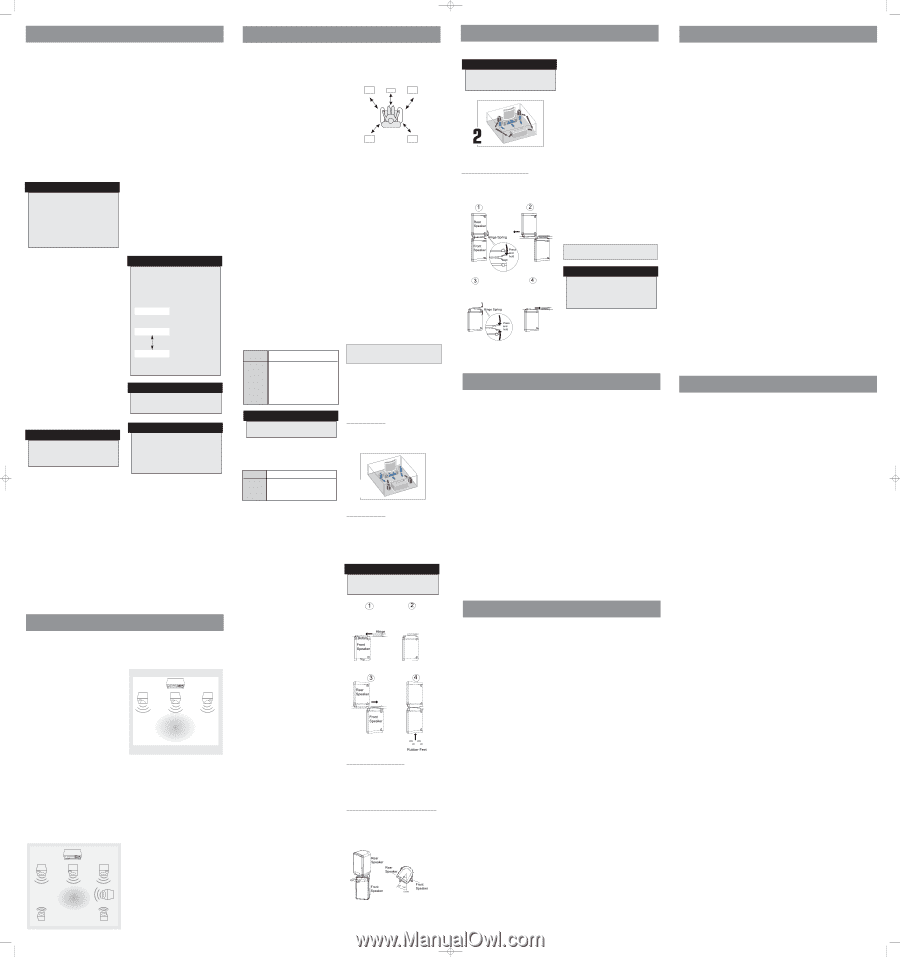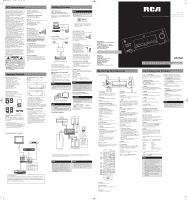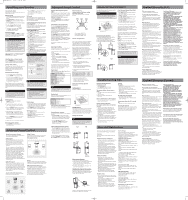RCA RT2760 User Manual - RT2760 - Page 2
Operating your Receiver, Advanced Sound Control, Troubleshooting Tips, Care and Maintenance, Limited - parts
 |
UPC - 044319504125
View all RCA RT2760 manuals
Add to My Manuals
Save this manual to your list of manuals |
Page 2 highlights
RT2760 EN B ver. 4/4/06 11:31 AM Page 2 Operating your Receiver Operating the Radio The receiver has a built-in tuner that allows for AM/FM radio function. Manual tuning 1. Connect the FM and AM antenna accordingly (see "Connecting the Antenna" section for details) 2. Press ON/STANDBY on the main unit or ON•OFF on the remote control to switch on the receiver. 3. Press the AM/FM button on the front panel. 4. To select between FM and AM band, press the AM/FM button repeatedly. 5. Tune to a station by pressing TUNER - or TUNER + repeatedly until the desired station is found. Automatic Tuning Press and hold TUNER - or TUNER + for about one second to activate the automatic SEARCH function. The receiver will automatically tune frequencies until it finds a station. NOTE 1. If there is interference, move the location of the antenna until the optimal sound is heard. TV and other electronic devices could be the cause of interferences so try to position the antenna away from them. 2. Weak signal can affect the "auto Search function". Adjust the antenna for better reception and for a more efficient search. Select a sound effect if needed by pressing the SURROUND button. (see "Advance Sound Control" section for details). Selecting Mono or Stereo Sound Press the MONO/ST button on the remote control to toggle between mono and stereo sound in FM tuner mode (when available). Storing radio stations The receiver can store up to 40 radio stations in memory. You can enter every single radio station yourself or the receiver can store all available radio stations automatically in an ascending order. Automatic preset storing : 1. In Tuner mode, select the FM band by pressing AM/FM on the remote control. 2. Press and hold the AM/FM button on the remote control for 3 seconds. "MEMORY" will be displayed and will blink during the automatic storing process. Radio frequencies will be scanned and radio stations will be stored automatically. When all available radio stations are stored or if all 40 memory locations are full, the auto preset will stop. NOTE A Weak signal can affect the "Automatic Preset Storing function" efficiency. Adjust the antenna for the best reception, and a more efficient search. 2. Press the PRESET + / - buttons on the main unit or the CH + or CH - buttons on the remote control to select the preset station. USB mode This receiver allows you to connect your own USB storage devices such as MP3 players and USB flash memory. Connect the USB device first then you can start playback. Connecting/Disconnecting USB device to the Main Unit Insert the USB port of the USB device you want to connect into the USB socket of the receiver. Unplug the device to disconnect. USB Device Playback Features (Only support MP3/WMA file) 1. Press USB button on front panel or remote control to select USB mode. 2. Press PLAY to start playback or press PAUSE to pause playback. 3. Press STOP to end playback. 4. Press CH+/- buttons on the remote control or PREV and NEXT buttons on the front panel to skip to the previous or next file. 5. Press REPEAT button on the remote control to select repeat mode. (REPEAT ONE, REPEAT ALL, REPEAT FD(Folder), NO REPEAT(repeat off)) 6. Press RANDOM button on the remote control to select random play mode. (RANDOM, NO RANDOM) 7. Press INTRO button on the remote control to select intro mode. 8. Press DISPLAY button on the remote control to toggle among mp3/WMA ID3 information, elapsed time,current play Folder and Track number and Play Mode. NOTE When playback start, current folder number and track number will be displayed. Then, mp3/WMA ID3 information and elapsed time will be displayed alternatively during playback as illustrated below: F1 T13 SONG NAME current folder number and track number mp3/WMA ID3 information 00:10 elapsed time NOTE The songs in the root directory will be played first before all the sub-folders and songs under the first folder is played. NOTE • This unit supports over 64K WMA bitrate. • Maximum ID3 characters that can be displayed are 30 characters • Only English characters are supported. Other characters may not be shown properly. Manual preset 1. Select FM or AM band by pressing AM/FM repeatedly. 2. Tune to the radio station to be stored. (see "Manual tuning" section for details) 3. Press the MEMORY button on the remote control. "MEMORY" will flash and a preset number will be shown on the display. 4. While MEMORY is still flashing on the display, press CH + or CH- on the remote control or using the numeric buttons to select the desired preset memory location. 5. Press the MEMORY button on the remote control to store frequency in selected preset location. 6. Repeat steps 1-5 to store other frequencies. Retrieving preset stations 1. Press AM/FM on the front panel to select tuner mode. LINE-IN Mode 1. Connects one end of the 3.5mm stereo cable to the LINE IN connector on the front panel of the unit and the other to the LINE OUT or headphone jack on an external source. 2. Press LINE-IN button on the front panel or the remote control to select LINE-IN mode. VFD Dimmer Setup 1. Press SETUP button on remote control to show setup options. 2. Press Left or Right arrow buttons until DIMMER 0 is displayed. 3. Press Up or Down arrow buttons to select between 0 and 1. Advanced Sound Control Sound Enhancement Systems This receiver is equipped with several built-in sound enhancement systems. Dolby Digital The Dolby Digital mode lets you enjoy full digital surround from software processed in the Dolby Digital format. Dolby Digital provides better sound quality and more powerful presence than conventional Dolby Surround. This unit is equipped with Dolby Digital 5.1channel so that you can enjoy enhanced full digital surround sound. Being different from Dolby Pro Logic in which only four channels ( Front Left, Front Right, Centre and Rear ) are used, the new system provides stereo separation of the rear speakers (Rear-Right, Rear-Left ). These 5 channels, together with the subwoofer channel for bass sounds (counted as 0.1 channel ), constitute as 5.1Channel ( or 6 Channels ) Input for Dolby Digital that brings you the most sophisticated sound enjoyment. Dolby Pro Logic II The Pro Logic II mode uses the built-in circuit to steer the Left, Center, Right and Surround left and right channel audio signals and uses all five speakers to play both stereo and Dolby Pro Logic program source, such as TV and VCR. Dolby Pro Logic II includes Dolby Pro Logic II Movie, Dolby Pro Logic II Music and Dolby Pro Logic Emulation. You can use this mode with any stereo program source (such as VCR/SAT) to enjoy multi-channel sound experience. Dolby 3 Stereo The 3 Stereo mode will redirect the Surround signals to the front left and right speakers when only the front and center speakers are used. Front Left Speaker Center Speaker Front Right Speaker Listening Zone Stereo The Stereo mode uses the two main channel outputs from the front speakers. Use this mode if you have connected the front speakers only. DSP (Digital Sound Processor) These digital sound effects resemble sounds in a real environment such as (DISCO / STADIUM / THEATER / JAZZ CLUB / ARENA). DSP automatically converts analog audio signals to digital ones which enables you to adjust the sound without degrading the sound quality. Different modes will give you different feels of size and types of listening environment. Front Left Speaker Center Speaker Front Right Speaker Listening Zone Subwoofer Rear Left Speaker Rear Right Speaker Advanced Sound Control Dynamic Bass Amplified System (dBas) With "Dynamic Bass Amplified System" (dBas), the discrete amplifier is located in the receiver so the subwoofer keeps the power needed to reproduce powerful effects. 4 settings are available: SOFT, BALANCE, STRONG and POWERFUL. Press the SUBWOOFER button to toggle the subwoofer (dBas) effects level according to your needs. Fine Setting of the Components The receiver can be directly turned on by pressing the DVD/DVR / TV / SAT•CAB /AM/FM / VCR / USB/ LINE-IN buttons on the front panel, which also selects the best surround sound mode. The default surround modes for different components are listed in the table below. You can select the surround mode by pressing the SURROUND button repeatedly to toggle among the different surround mode choices and select the one you want. DOLBY PL II MOVIE=> DOLBY PL II MUSIC => DOLBY PL EMULATION => 3 STEREO => ARENA => JAZZ CLUB => THEATER => STADIUM => DISCO => STEREO The receiver will keep the last selection in memory. Input Signal Setting The receiver defaults to the most convenient settings for your easiest use (see table). If your connection is different from the default setting, 1. Select the source 2. Press the SETUP button to show setup options. 3. Press the Left or Right adjustment buttons until OPTICAL or COAXIAL is displayed. 4. Press the Up or Down arrow buttons to select among optical/ coaxial to match your connection. Your selection will be stored automatically. The selected source and input source will be displayed on the display as long as they are active, except for some temporary change of display (e.g. adjusting volume). Digital Input Select this setting to play digital signals from a DVD, CD, LD player, SAT or TV. SOURCE DEFAULT INPUT (as seen on display) DVD/DVR TV SAT•CAB AM/FM VCR USB LINE IN Coaxial (DVD/ COAX) Analog (TV / ANL) Optical (SAT/ OPT) Built-in Tuner Analog (VCR/ ANL) DIGITAL LINE-IN NOTE Optical and Coaxial input is only available for DVD and SAT. Advanced Setting Factory defaulted Advance setting indication from VFD The receiver has defaulted the following distances: Front Left Lch Center Cch Front Right Rch L/S Rear Left R/S Rear Right Front speakers (FRNT) 15 ft Center speaker (CNTR) 15 ft Rear speakers (SURR) 10 ft Speaker Configurations You can also change the setup of the speakers. Use a subwoofer to enjoy optimum sound. • Speaker distance: For optimum surround experience measure the distance between the speaker and your favorite listening position. Also, to make the surround sound more effective and suit the acoustic conditions in your listening room, you may need to delay the signal coming from some of the speakers. Channel delay compensates for center or surround speakers that are closer to the listening position than the front speakers. You can make use of the DISTANCE button to adjust the speakers' distance. 1. Press the DISTANCE button to show setup options. 2. Press the Left or Right adjustment buttons until the speaker you want to change is displayed. 3. Press the Up or Down arrow buttons to change the speaker settings.Your selection will be stored automatically. 4. Repeat step 2 and 3 to set up the next speaker. Front Speaker distance (FRNT) Centre Speaker distance (CNTR) Rear Speaker distance (SURR) 3-40 ft 0-40 ft 0-40 ft 5. When set up is done, wait for 5 seconds to automatically save your settings or press any key to save your selection and set up mode. Front Surround Mode Speaker Placement Configuration 1 Follow the suggestion for speaker placement . Analog Input Select this setting to play analog signals from a cassette deck, VCR or turntable. SOURCE AVAILABLE INPUT TV VCR LINE IN Analog /- / Analog / - / Analog / - / - Fine Setting of the Speakers All the basic settings have already been pre-set for the speakers included in the box. Testing Speaker Loudness You can listen to the loudness of the individual speakers. 1. Press TEST TONE on the remote control. A short noise will be heard in the speakers one by one. The speaker having the noise at that moment will be shown in the display. 2. Turn the VOLUME knob or press the VOL UP or DOWN buttons on the remote control to adjust the master volume (if necessary). 1 Configuration 1 Configuration 2 If placing the rear speakers (surround spekaers) at the back is not a good choice for you, you can use the Front Surround sound Effect(FSsE). Follow the following instruction for setting the speakers and the setup menu of the Player. Setting the Speakers NOTE Match the front left and rear left speakers together and match the front right and rear right speakers together. Adjust Individual Speaker Volume 1. To adjust individual speaker volume level, press the LEVEL key on the remote control. 2. Continue to press the LEVEL button on the remote control to select the channel to be adjusted, then press the Up or Down buttons to adjust the level. You can adjust the master volume level by turning the VOLUME knob or press the VOL UP or DOWN buttons on the remote control. Mounting the Speakers 1. Place the front speaker upside down. 2. Slide in the hinge to the bottom of the front speaker until the 'click' sound is heard. 3. Slide in the rear speaker to the hinge until the 'click' sound is heard. 4. Attach the four rubber feet provided to the top of the front speaker. Adjusting the Angle of the Speakers To achieve the best Front Surround sound Effect (FSsE), adjust the mounted front left and the rear left speakers to the left for an angle of 25o - 45o from the center. Adjust the mounted front right and rear right speakers to the right in the same way. Advanced Sound Control After adjusting the angle, the speakers should look like the illustration below. NOTE Place the rear speakers and subwoofer a feet or more away from TV when using the Front Surround sound Effect. (FSsE). Configuration 2 Disconnecting the Speakers 1. To unlock the speakers, press and hold the hinge spring as illustrated below. 2. Slide out the rear speaker from the hinge. 3. Press and hold the two hinge springs. 4. Slide out the hinge from the front speaker. Front Surround Sound Effect (FSsE) Front Surround setting: 1. Press SETUP button on remote control to show setup options. 2. Press Left or Right arrow buttons until F SURR N is displayed. 3. Press Up or Down arrow buttons to select between Y(Yes) and N (No). 4. Press Left or Right arrow buttons until ROOM is displayed. 5. Press Up or Down arrow buttons to select among S (SMALL), M(MID), L(LARGE). Your selection will be stored automatically. You can use this function if placing the rear speakers (surround speakers) at the back is not a good choice for you. See "Speaker Configurations/Front Surround Mode Speaker Placement" for details) You can use this function to control different levels of surround sound. You can select among SMALL, MID, LARGE according to your room size: SMALL: room size below 12ft x12 ft (3.6m x3.6m) MID: room size between 12ft x12ft -16ft x16 ft (5m x5m) LARGE: room size over 16ft x16ft. Center/Surround Speaker Setup 1. Press SETUP button on remote control to show setup options. 2. Press Left or Right arrow buttons until CTR YES or SURR YES is displayed. 3. Press Up or Down arrow buttons to select between YES and NO. Center Speaker selection (CTR) YES / NO Surround Speaker selection (SURR) YES / NO NOTE By default, the Center and Surround Speakers are set to YES. If you decide not to use them, set the ones you do not intend to use to NO so the sound performance is not affected. Troubleshooting Tips Receiver/AM/FM Operation ST indicator is off. • Adjust the antenna. • Press MONO/ST button to insure you are not outputting in mono. The signal is Mono. Severe hum or noise. • The signal is too weak. Connect an external antenna. • Adjust antenna. • Reposition antenna away from any electronics. There is interference to FM reception. • Turn off other electrical units (e.g. DVD, CD player) near the receiver. Remote Control Operation The remote control does not operate the unit. • Another source mode is selected on the remote. Press the correct Source Button. • No batteries installed. (included with your system) Install the batteries before attempting to operate the remote. Be sure to match the + and - ends of each battery to the symbols shown in the remote battery compartment. • The batteries are weak. Replace all batteries. • The remote is not pointed at the remote control sensor on the main unit or there is an obstacle between the remote and the main unit. • The remote control is too far from the main unit, move closer. General No audio. • Make sure the speakers are connected. • Check the input connections. • Check the power cord connections. • Make sure the MUTE signal on the front panel is off. • Make sure the digital setting (optical, coaxial or analog) is correct. • Check that the headphone is not inserted. No audio from one channel. • Check the speaker level setting. • Check the speaker wire or external source cable connections. Noise occurs when the TV is turned on. • The TV is too close to the audio system. Cleaning the Exterior Disconnect the system from AC power before cleaning the exterior of the system with a soft dust cloth, or with a slightly damp leather chamois. Never use strong solvents. Care and Maintenance Disconnect the audio system from the power source before performing any maintenance. Cleaning Clean the exterior of the system using a soft dust cloth. Important battery information • Remove the batteries to avoid leakage if you do not use your remote control for more than one month. • Discard leaky batteries immediately as leaking batteries may cause skin burns or other personal injuries. • Dispose of batteries in the proper manner, according to provincial and local regulations. • Any battery may leak electrolyte if mixed with a different battery type, if inserted incorrectly, if all batteries are not replaced at the same time, if disposed of in fire, or if an attempt is made to charge a battery not intended to be recharged. Safety precautions • Never open the cabinet under any circumstances. Any repairs or internal adjustments should be made only by a trained technician. • Never operate this product with the cabinet removed. • Do not touch the player with wet hands. If any liquid enters the player cabinet, take the player to a trained technician for inspection. • The apparatus shall not be exposed to dripping and splashing. • No object filled with liquids, such as vases, shall be placed on the apparatus. • No naked flame sources such as lighted candles, shall be placed on the apparatus. Headset safety • Do not play your headset at a high volume. Hearing experts warn against extended highvolume play. • If you experience a ringing in your ears, reduce volume or discontinue use. • You should use extreme caution or temporarily discontinue use in potentially hazardous situations. • Even if your headset is an open-air type designed to let you hear outside sounds, don't turn up the volume so high that you are unable to hear what is around you. Don't infringe This product should only be used for the purposes for which it is sold, that is, entertainment, violating no copyright law. Any attempts to use this product for which it is not intended is unlawful and therefore not condoned by Thomson. Equipment Specifications: AMPLIFIER SECTION: RMS Output Power: Dolby Digital Mode with 10% Total Harmonic Distortion Rear Channels: 120 Watts each Channel (1KHz, 4 Ohm) Front and Center Channel: 120 Watts (1KHz, 4 Ohm) Subwoofer Channel: 120 Watts (100Hz, 4 Ohm) Total RMS Output Power, Dolby Digital mode : 720 W FTC Output Power: Dolby Digital Mode with 10% Total Harmonic Distortion Front Channels (L and R ): 50 Watts per Channel (1KHz, 4 Ohm) Rear Channels (L and R): 50 Watts per Channel (1KHz, 4 Ohm) Center Channel: 100 Watts (1KHz, 4 Ohm) Subwoofer Channel: 100 Watts (80Hz, 4 Ohm) Total FTC Output Power, Dolby Digital mode: 370 Watts Muting Attenuation: 65dB Frequency Response: 20kHz /-3dB, 1kHz ref. Subwoofer Frequency Response: 10 Hz / -3db, 80Hz ref. Signal to Noise Ratio: 65dB (Dolby digital mode) AM TUNER SECTION: Frequency Response: 2kHz +/-6dB, 1kHz ref. Usable Sensitivity: 800uV/m @ S/N 20dB Signal to Noise: 38dB IF Rejection: 35dB FM TUNER SECTION: Frequency Response: 15kHz +/-3dB, 1kHz ref. Quieting: 24dBu Signal to Noise: 60dB(stereo) / 65dB(mono) IF Rejection: 50dB Dimensions (H x W x D mm) : Unit - 430 x 140 x 365 Front and Surround Speakers - 143 x 80.5 x 93.7 Center Speaker - 80.5 x 271 x 72 Subwoofer - 355 x 195 x 325 Limited Warranty (U.S.) What your warranty covers: • Defects in materials or workmanship. For how long after your purchase: • One year from date of purchase for labor and parts • The warranty period for rental units begins with the first rental or 45 days from date of shipment to the rental firm, whichever comes first. What we will do: • Pay any Authorized RCA Audio Service Center the labor charges to repair your unit. • Pay any Authorized RCA Audio Service Center for the new or, at our option, refurbished replacement parts required to repair your unit. How you get service: • Take your unit to any Authorized RCA Audio Service Center. To identify your nearest Authorized RCA Audio Service Center, ask your dealer, look in the Yellow Pages, or call 1-800336-1900. • Show the Authorized Service Center Representative your evidence of purchase date or first rental. • Pick up your unit when repairs are completed. • Proof of purchase in the form of a bill of sale or receipted invoice which is evidence that the product is within the warranty period must be presented to obtain warranty service. For rental firms, proof of first rental is also required. What your warranty does not cover: • Customer instruction. (Your Owner's Manual describes how to install, adjust, and operate your unit. Any additional information should be obtained from your dealer.) • Installation and related adjustments. • Signal reception problems not caused by your unit. • Damage from misuse or neglect. • Cleaning of audio heads. • Batteries. • A unit that has been modified or incorporated into other products or is used for institutional or other commercial purposes. • A unit purchased or serviced outside the U.S.A. • Acts of nature, such as but not limited to lightning damage. Product Registration: • Please complete and mail the Product Registration Card packed with your product. It will make it easier to contact you should it ever be necessary. The return of the card is not required for warranty coverage. Limitation of Warranty: • THE WARRANTY STATED ABOVE IS THE ONLY WARRANTY APPLICABLE TO THIS PRODUCT. ALL OTHER WARRANTIES, EXPRESS OR IMPLIED (INCLUDING ALL IMPLIED WARRANTIES OF MERCHANTABILITY OR FITNESS FOR A PARTICULAR PURPOSE) ARE HEREBY DISCLAIMED. NO VERBAL OR WRITTEN INFORMATION GIVEN BY THOMSON INC., ITS AGENTS OR EMPLOYEES SHALL CREATE A GUARANTY OR IN ANY WAY INCREASE THE SCOPE OF THIS WARRANTY. • REPAIR OR REPLACEMENT AS PROVIDED UNDER THIS WARRANTY IS THE EXCLUSIVE REMEDY OF THE CONSUMER. THOMSON INC. SHALL NOT BE LIABLE FOR INCIDENTAL OR CONSEQUENTIAL DAMAGES RESULTING FROM THE USE OF THIS PRODUCT OR ARISING OUT OF ANY BREACH OF ANY EXPRESS OR IMPLIED WARRANTY ON THIS PRODUCT. THIS DISCLAIMER OF WARRANTIES AND LIMITED WARRANTY ARE GOVERNED BY THE LAWS OF THE STATE OF INDIANA. EXCEPT TO THE EXTENT PROHIBITED BY APPLICABLE LAW, ANY IMPLIED WARRANTY OF MERCHANTABILITY OR FITNESS FOR A PARTICULAR PURPOSE ON THIS PRODUCT IS LIMITED TO THE APPLICABLE WARRANTY PERIOD SET FORTH ABOVE. How State Law relates to warranty: • Some states do not allow the exclusion nor limitation of incidental or consequential damages, or limitations on how long an implied warranty lasts, so the above limitations or exclusions may not apply to you. • This warranty gives you specific legal rights, and you also may have other rights that vary from state to state. If you purchased your unit outside the United States: • This warranty does not apply. Contact your dealer for warranty information. Service calls which do not involve defective materials or workmanship are not covered by this warranty. Costs of such service calls are the sole responsibility of the purchaser. Limited Warranty (Canada) What your warranty covers: • Defects in materials or workmanship. For how long after your purchase: • One year from date of purchase for labor and parts • The warranty period for rental units begins with the first rental or 45 days from date of shipment to the rental firm, whichever comes first. What we will do: • Pay any Authorized RCA Audio Service Center the labor charges to repair your unit. • Pay any Authorized RCA Audio Service Center for the new or, at our option, refurbished replacement parts required to repair your unit. How you get service: • Take your unit to any Authorized RCA Audio Service Center. To identify your nearest Authorized RCA Audio Service Center, ask your dealer, look in the Yellow Pages, or call 1-800336-1900. • Show the Authorized Service Center Representative your evidence of purchase date or first rental. • Pick up your unit when repairs are completed. • Proof of purchase in the form of a bill of sale or receipted invoice which is evidence that the product is within the warranty period must be presented to obtain warranty service. For rental firms, proof of first rental is also required. What your warranty does not cover: • Customer instruction. (Your Owner's Manual describes how to install, adjust, and operate your unit. Any additional information should be obtained from your dealer.) • Installation and related adjustments. • Signal reception problems not caused by your unit. • Damage from misuse or neglect. • Cleaning of audio heads. • Batteries. • A unit that has been modified or incorporated into other products or is used for institutional or other commercial purposes. • A unit purchased or serviced outside Canada. • Acts of nature, such as but not limited to lightning damage. Limitation of Warranty: • THE WARRANTY STATED ABOVE IS THE ONLY WARRANTY APPLICABLE TO THIS PRODUCT. NO VERBAL OR WRITTEN INFORMATION GIVEN BY THOMSON MULTIMEDIA LTD., ITS AGENTS OR EMPLOYEES SHALL CREATE A GUARANTY OR IN ANY WAY INCREASE THE SCOPE OF THIS WARRANTY. • REPAIR OR REPLACEMENT AS PROVIDED UNDER THIS WARRANTY IS THE EXCLUSIVE REMEDY OF THE CONSUMER. THOMSON MULTIMEDIA LTD. SHALL NOT BE LIABLE FOR INCIDENTAL OR CONSEQUENTIAL DAMAGES RESULTING FROM THE USE OF THIS PRODUCT. EXCEPT TO THE EXTENT PROHIBITED BY APPLICABLE PROVINCIAL LAW, ANY IMPLIED WARRANTY OF MERCHANTABILITY OR FITNESS FOR A PARTICULAR PURPOSE ON THIS PRODUCT IS LIMITED TO THE APPLICABLE WARRANTY PERIOD SET FORTH ABOVE. How Provincial Laws relates to warranty: • This warranty gives you specific legal rights which are in addition to statutory warranties that may vary from Province to Province. If you purchased your unit outside Canada: • This warranty does not apply. Contact your dealer for warranty information. Service calls which do not involve defective materials or workmanship are not covered by this warranty. Costs of such service calls are the sole responsibility of the purchaser. Product Registration: • Please complete and mail the Product Registration Card packed with your product. It will make it easier to contact you should it ever be necessary. The return of the card is not required for warranty coverage.