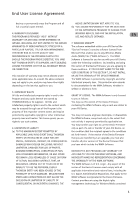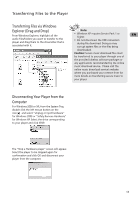RCA TH1102 User Manual - TH1010 - Page 11
Transferring Files to the Player
 |
UPC - 044319651485
View all RCA TH1102 manuals
Add to My Manuals
Save this manual to your list of manuals |
Page 11 highlights
Transferring Files to the Player Transferring Files to the Player You may select one of the following methods to EN transfer music content to your player: 1) Yahoo! Music Jukebox, 2) drag-and-drop via Windows Explorer. For method 1, you first need to have successfully installed the software packages included in the Music Management CD. ! Caution: Secure music download files must be transferred to your player through the Yahoo! Music Jukebox or the application recommended by your online music download service (Note: Services and applications must be Windows Media audiocompliant and support Digital Rights Management.) (Apple iTunesTM music content is not supported). 1. Launch the Yahoo! Music Jukebox. 2. Attach the player to your computer. The player's name should appear after a few seconds in the left navigation pane. 3. In the Yahoo! Music Jukebox, click My Music or click on a playlist on the left navigation pane. 4. Simply drag the playlist you want to the name of your player in the left navigation pane (you can also drag tracks, artists and albums directly from My Music). 5. The Yahoo! Music Jukebox will check to see if there is sufficient storage space on the player to copy the audio files. If not, you will have to reduce the number of audio files you are transferring. Transferring Files via Yahoo! Music Jukebox (Windows XP or higher only) Yahoo! Music Jukebox lets you manage your music easily and organize like a pro. Create your own playlists: music for work, the gym, or even dinner. You can also buy download music and transfer to your player in seconds. Just drag-anddrop and you're done. For more information on the installation and operations, please visit: http://music.yahoo.com Note: • Do not disconnect the USB cable during music download. Doing so may corrupt system files or the files being downloaded. • Yahoo! Music Jukebox is supported in Windows XP or higher. Windows XP requires Service Pack 1 or higher. Yahoo! Music Jukebox requires Internet Explorer 6 or above for installation. • Required updates to Yahoo! Music Jukebox may be available from Yahoo! after installation. Please refer to the Yahoo! Music Jukebox Help for more information about these updates. 10