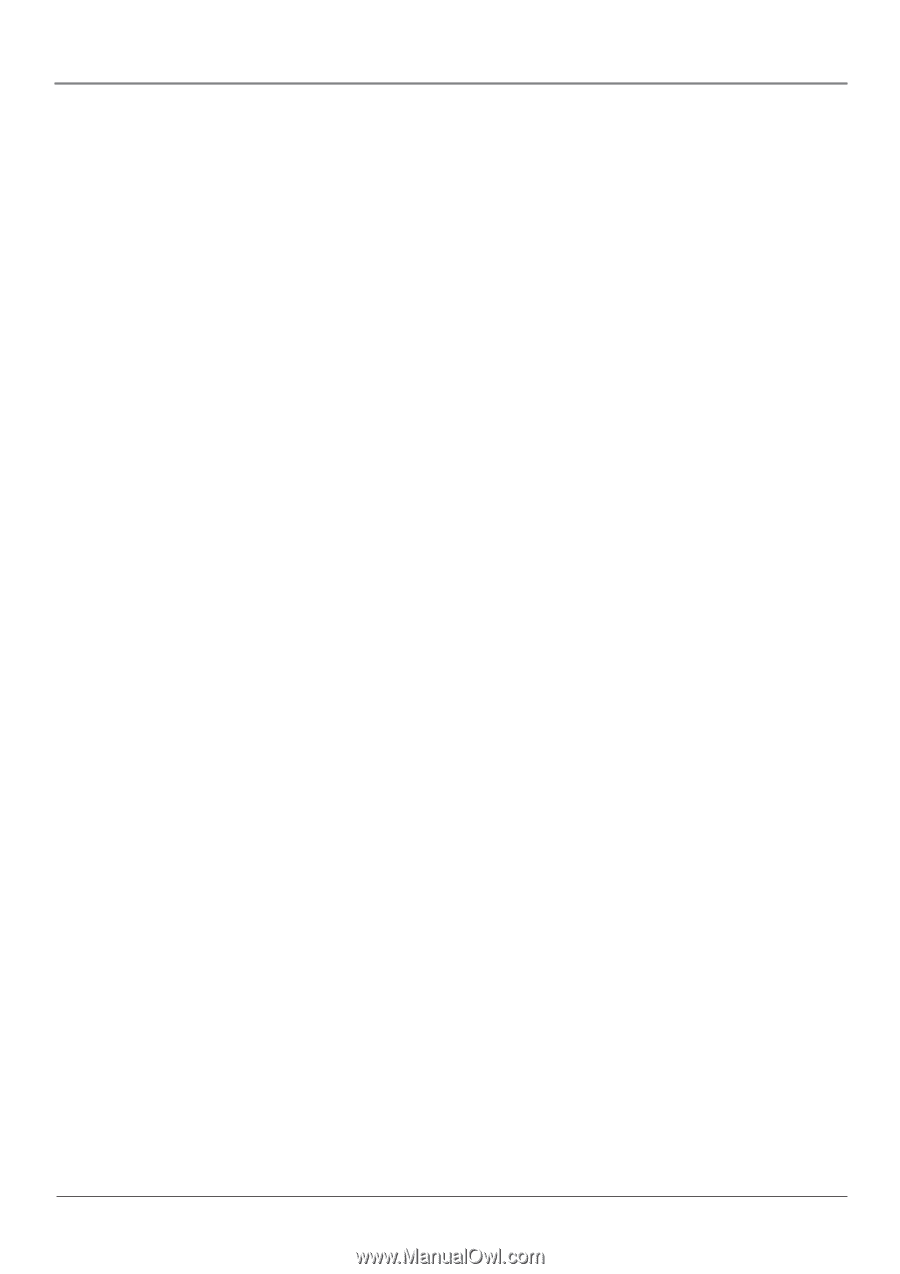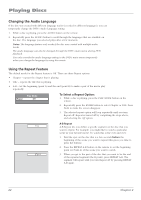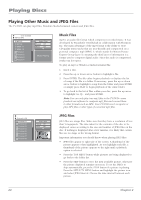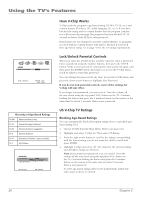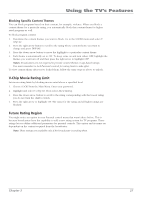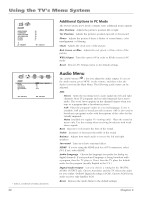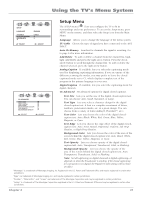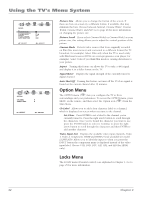RCA l26wd26d User Guide & Warranty - Page 27
V-Chip Movie Rating Limit, Future Rating Region
 |
UPC - 846042060417
View all RCA l26wd26d manuals
Add to My Manuals
Save this manual to your list of manuals |
Page 27 highlights
Using the TV's Features Blocking Specific Content Themes You can block programs based on their content, for example, violence. When you block a content theme for a particular rating, you automatically block that content theme for higher rated programs as well. To block program content: 1. Determine the content themes you want to block. Go to the LOCKS menu and select V- Chip Set. 2. Press the right arrow button to scroll to the rating whose content theme you want to change and press DISPLAY. 3. Press the down arrow button to move the highlight to a particular content theme. 4. Each theme is automatically set to ON. To keep some on and turn others OFF, highlight the themes you want turn off and then press the right arrow to highlight OFF. Notes: Broadcasters are not required to provide content themes or age-based ratings. You must remember to lock Parental controls for rating limits to take effect. To view content theme after you've locked them, follow the same steps as above to unlock. V-Chip Movie Rating Limit Set movie rating limits by blocking movies rated above a specified level. 1. Choose LOCKS from the Main Menu. Enter your password. 2. Highlight and select V-Chip Set. Then select Movie Rating. 3. Press the down arrow button to scroll to the rating corresponding with the lowest rating you do not want the child to watch. 4. Press the right arrow to highlight ON. The status for the rating and all higher ratings are blocked. Future Rating Region You might notice an option in your Parental control menu that wasn't there before. This is because broadcasters have the capability to add a new rating system for TV programs. These ratings let you define additional parameters for parental controls. This option and its name are dependent on the content acquired from the broadcaster. Note: These ratings are available only if the broadcaster is sending them. Chapter 3 27