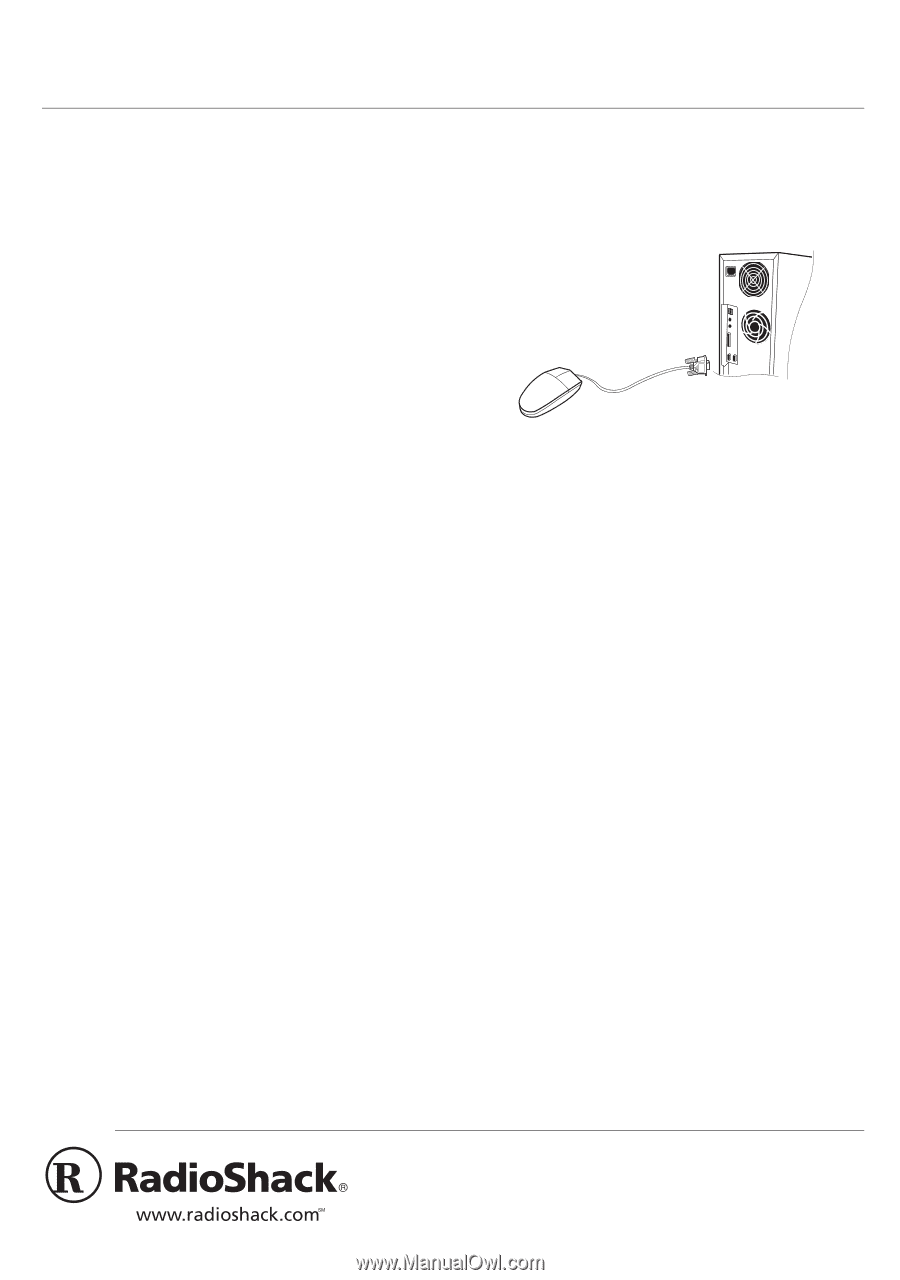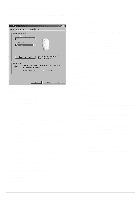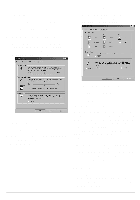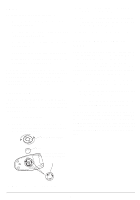Radio Shack 26-236 Owners Manual - Page 1
Radio Shack 26-236 - Serial Mouse Manual
 |
UPC - 040293151065
View all Radio Shack 26-236 manuals
Add to My Manuals
Save this manual to your list of manuals |
Page 1 highlights
2-Button Serial Mouse OWNER'S MANUAL - Please read before using this equipment. Your RadioShack 2-Button Serial Mouse is reliable and easy to use. Using your Windows control panel, you can easily program your mouse for left- or right-handed use and adjust the cursor size, color, and double-click speed. 2. Locate your computer's available 9-pin serial port. 3. Plug the mouse's serial connector into the serial port, then tighten the screws. Using Mouse Driver Version 1.1, under Windows 95/98/NT operation systems, you can program the right button with 32 optional shortcut functions such as Easy-Jump, AutoPanning, and Zoom. SYSTEM REQUIREMENTS • IBM®PC, XT, AT, 386, 486, Pentium • 3½-inch floppy disk drive (if you install the supplied mouse driver). • MS-DOS® 5.0 or later, or Windows 3.1 or later, or Windows 95/98/NT. About Windows 3.1 In Windows 3.1, your mouse operates as a standard serial mouse. The enhanced features available when using Windows 95/98/ NT are not available in Windows 3.1 (See "Windows 95/98/NT" on Page 2). If your mouse does not operate after starting Windows, run Windows Setup and select Microsoft or IBM PS/2 for the mouse type. INSTALLATION Connecting the Mouse 1. Make sure your computer is turned off. Caution: The serial connector fits into the port only one way. Do not force it. 4. Turn on your computer. Installing the Mouse Driver Software Note: Before installing the Mouse Driver Version 1.1 software, check to see if your DOS or Windows system has already been has already been configured for other mouse drivers. If other mouse software is present, remove it. In updating the system files, your computer tries to identify and remove other drivers to prevent conflicts with the AMOUSE Driver. For example, the driver in AUTOEXEC.BAT is removed. This allows the mouse uninstaller to recognize which statements need to be left on the system. Do not edit the REM (by-Mouse-Install) text or the uninstall feature might not work properly. If you remove other mouse software, you must restart your computer for the new settings to take effect. © 2000 Tandy Corporation. All Rights Reserved. RadioShack and RadioShack.com are trademarks used by Tandy Corporation.