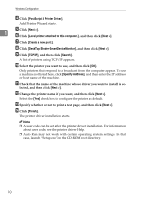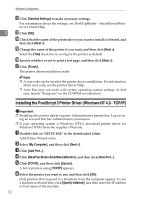Ricoh Aficio MP 2000 PostScript Supplement - Page 17
Installing the PostScript 3 Printer Driver (Windows XP, Windows Server 2003 - TCP/IP), IPP Port Name - driver for windows xp
 |
View all Ricoh Aficio MP 2000 manuals
Add to My Manuals
Save this manual to your list of manuals |
Page 17 highlights
Using the DeskTopBinder - SmartDeviceMonitor for Client Port K Enter a name for identifying the printer in [IPP Port Name]. Use a name dif- ferent from the name of any existing port. If a name is not specified here, the address entered in the [Printer URL] box be- comes the IPP port name. L Click [Detailed Settings] to configure proxy server, the IPP user name and oth- 1 er settings. Specify the necessary settings, and then click [OK]. For information about the settings, see DeskTopBinder - SmartDeviceMonitor for Client Help. M Click [OK]. N Check that the name of the machine whose driver you want to install is se- lected, and then click [Next >]. O Change the printer name if you want, and then click [Next >]. P Specify whether or not to print a test page, and then click [Next >]. Q Click [Finish]. The printer driver installation starts. Note ❒ A user code can be set after the printer driver installation. For information about user code, see the printer driver Help. ❒ Auto Run may not work with certain operating system settings. In that case, launch "Setup.exe" on the CD-ROM root directory. Installing the PostScript 3 Printer Driver (Windows XP, Windows Server 2003 - TCP/IP) Important ❒ Installing this printer driver requires Administrators permission. Log on us- ing an account that has Administrators permission. A Quit all applications currently running. B Insert the CD-ROM into the CD-ROM drive. The installer starts. C Select an interface language, and then click [OK]. The default interface language is English. The printer driver with the selected language will be installed. The English printer driver is installed when the following language is selected: Cestina, Magyar, Polski, Portugues, Suomi. 9