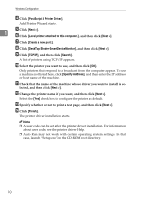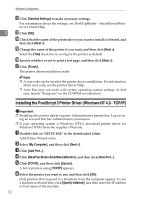Ricoh Aficio MP 2000 PostScript Supplement - Page 18
PostScript 3 Printer Driver
 |
View all Ricoh Aficio MP 2000 manuals
Add to My Manuals
Save this manual to your list of manuals |
Page 18 highlights
Windows Configuration D Click [PostScript 3 Printer Driver]. Add Printer Wizard starts. E Click [Next >]. 1 F Click [Local printer attached to this computer.], and then click [Next >]. G Click [Create a new port:]. H Click [DeskTop Binder-SmartDeviceMonitor], and then click [Next >]. I Click [TCP/IP], and then click [Search]. A list of printers using TCP/IP appears. J Select the printer you want to use, and then click [OK]. Only printers that respond to a broadcast from the computer appear. To use a machine not listed here, click [Specify Address], and then enter the IP address or host name of the machine. K Check that the name of the machine whose driver you want to install is se- lected, and then click [Next >]. L Change the printer name if you want, and then click [Next >]. Select the [Yes] check box to configure the printer as default. M Specify whether or not to print a test page, and then click [Next >]. N Click [Finish]. The printer driver installation starts. Note ❒ A user code can be set after the printer driver installation. For information about user code, see the printer driver Help. ❒ Auto Run may not work with certain operating system settings. In that case, launch "Setup.exe"on the CD-ROM root directory. 10