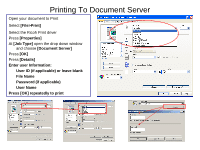Ricoh Aficio MP 5001 User Guide - Page 42
Scan a Job To Document Server - default password
 |
View all Ricoh Aficio MP 5001 manuals
Add to My Manuals
Save this manual to your list of manuals |
Page 42 highlights
Scan a Job To Document Server Place document in feeder or on the glass Press [Document Server] Press [Scan Original] Select any appropriate document options Touch [User Name] enter your name or select from list - optional Touch [File Name] delete the default name and enter new document name using keyboard Touch [Password] enter a password for your document if required - optional Press [OK] after each entry Press [Start] Document is stored Continue the above process for each additional document you wish to store Shows a list view of documents stored in Document Server. You can also view documents in the thumbnail view to see the first page of the document stored.

Scan a Job To Document Server
Shows a list view of documents stored in Document Server.
You can also view documents in the thumbnail view to see the first page of the document stored.
Place document in feeder or on the glass
Press
[Document Server]
Press
[Scan Original]
Select any appropriate document options
Touch
[User Name]
enter your name or select from
list - optional
Touch
[File Name]
delete the default name and
enter new document name using keyboard
Touch
[Password]
enter a password for your
document if required - optional
Press
[OK]
after each entry
Press
[Start]
Document is stored
Continue the above process for each additional document you wish to store