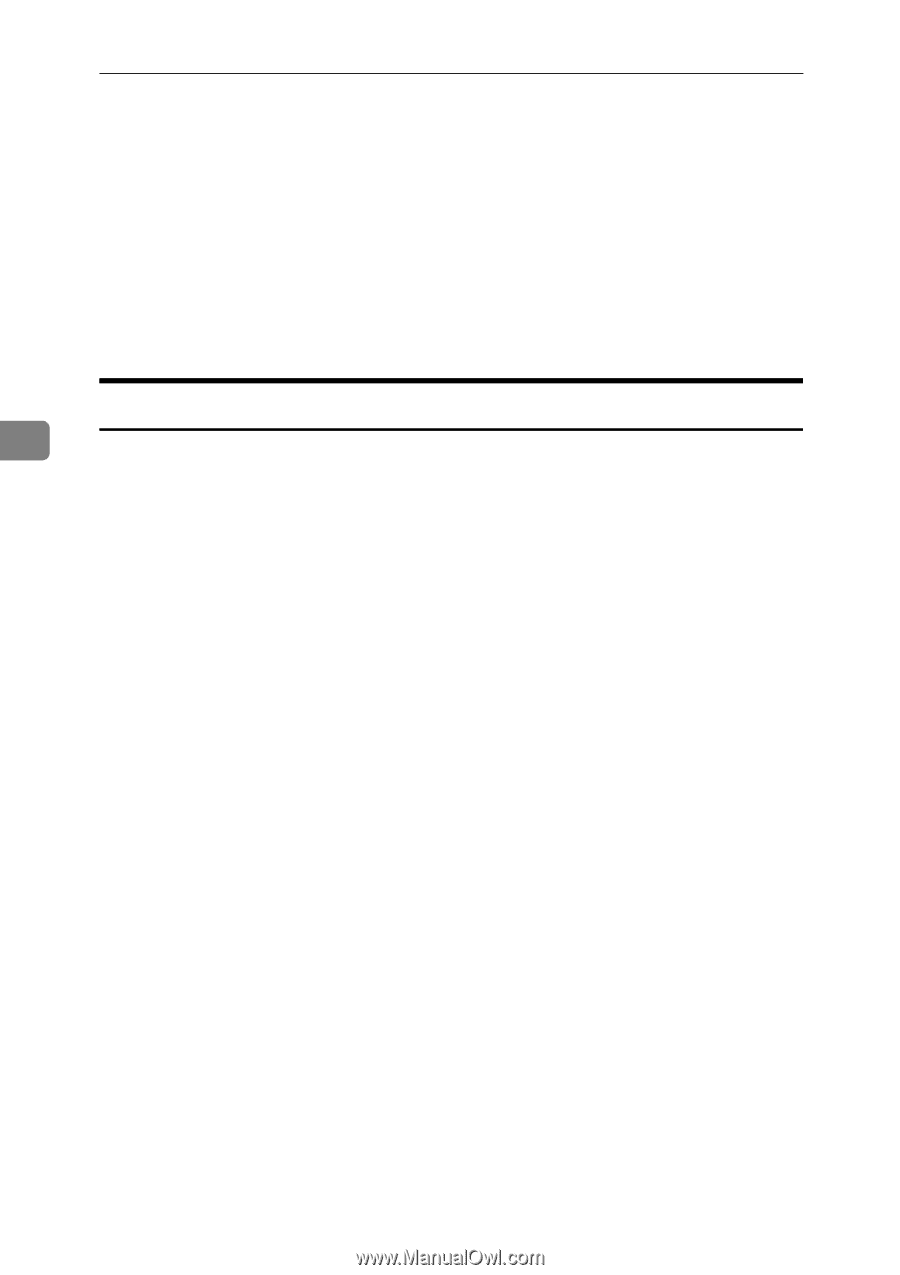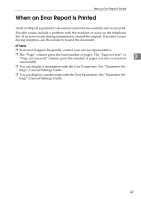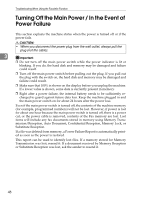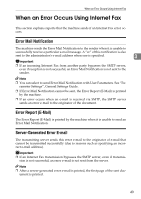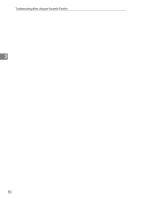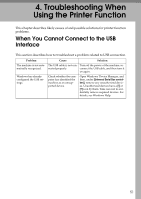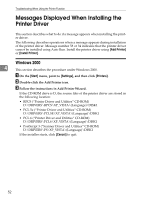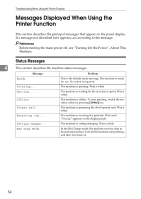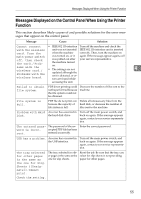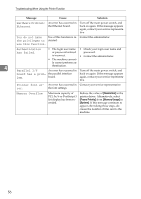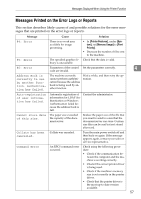Ricoh Aficio MP 6000 S/P Troubleshooting - Page 60
Messages Displayed When Installing the Printer Driver, Windows 2000
 |
View all Ricoh Aficio MP 6000 S/P manuals
Add to My Manuals
Save this manual to your list of manuals |
Page 60 highlights
Troubleshooting When Using the Printer Function Messages Displayed When Installing the Printer Driver This section describes what to do if a message appears when installing the printer driver. The following describes operations when a message appears during installation of the printer driver. Message number 58 or 34 indicates that the printer driver cannot be installed using Auto Run. Install the printer driver using [Add Printer] or [Install Printer]. Windows 2000 4 This section describes the procedure under Windows 2000. A On the [Start] menu, point to [Settings], and then click [Printers]. B Double-click the Add Printer icon. C Follow the instructions in Add Printer Wizard. If the CD-ROM drive is D, the source files of the printer driver are stored in the following location: • RPCS ("Printer Driver and Utilities" CD-ROM) D:\DRIVERS\RPCS\XP_VISTA\(Language)\DISK1 • PCL 5e ("Printer Driver and Utilities" CD-ROM) D:\DRIVERS\PCL5E\XP_VISTA\(Language)\DISK1 • PCL 6 ("Printer Driver and Utilities" CD-ROM) D:\DRIVERS\PCL6\XP_VISTA\(Language)\DISK1 • PostScript 3 ("Scanner Driver and Utilities" CD-ROM) D:\DRIVERS\PS\XP_VISTA\(Language)\DISK1 If the installer starts, click [Cancel] to quit. 52