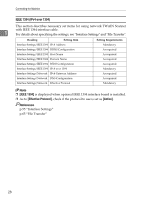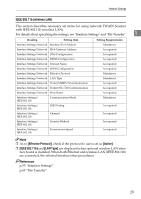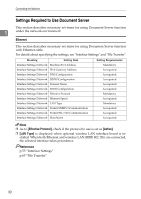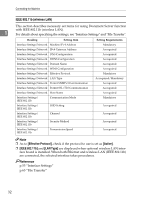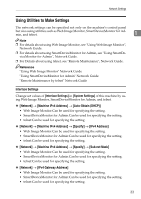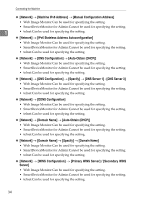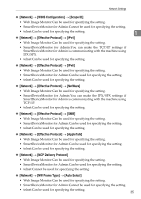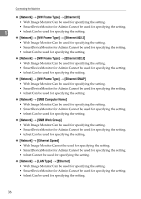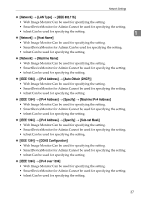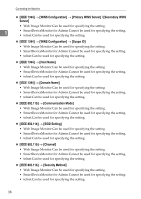Ricoh Aficio MP 6500 S/P General Settings Guide - Page 41
Using Utilities to Make Settings, Interface Settings, Network, Machine IPv4 Address, Auto-Obtain DHCP
 |
View all Ricoh Aficio MP 6500 S/P manuals
Add to My Manuals
Save this manual to your list of manuals |
Page 41 highlights
Network Settings Using Utilities to Make Settings The network settings can be specified not only on the machine's control panel but also using utilities such as Web Image Monitor, SmartDeviceMonitor for Admin, and telnet. 1 Note ❒ For details about using Web Image Monitor, see "Using Web Image Monitor", Network Guide. ❒ For details about using SmartDeviceMonitor for Admin, see "Using SmartDeviceMonitor for Admin", Network Guide. ❒ For Details about using telnet, see "Remote Maintenance", Network Guide. Reference "Using Web Image Monitor" Network Guide "Using SmartDeviceMonitor for Admin" Network Guide "Remote Maintenance by telnet" Network Guide Interface Settings Change set values of [Interface Settings] in [System Settings] of this machine by using Web Image Monitor, SmartDeviceMonitor for Admin, and telnet. ❖ [Network] → [Machine IPv4 Address] → [Auto-Obtain (DHCP)] • Web Image Monitor:Can be used for specifying the setting. • SmartDeviceMonitor for Admin:Can be used for specifying the setting. • telnet:Can be used for specifying the setting. ❖ [Network] → [Machine IPv4 Address] → [Specify] → [IPv4 Address] • Web Image Monitor:Can be used for specifying the setting. • SmartDeviceMonitor for Admin:Can be used for specifying the setting. • telnet:Can be used for specifying the setting. ❖ [Network] → [Machine IPv4 Address] → [Specify] → [Sub-net Mask] • Web Image Monitor:Can be used for specifying the setting. • SmartDeviceMonitor for Admin:Can be used for specifying the setting. • telnet:Can be used for specifying the setting. ❖ [Network] → [IPv4 Gateway Address] • Web Image Monitor:Can be used for specifying the setting. • SmartDeviceMonitor for Admin:Can be used for specifying the setting. • telnet:Can be used for specifying the setting. 33