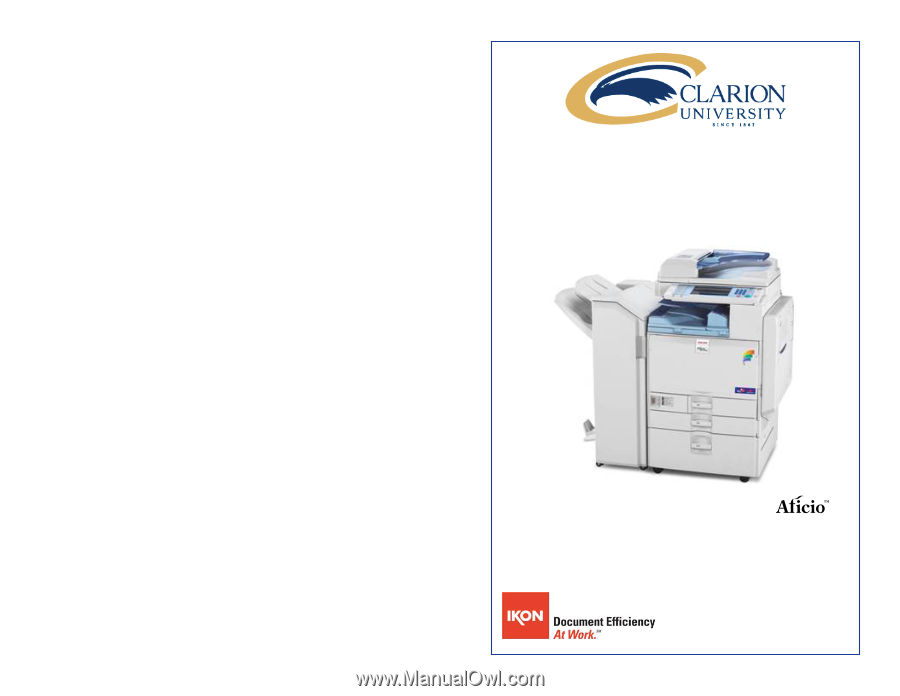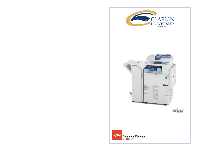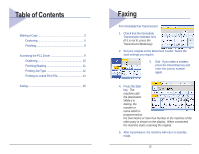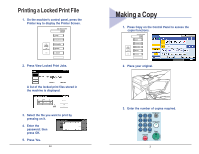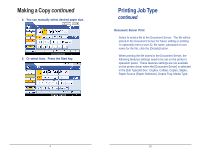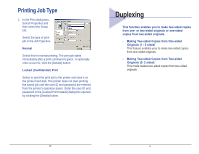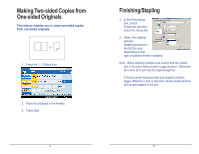Ricoh Aficio MP C3500 Quick Reference Guide
Ricoh Aficio MP C3500 Manual
 |
View all Ricoh Aficio MP C3500 manuals
Add to My Manuals
Save this manual to your list of manuals |
Ricoh Aficio MP C3500 manual content summary:
- Ricoh Aficio MP C3500 | Quick Reference Guide - Page 1
Ricoh MP C2500 / C3500 / C4500 / C6000 Quick Reference Guide - Ricoh Aficio MP C3500 | Quick Reference Guide - Page 2
Table of Contents Making a Copy 3 Duplexing 5 Finishing 8 Accessing the PCL Driver 9 Duplexing 10 Finishing/Stapling 11 Printing Job Type 12 Printing a Locked Print File 14 Faxing 15 Faxing For Immediate Fax Transmission: 1. Check that the Immediate Transmission Indicator is lit. (If it is - Ricoh Aficio MP C3500 | Quick Reference Guide - Page 3
the Printer Screen. Making a Copy 1. Press Copy on the Control Panel to axcess the copier functions. 2. Press View Locked Print Jobs. A list of the locked print files stored p py pressing on it. 4. Enter the password; then press OK. 5. Press Yes. 14 2. Place your original. 3. Enter the number of - Ricoh Aficio MP C3500 | Quick Reference Guide - Page 4
name, password or user name for the file, click the [Details] button. When printing the file stored in the Document Server, the following features settings need to be set on the printer's operation panel. These features settings are not availabe on the printer driver when the [Document Server] is - Ricoh Aficio MP C3500 | Quick Reference Guide - Page 5
save it on the printer hard disk. The printer does not start printing the saved job until the user ID and password are entered from the printer's operation panel. Enter the user ID and password in the [Locked Print Details] dialog box opened by clicking the [Details] button. Duplexing This function - Ricoh Aficio MP C3500 | Quick Reference Guide - Page 6
sets ensure that the collate box in the print dialog screen is not checked. Otherwise the entire print job may be stapled together. If the document being printed and stapled contains pages different in size or direction, those sheets printed will not get stapled in the job. 6 11 - Ricoh Aficio MP C3500 | Quick Reference Guide - Page 7
fold it into a booklet. Two document pages are reduced and printed side by side on each side of each sheet. For example, an 11 x 17 document will be printed as two 8 one page per sheet is selected in [Layout], or [Fit to Print Size] is selected on the [Paper] tab. 3. Click the OK button. 10 Making - Ricoh Aficio MP C3500 | Quick Reference Guide - Page 8
of copy sets with the number keys. 3. Place your originals, then press the start key. PCL Print driver To access the print driver, 1. In the application with the document open, select File/Print to print your document. 2. In the Print dialog box, select your printer name from the Name drop down box