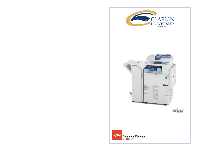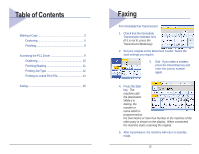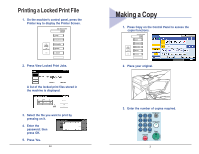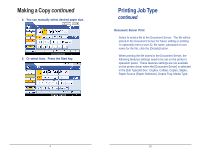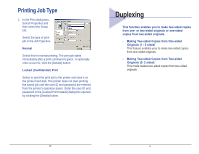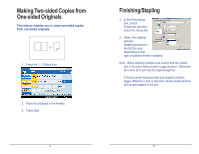Ricoh Aficio MP C3500 Quick Reference Guide - Page 6
Making Two-sided Copies from, One-sided Originals, Finishing/Stapling
 |
View all Ricoh Aficio MP C3500 manuals
Add to My Manuals
Save this manual to your list of manuals |
Page 6 highlights
Making Two-sided Copies from One-sided Originals This feature enables you to make two-sided copies from one-sided originals. 1 2 1 2 1. Press the 1 - 2 Sided Key. 2. Place the originals in the Feeder. 3. Press Start. Finishing/Stapling 1. In the Print dialog box, Select Properties and then select the Setup tab. 2. Select the stapling position. Stapling positions in the list box vary depending on the type of optional finisher installed. Note: When stapling multiple sets ensure that the collate box in the print dialog screen is not checked. Otherwise the entire print job may be stapled together. If the document being printed and stapled contains pages different in size or direction, those sheets printed will not get stapled in the job. 6 11

6
Making Two-sided Copies from
One-sided Originals
This feature enables you to make two-sided copies
from one-sided originals.
1.
Press the 1 - 2 Sided Key.
2.
Place the originals in the Feeder.
3.
Press Start.
1
2
2
1
11
Finishing/Stapling
1.
In the Print dialog
box, Select
Properties and then
select the Setup tab.
2.
Select the stapling
position.
Stapling positions in
the list box vary
depending on the
type of optional finisher installed.
Note:
When stapling multiple sets ensure that the collate
box in the print dialog screen is
not checked.
Otherwise
the entire print job may be stapled together.
If the document being printed and stapled contains
pages different in size or direction, those sheets printed
will not get stapled in the job.