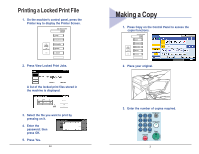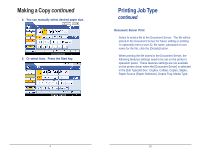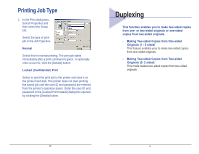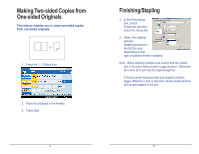Ricoh Aficio MP C3500 Quick Reference Guide - Page 8
PCL Print driver - pcl 6 driver
 |
View all Ricoh Aficio MP C3500 manuals
Add to My Manuals
Save this manual to your list of manuals |
Page 8 highlights
Finishing Each copy set can be stapled together. 1. Select one of the Stapling positions. 2. Enter the number of copy sets with the number keys. 3. Place your originals, then press the start key. PCL Print driver To access the print driver, 1. In the application with the document open, select File/Print to print your document. 2. In the Print dialog box, select your printer name from the Name drop down box, and then click the Properties button. The Properties dialog box opens. 3. Specify the various print settings in the Properties dialog box. To switch between sheets, click the tabs for the Setup, Paper, Print Quality, Statistics and Watermarks. 4. After all the print settings are specified, click the OK button in the Properties dialog box. 5. Click the OK button in the Print dialog box. The document is printed under the settings you specified. 8 9