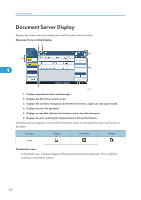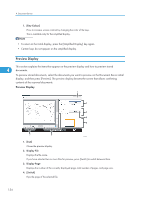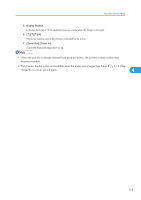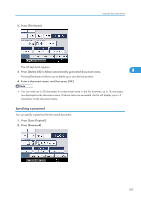Ricoh Aficio SP 5210SR Copy Reference - Page 159
Press the [Document Server] key., Press [Scan Original].
 |
View all Ricoh Aficio SP 5210SR manuals
Add to My Manuals
Save this manual to your list of manuals |
Page 159 highlights
1. Press the [Document Server] key. Using the Document Server CCU001 2. Press [Scan Original]. 4 3. Enter a user name, file name, and password, if necessary. When not changing a file name, the name will be automatically set. 4. Select the paper tray. 5. Place the original. 6. Specify the original scanning conditions. 7. Press the [Start] key. The original is scanned. The document is saved in the Document Server. • The machine stores the documents with the size specified for the tray you selected, regardless of the actual size of the original. • Enter the password in the range of four and eight digits. • To stop scanning, press the [Clear/Stop] key. To restart a paused scanning job, press [Continue] in the confirmation display. To delete saved images and cancel the job, press [Stop]. The original placed in the ADF will be ejected. • If a password is set, the key icon appears on the left side of the file name. 157