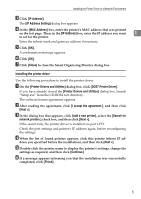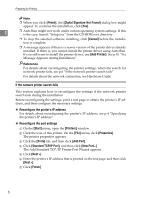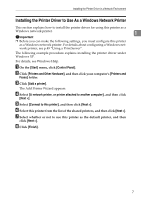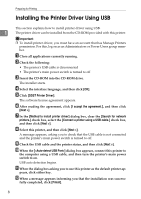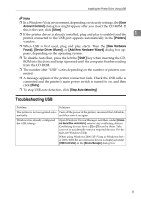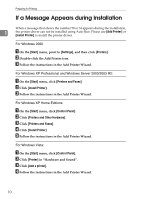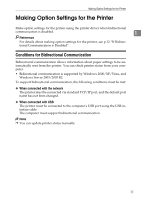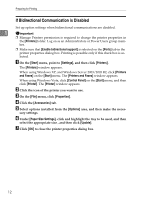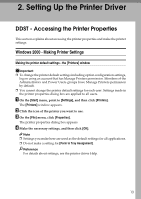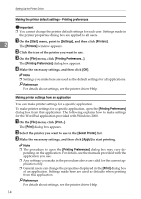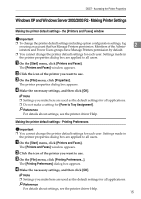Ricoh C220N Operating Instructions - Page 18
If a Message Appears during Installation
 |
UPC - 026649060052
View all Ricoh C220N manuals
Add to My Manuals
Save this manual to your list of manuals |
Page 18 highlights
Preparing for Printing If a Message Appears during Installation When a message that shows the number 58 or 34 appears during the installation, 1 the printer driver can not be installed using Auto Run. Please use [Add Printer] or [Install Printer] to install the printer driver. For Windows 2000 A On the [Start] menu, point to [Settings], and then click [Printers]. B Double-click the Add Printer icon. C Follow the instructions in the Add Printer Wizard. For Windows XP Professional and Windows Server 2003/2003 R2: A On the [Start] menu, click [Printers and Faxes]. B Click [Install Printer]. C Follow the instructions in the Add Printer Wizard. For Windows XP Home Editions: A On the [Start] menu, click [Control Panel]. B Click [Printers and Other Hardware]. C Click [Printers and Faxes]. D Click [Install Printer]. E Follow the instructions in the Add Printer Wizard. For Windows Vista: A On the [Start] menu, click [Control Panel]. B Click [Printer] in "Hardware and Sound". C Click [Add a printer]. D Follow the instructions in the Add Printer Wizard. 10