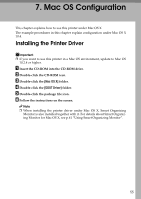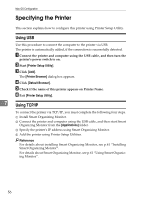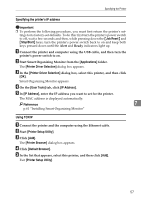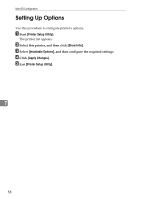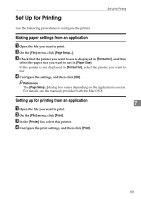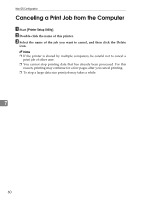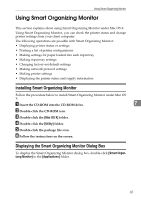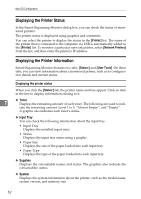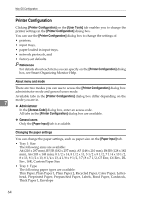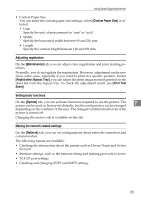Ricoh C220N Operating Instructions - Page 68
Canceling a Print Job from the Computer
 |
UPC - 026649060052
View all Ricoh C220N manuals
Add to My Manuals
Save this manual to your list of manuals |
Page 68 highlights
Mac OS Configuration Canceling a Print Job from the Computer A Start [Printer Setup Utility]. B Double-click the name of this printer. C Select the name of the job you want to cancel, and then click the Delete icon. Note ❒ If the printer is shared by multiple computers, be careful not to cancel a print job of other user. ❒ You cannot stop printing data that has already been processed. For this reason, printing may continue for a few pages after you cancel printing. ❒ To stop a large data size print job may takes a while. 7 60
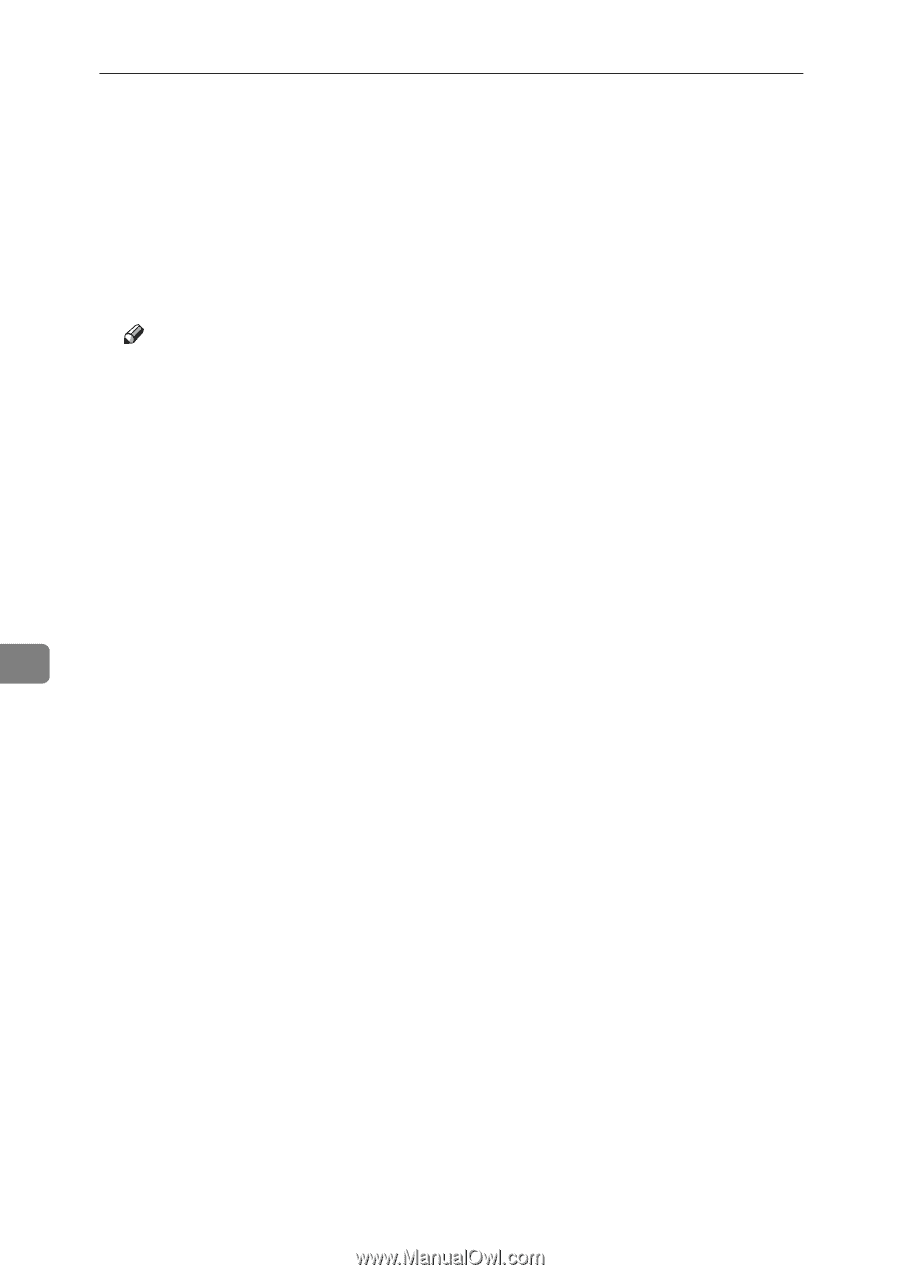
Mac OS Configuration
60
7
Canceling a Print Job from the Computer
A
Start
[
Printer Setup Utility
]
.
B
Double-click the name of this printer.
C
Select the name of the job you want to cancel, and then click the Delete
icon.
Note
❒
If the printer is shared by multiple computers, be careful not to cancel a
print job of other user.
❒
You cannot stop printing data that has already been processed. For this
reason, printing may continue for a few pages after you cancel printing.
❒
To stop a large data size print job may takes a while.