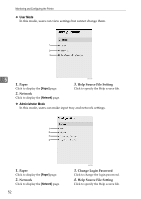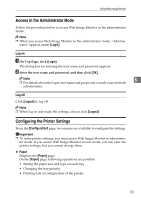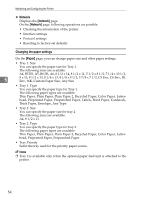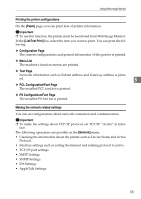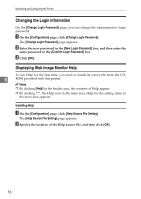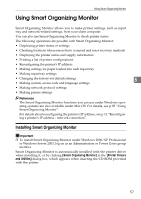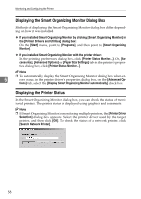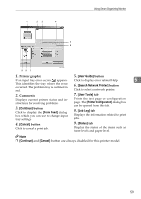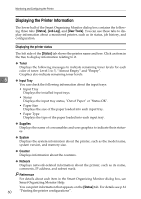Ricoh C220S Administration Guide - Page 222
Using Smart Organizing Monitor
 |
UPC - 026649061264
View all Ricoh C220S manuals
Add to My Manuals
Save this manual to your list of manuals |
Page 222 highlights
Using Smart Organizing Monitor Using Smart Organizing Monitor Smart Organizing Monitor allows you to make printer settings, such as input tray and network-related settings, from your client computer. You can also use Smart Organizing Monitor to check printer status. The following operations are possible with Smart Organizing Monitor: • Displaying printer status or settings • Checking locations where errors have occurred and error recovery methods • Displaying the printer status and supply information • Printing a list of printer configurations • Reconfiguring the printer's IP address • Making settings for paper loaded into each input tray • Making input tray settings • Changing the factory-set default settings 5 • Making system, access code and language settings • Making network protocol settings • Making printer settings Reference The Smart Organizing Monitor functions you can use under Windows operating systems are also available under Mac OS. For details, see p.85 "Using Smart Organizing Monitor". For details about reconfiguring the printer's IP address, see p.12 "Reconfiguring a printer's IP address - network connection". Installing Smart Organizing Monitor Important ❒ To install Smart Organizing Monitor under Windows 2000/XP Professional or Windows Server 2003, log on as an Administrators or Power Users group member. Smart Organizing Monitor is automatically installed with the printer driver when installing it, or by clicking [Smart Organizing Monitor] in the [Printer Drivers and Utilities] dialog box, which appears when inserting the CD-ROM provided with this printer. 57