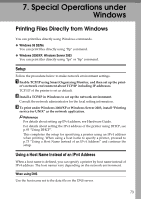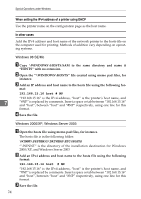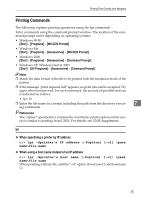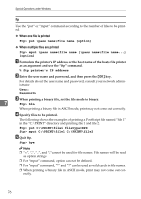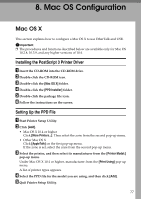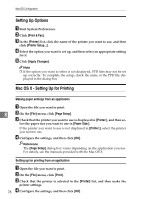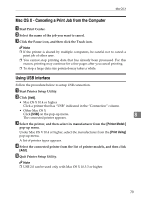Ricoh C220S Administration Guide - Page 243
Setting Up Options, Mac OS X - Setting Up for Printing, Making paper settings from an application
 |
UPC - 026649061264
View all Ricoh C220S manuals
Add to My Manuals
Save this manual to your list of manuals |
Page 243 highlights
Mac OS Configuration Setting Up Options A Start System Preferences. B Click [Print & Fax]. C In the [Printer] list, click the name of the printer you want to use, and then click [Printer Setup...]. D Select the option you want to set up, and then select an appropriate setting for it. E Click [Apply Changes]. Note ❒ If the option you want to select is not displayed, PPD files may not be set up correctly. To complete the setup, check the name of the PPD file displayed in the dialog box. Mac OS X - Setting Up for Printing Making paper settings from an application A Open the file you want to print. 8 B On the [File] menu, click [Page Setup]. C Check that the printer you want to use is displayed in [Printer:], and then se- lect the paper size you want to use in [Paper Size:]. If the printer you want to use is not displayed in [Printer:], select the printer you want to use. D Configure the settings, and then click [OK]. Reference The [Page Setup] dialog box varies depending on the application you use. For details, see the manuals provided with the Mac OS X. Setting up for printing from an application A Open the file you want to print. B On the [File] menu, click [Print]. C Check that the printer is selected in the [Printer] list, and then make the printer settings. D 78 Configure the settings, and then click [OK].