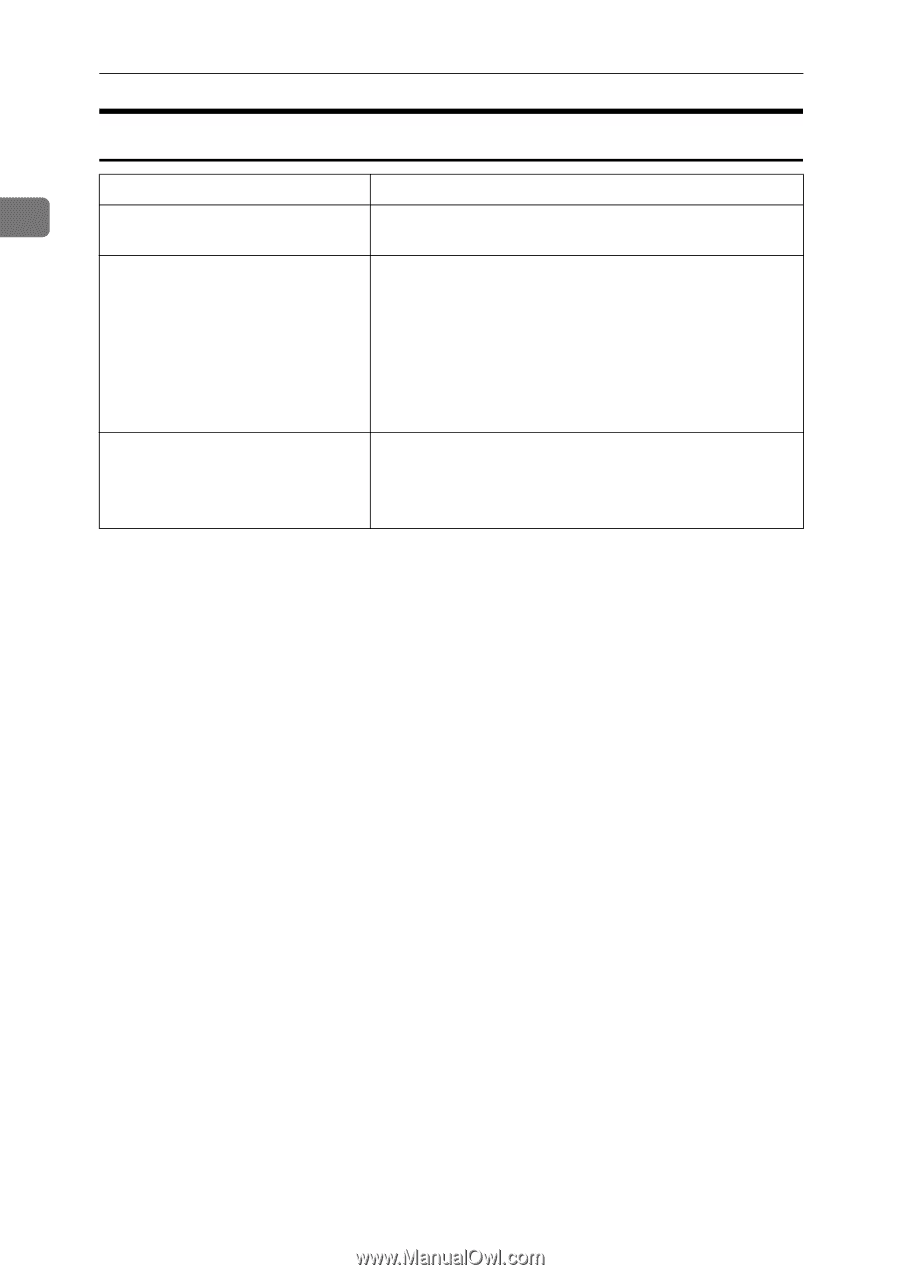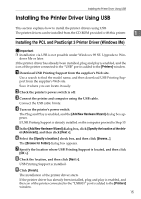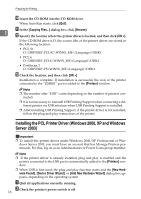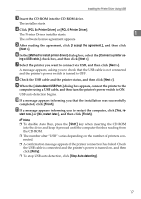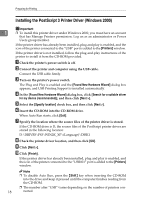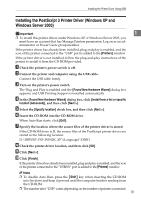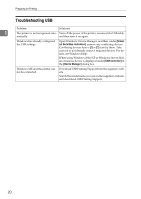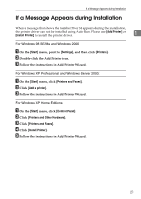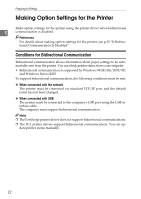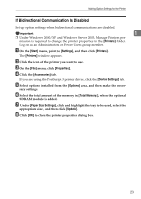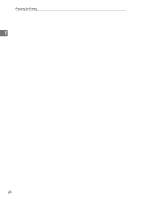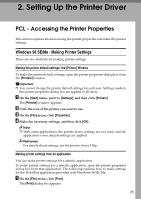Ricoh C221N Administration Guide - Page 185
Troubleshooting USB, Univer, sal Serial Bus controllers, USB Controller, Device Manager
 |
UPC - 026649060083
View all Ricoh C221N manuals
Add to My Manuals
Save this manual to your list of manuals |
Page 185 highlights
Preparing for Printing Troubleshooting USB Problem Solutions 1 The printer is not recognized auto- Turn off the power of the printer, reconnect the USB cable, matically. and then turn it on again. Windows has already configured the USB settings. Open Windows' Device Manager, and then, under [Universal Serial Bus controllers], remove any conflicting devices. Conflicting devices have a [!] or [?] icon by them. Take care not to accidentally remove required devices. For details, see Windows Help. When using Windows 2000/XP or Windows Server 2003, an erroneous device is displayed under [USB Controller] in the [Device Manager] dialog box. Windows ME and the printer cannot be connected. Download USB Printing Support from the supplier's website. Search the model name you use on the supplier's website, and download USB Printing Support. 20