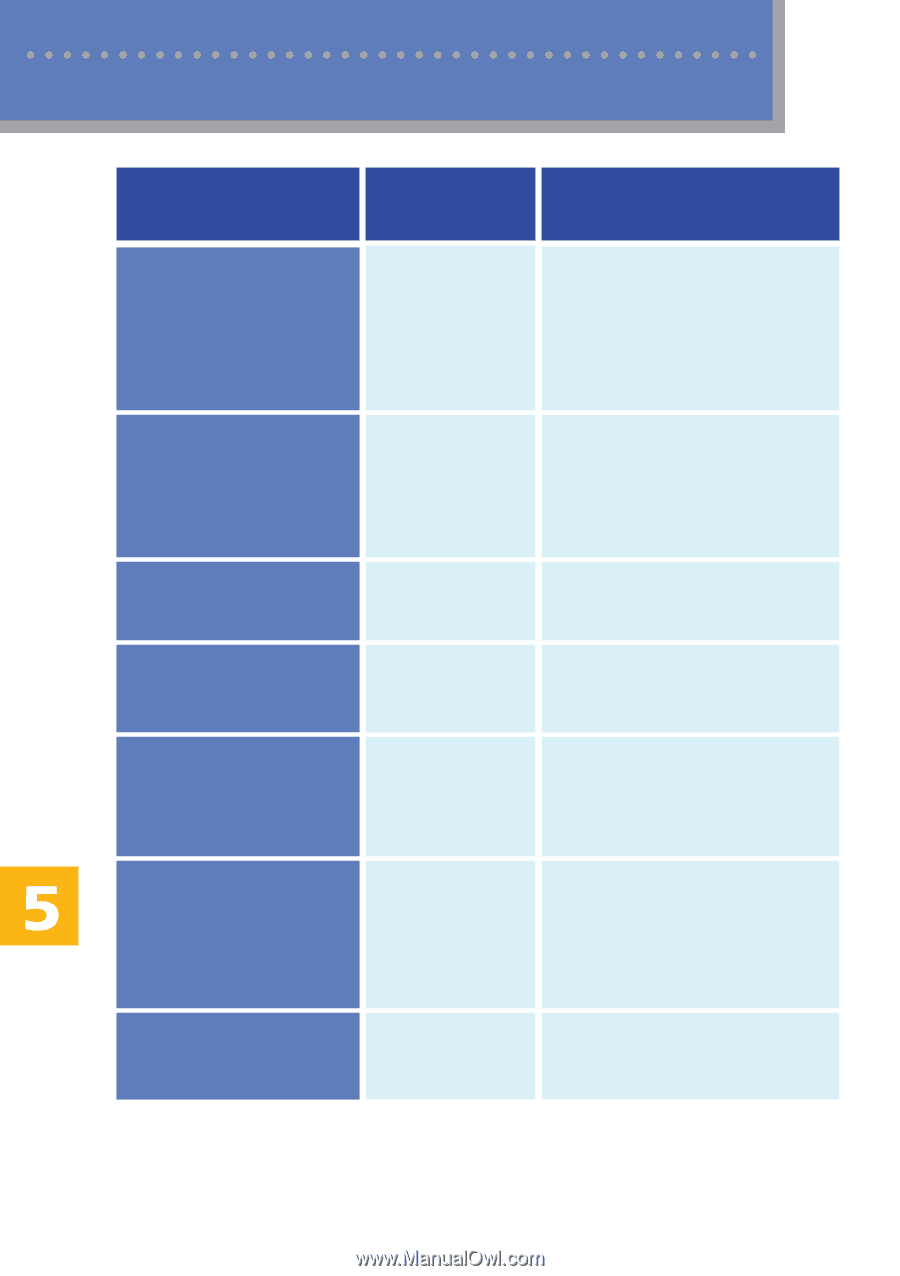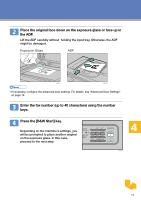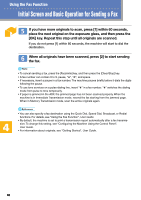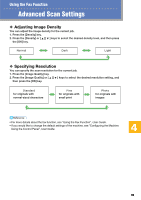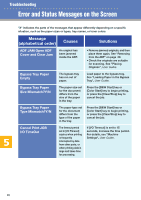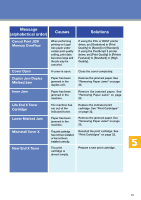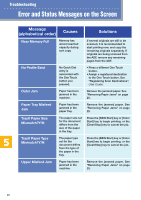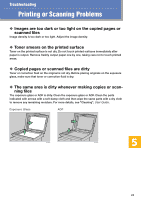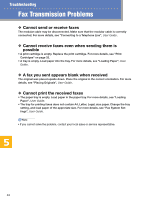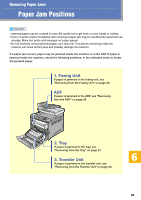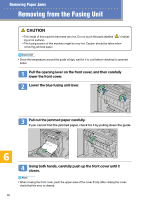Ricoh C232SF User Guide - Page 400
Near Memory Full, No Profile Exist, Outer Jam, Paper Tray Misfeed, TrayX Paper Size, Mismatch?Y/N
 |
UPC - 026649064432
View all Ricoh C232SF manuals
Add to My Manuals
Save this manual to your list of manuals |
Page 400 highlights
Troubleshooting Error and Status Messages on the Screen Message (alphabetical order) Causes Solutions Near Memory Full Memory has almost reached capacity during sort copy. If several originals are still to be scanned, it is recommended to start printing now, and copy the remaining originals separately. If originals are being scanned from the ADF, remove any remaining pages from the ADF. No Profile Exist No Quick Dial entry is associated with the One Touch button you pressed. • Press a different One Touch button. • Assign a registered destination to the One Touch button. See "Registering Scan Destinations", User Guide. Outer Jam Paper has been jammed in the machine. Remove the jammed paper. See "Removing Paper Jams" on page 25. Paper Tray Misfeed Jam Paper has been jammed in the paper tray. Remove the jammed paper. See "Removing Paper Jams" on page 25. TrayX Paper Size Mismatch?Y/N The paper size set for the document differs from the size of the paper in the tray. Press the [B&W Start] key or [Color Start] key to begin printing, or the [Clear/Stop] key to cancel the job. TrayX Paper Type Mismatch?Y/N The paper type set for the document differs from the type of the paper in the tray. Press the [B&W Start] key or [Color Start] key to begin printing, or the [Clear/Stop] key to cancel the job. Upper Misfeed Jam Paper has been jammed in the machine. Remove the jammed paper. See "Removing Paper Jams" on page 25. 22