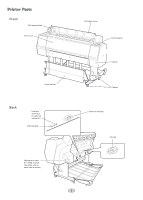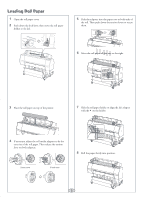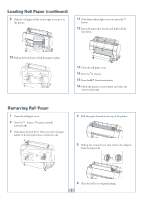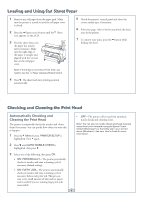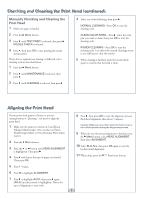Ricoh Epson Stylus Pro 7700 Quick Reference Guide
Ricoh Epson Stylus Pro 7700 Manual
 |
View all Ricoh Epson Stylus Pro 7700 manuals
Add to My Manuals
Save this manual to your list of manuals |
Ricoh Epson Stylus Pro 7700 manual content summary:
- Ricoh Epson Stylus Pro 7700 | Quick Reference Guide - Page 1
Epson Stylus® Pro 7700/9700 QUICK REFERENCE GUIDE - Ricoh Epson Stylus Pro 7700 | Quick Reference Guide - Page 2
Printer Parts Front Roll paper holder Front cover Roll paper cover Control panel Paper basket Back Interface connector for optional equipment USB interface Ink bay Casters Network interface AC inlet Maintenance tank (Pro 9700 includes two tanks, one on each side of printer) 1 - Ricoh Epson Stylus Pro 7700 | Quick Reference Guide - Page 3
down the tension levers to secure them. 6 Move the roll paper all the way to the right. 3 Place the roll paper on top of the printer. 7 Slide the roll paper holder to align the left adapter with the on the holder. 4 If necessary, adjust the roll media adapters to fit the core - Ricoh Epson Stylus Pro 7700 | Quick Reference Guide - Page 4
to lock the paper in place. 13 Close the roll paper cover. 14 Press the button. 15 Press the Pause/reset button. 16 Check the printer's control panel and select the correct media type. Removing Roll Paper 1 Open the roll paper cover. 2 Press the button. The paper rewinds automatically. 3 Push down - Ricoh Epson Stylus Pro 7700 | Quick Reference Guide - Page 5
using the Epson Printer Utility3 (Macintosh®) or the Utility tab in your printer driver (Windows®). See your User's Guide for more information The printer automatically checks its nozzles and runs a cleaning cycle if necessary before each print job. This process uses a very small amount of ink - Ricoh Epson Stylus Pro 7700 | Quick Reference Guide - Page 6
Checking and Cleaning the Print Head (continued) Manually Checking and Cleaning the Print Head 1 Make sure need to align the print head. 1 Make sure the printer is turned on. Load Epson Enhanced Matte paper. (You can also use Epson Doubleweight Matte or Ultra Premium Photo Paper Luster.) 2 Press - Ricoh Epson Stylus Pro 7700 | Quick Reference Guide - Page 7
, first make sure the printer is on. 1 Press the button to release the ink cover. 2 Open the ink cover all the way. Ink gauges for 5 cartridges listed below Maintenance tank gauges (one tank for Pro 7700) Replacing Ink Cartridges When one of the ink icons flashes, and INK LOW is displayed on the - Ricoh Epson Stylus Pro 7700 | Quick Reference Guide - Page 8
may have the wrong cartridge. Check the package and product code. If the Ink light remains on after installing the cartridge, try removing and then reinserting it. 7 Close the ink cover. 6 Hold the cartridge with the arrow mark pointing toward the printer. Then insert the cartridge into the slot - Ricoh Epson Stylus Pro 7700 | Quick Reference Guide - Page 9
. Replacing the Maintenance Tank The Pro 7700 has one maintenance tank (on the right side) and the Pro 9700 has two (one on either side). You need to replace the maintenance tank (part # C12C890501) when the LCD panel instructs you to do so. 1 If you have the Pro 9700, check the LCD to determine - Ricoh Epson Stylus Pro 7700 | Quick Reference Guide - Page 10
Menu button to access the menus. See the User's Guide for details. Menu PRINTER SETUP Item PLATEN GAP PAGE LINE ROLL PAPER MARGIN Current firmware version Percentage of ink remaining in each cartridge Percentage of capacity remaining in each maintance tank Ink in milliliters and paper in square - Ricoh Epson Stylus Pro 7700 | Quick Reference Guide - Page 11
PAPER THICKNESS SELECT PAPER TYPE SELECT THICKNESS ALIGNMENT AUTO MANUAL Setting appears only when no paper is loaded OFF, ON From 15 to 300 ft From 4 to 50 ft Media type loaded in the printer Paper No 1 to 10 Photo, Matte, Plain, Others STANDARD, NARROW, WIDE, WIDER PRINT Pro 9700 only) 10 - Ricoh Epson Stylus Pro 7700 | Quick Reference Guide - Page 12
at http://www.ricoh-usa.com for information on how to locate your local service provider. Support for non-Epson RIP Contact the RIP manufacturer. Web-based printer information management system myEpsonPrinter.com Epson and Epson Stylus are registered trademarks and Epson Exceed Your Vision - Ricoh Epson Stylus Pro 7700 | Quick Reference Guide - Page 13
Lights and Buttons Paper light Power light and button Pause/reset light and button Ink light Print head cleaning button Paper feed up button Paper release (ePlaten™) light and button Menu button Paper cut button Ink cover open button OK button Paper feed down button Left arrow or paper source

Epson Stylus
®
Pro 7700/9700
QUICK REFERENCE GUIDE