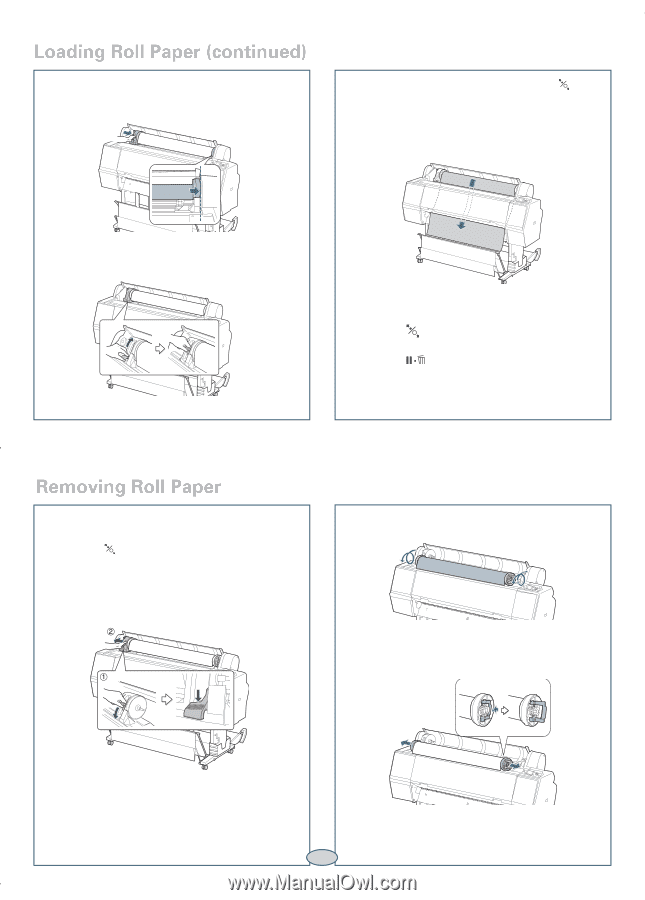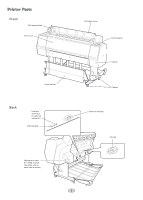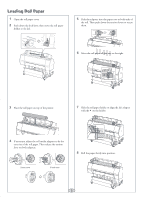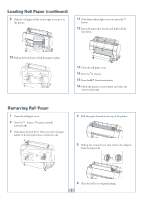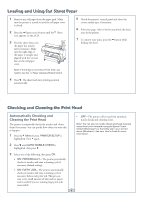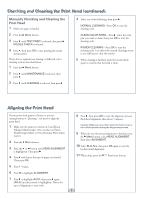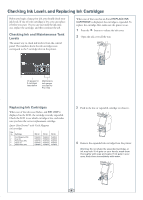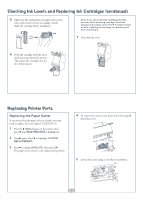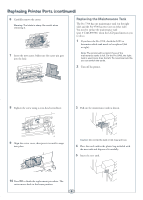Ricoh Epson Stylus Pro 7700 Quick Reference Guide - Page 4
Removing oll Paper, Slide the roll paper holder to the right to secure it in, the printer.
 |
View all Ricoh Epson Stylus Pro 7700 manuals
Add to My Manuals
Save this manual to your list of manuals |
Page 4 highlights
Loading Roll Paper (continued) 9 Slide the roll paper holder to the right to secure it in the printer. 11 If the Paper release light is not on, press the button. 12 Insert the paper into the slot and pull it all the way down. 10 Pull up the lock lever to lock the paper in place. 13 Close the roll paper cover. 14 Press the button. 15 Press the Pause/reset button. 16 Check the printer's control panel and select the correct media type. Removing Roll Paper 1 Open the roll paper cover. 2 Press the button. The paper rewinds automatically. 3 Push down the lock lever. Then move the roll paper holder to the left and remove it from the roll. 4 Roll the paper forward to the top of the printer. 5 Pull up the tension levers, then remove the adapters from the paper roll. 6 Place the roll in its original package. 3