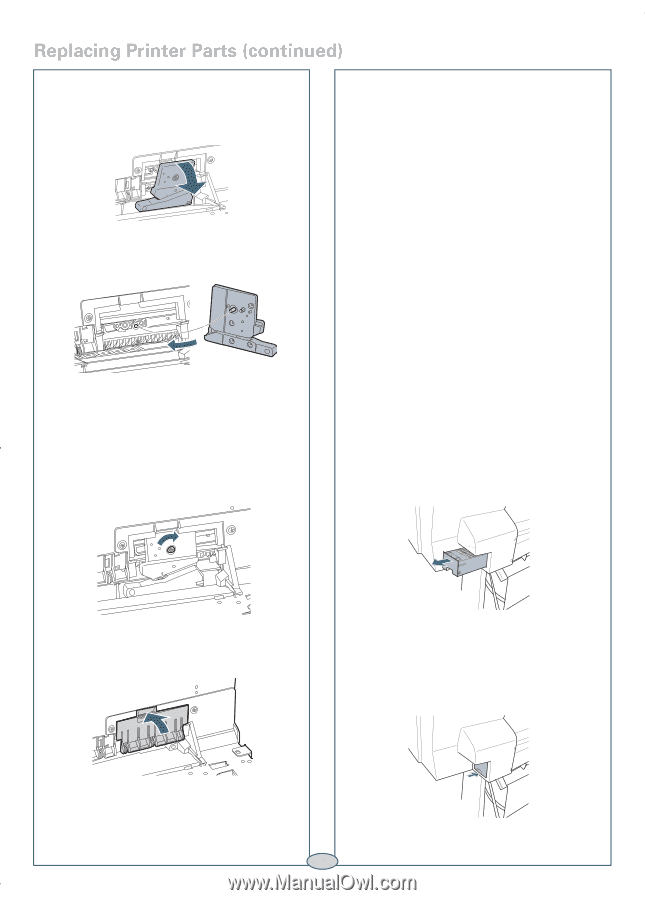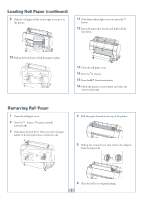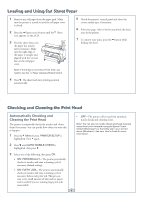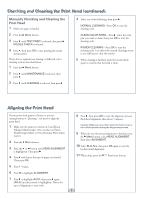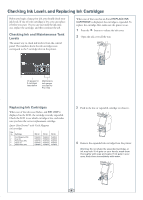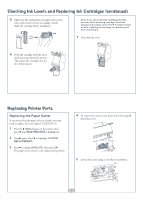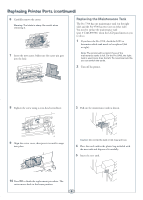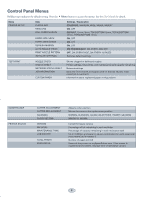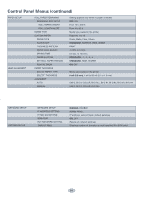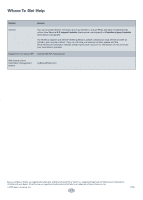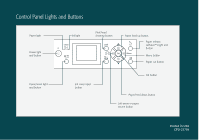Ricoh Epson Stylus Pro 7700 Quick Reference Guide - Page 9
Replacing Printer Parts continued, Replacing the Maintenance Tank
 |
View all Ricoh Epson Stylus Pro 7700 manuals
Add to My Manuals
Save this manual to your list of manuals |
Page 9 highlights
Replacing Printer Parts (continued) 6 Carefully remove the cutter. Warning: The blade is sharp. Be careful when removing it. 7 Insert the new cutter. Make sure the cutter pin goes into the hole. Replacing the Maintenance Tank The Pro 7700 has one maintenance tank (on the right side) and the Pro 9700 has two (one on either side). You need to replace the maintenance tank (part # C12C890501) when the LCD panel instructs you to do so. 1 If you have the Pro 9700, check the LCD to determine which tank needs to be replaced (left or right). Note: The printer will not print if one of the maintenance tanks is full. On the Pro 9700, the right tank is used more than the left. To maximize tank life, you can switch the tanks. 2 Turn off the printer. 8 Tighten the screw using a cross-head screwdriver. 3 Pull out the maintenance tank as shown. 9 Align the cutter cover, then press it in until it snaps into place. Caution: Do not tip the tank or ink may spill out. 4 Place the used tank in the plastic bag included with the new tank and dispose of it carefully. 5 Insert the new tank. 10 Press OK to finish the replacement procedure. The cutter moves back to the home position. 8