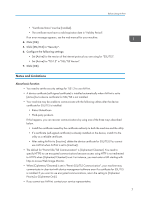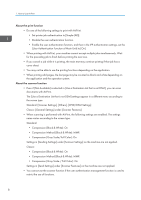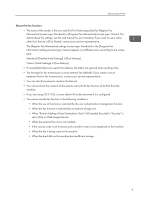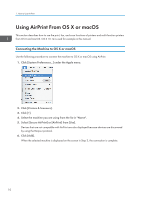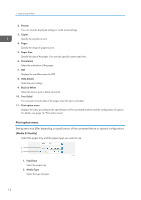Ricoh IM 4000 AirPrint Guide - Page 14
Print option menu, Media & Quality]
 |
View all Ricoh IM 4000 manuals
Add to My Manuals
Save this manual to your list of manuals |
Page 14 highlights
1. How to Use AirPrint 2. Presets You can save the displayed settings or recall stored settings. 3. Copies Specify the quantity to print. 4. Pages Specify the range of pages to print. 5. Paper Size Specify the size of the paper. You can also specify custom sizes here. 6. Orientation Select the orientation of the paper. 7. PDF Displays the workflow menu for PDF. 8. Hide Details Hides the print settings. 9. Black & White Select this item to print in black and white. 10. Two-Sided You can print on both sides of the paper when this item is checked. 11. Print option menu Displays the menu according to the specifications of the connected machine and the configuration of options. For details, see page 12 "Print option menu". Print option menu Setting items may differ depending on specifications of the connected device or optional configurations. [Media & Quality] Select the paper tray and the paper type you want to use. 1 2 DVL902 1. Feed from Select the paper tray. 2. Media Type Select the type of paper. 12