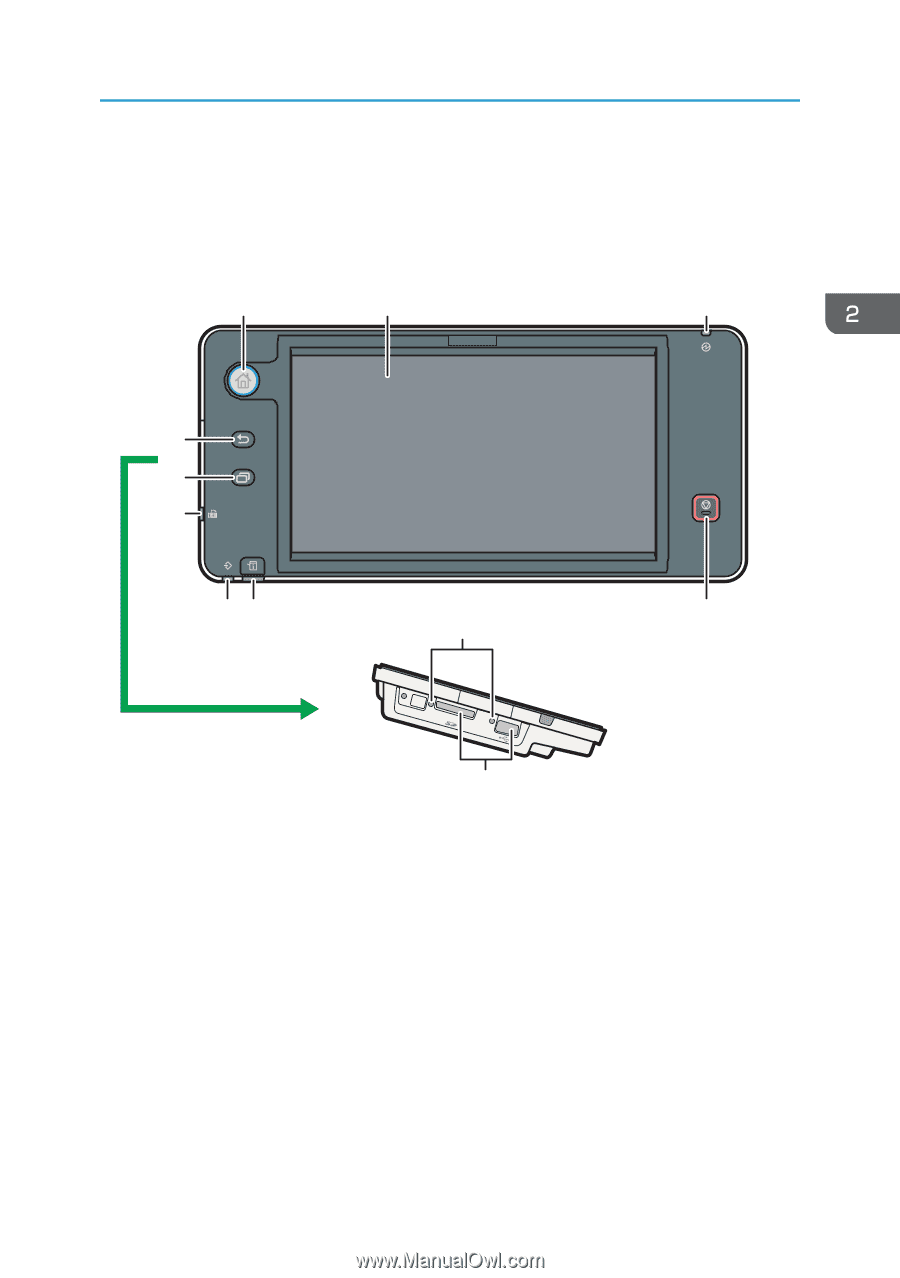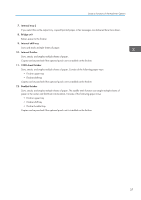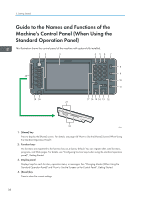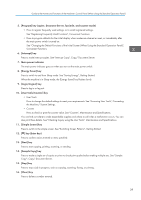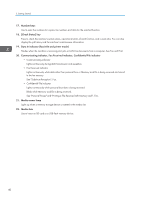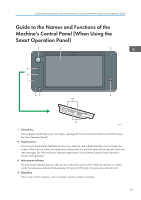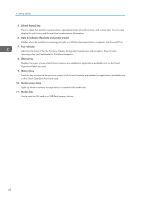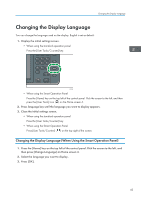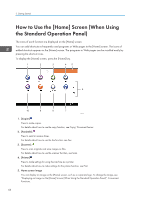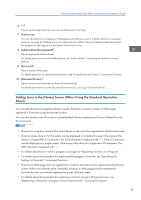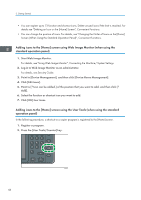Ricoh MP 2553 Manuals - Page 43
Guide to the Names and Functions of the Machine's Control Panel (When Using the Smart Operation
 |
View all Ricoh MP 2553 manuals
Add to My Manuals
Save this manual to your list of manuals |
Page 43 highlights
Guide to the Names and Functions of the Machine's Control Panel (When Using the Smart Operation Panel) Guide to the Names and Functions of the Machine's Control Panel (When Using the Smart Operation Panel) 1 2 3 9 8 7 65 4 10 11 CXV208 1. [Home] key Press to display the [Home] screen. For details, see page 49 "How to Use the [Home] Screen (When Using the Smart Operation Panel)". 2. Display panel This is a touch panel display that features icons, keys, shortcuts, and widgets that allow you to navigate the screens of the various functions and applications and provide you with information about operation status and other messages. See "How to Use the Standard Applications' Screen (When Using the Smart Operation Panel)", Getting Started. 3. Main power indicator The main power indicator goes on when you turn on the main power switch. When the machine is in Sleep mode, the main power indicator flashes slowly. In Fusing Unit Off mode, the main power indicator is lit. 4. [Stop] key Press to stop a job in progress, such as copying, scanning, faxing, or printing. 41