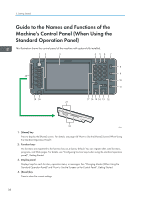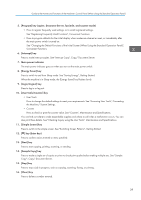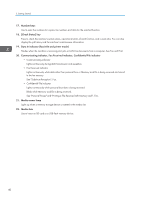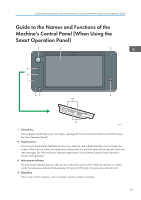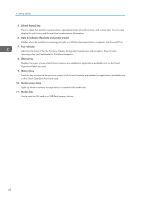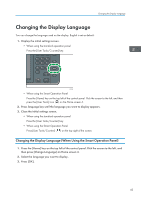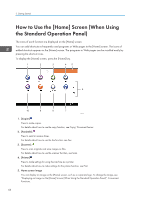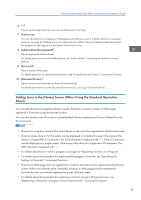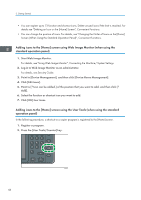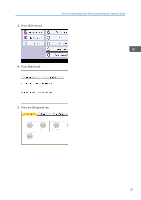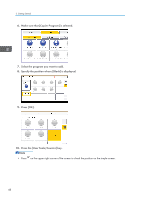Ricoh MP 2553 Manuals - Page 45
Changing the Display Language, Changing the Display Language (When Using the Smart Operation Panel)
 |
View all Ricoh MP 2553 manuals
Add to My Manuals
Save this manual to your list of manuals |
Page 45 highlights
Changing the Display Language Changing the Display Language You can change the language used on the display. English is set as default. 1. Display the initial settings screen. • When using the standard operation panel Press the [User Tools/Counter] key. CXX005 • When using the Smart Operation Panel Press the [Home] key on the top left of the control panel. Flick the screen to the left, and then press the [User Tools] icon ( ) on the Home screen 4. 2. Press language key until the language you want to display appears. 3. Close the initial settings screen. • When using the standard operation panel Press the [User Tools/Counter] key. • When using the Smart Operation Panel Press [User Tools/Counter] ( ) on the top right of the screen. Changing the Display Language (When Using the Smart Operation Panel) 1. Press the [Home] key on the top left of the control panel. Flick the screen to the left, and then press [Change Language] on Home screen 4. 2. Select the language you want to display. 3. Press [OK]. 43