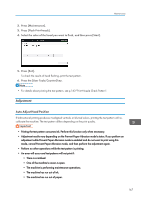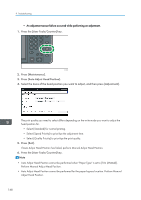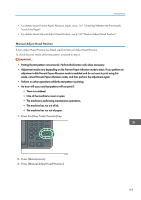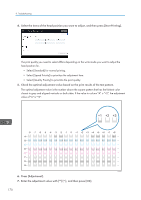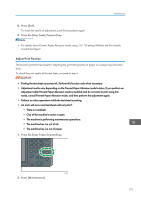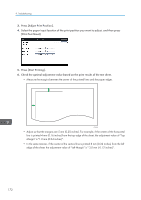Ricoh MP CW2200SP Manuals - Page 172
Press [Adjustment]., and then press [OK].
 |
View all Ricoh MP CW2200SP manuals
Add to My Manuals
Save this manual to your list of manuals |
Page 172 highlights
9. Troubleshooting 4. Select the items of the head position you want to adjust, and then press [Start Printing]. The print quality you need to select differs depending on the write mode you want to adjust the head position for. • Select [Standard] for normal printing. • Select [Speed Priority] to prioritize the adjustment time. • Select [Quality Priority] to prioritize the print quality. 5. Check the optimal adjustment value based on the print results of the test pattern. The optimal adjustment value is the number above the square pattern that has the faintest color closest to gray and aligned verticals on both sides. If the value in column "A" is "+2", the adjustment value of "A" is "+2". +1 +2 +3 -8 -7 -6 -5 -4 -3 -2 -1 0 +1 +2 +3 +4 +5 +6 +7 +8 A B C D E F G H CQA005 6. Press [Adjustment]. 7. Enter the adjustment value with [ ] [ ], and then press [OK]. 170