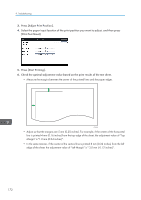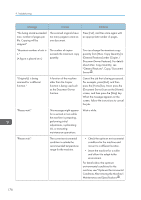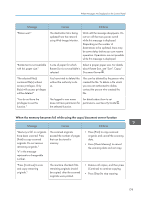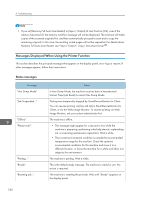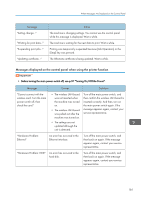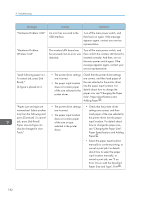Ricoh MP CW2200SP Manuals - Page 179
When Messages Are Displayed on the Control Panel, Messages Displayed When Using the Copy/Document
 |
View all Ricoh MP CW2200SP manuals
Add to My Manuals
Save this manual to your list of manuals |
Page 179 highlights
When Messages Are Displayed on the Control Panel When Messages Are Displayed on the Control Panel Messages Displayed When Using the Copy/Document Server Function This section describes the machine's main messages. If other messages appear, follow their instructions. • If you cannot make copies as you want because of the paper type, paper size or paper capacity problems, use recommended paper. For details about recommended paper, see p.126 "Recommended Paper Sizes and Types". • For messages that are not listed here, see p.153 "When You Have Problems Operating the Machine". Message Causes Solutions "Cannot detect original size." The machine cannot detect the size of the original. Specify the size manually. Do not use Auto Paper Select mode or the Auto Reduce / Enlarge function. For details about specifying the settings, see "Sizes Detectable with Auto Paper Select", Paper Specifications and Adding Paper . "Check paper size." An irregular paper size is set. • Check the settings for [Reduce / Enlarge], etc., and then try again. • If you press the [Start] key, the copy will start using the selected paper. "Exceeded max. number of pages per file. Do you want to store the scanned pages as 1 file?" The number of scanned pages exceeds the capacity per file of the Document Server. • If you want to store the scanned pages as a file in the Document Server, press [Yes]. • If you do not want to store scanned pages, press [No]. Scanned data is deleted. "Exceeded the maximum number of sheets that can be used. Copying will be stopped." The number of pages the user is permitted to copy has been exceeded. For details about how to check the number of copies available per user, see Security Guide . 177