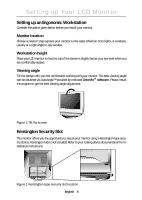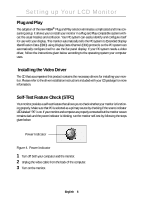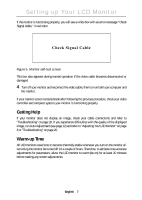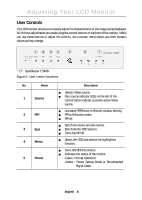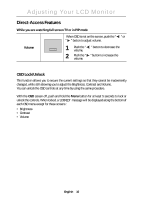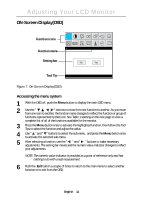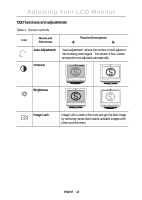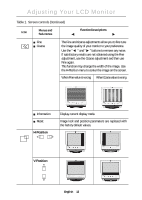Samsung 150MB User Manual (user Manual) (ver.1.0) (English) - Page 10
Adjusting Your LCD Monitor
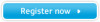 |
View all Samsung 150MB manuals
Add to My Manuals
Save this manual to your list of manuals |
Page 10 highlights
Adjusting Your LCD Monitor User Controls Your LCD monitor allows you to easily adjust the characteristics of the image being displayed. All of these adjustments are made using the control buttons on the front of the monitor. While you use these buttons to adjust the controls, an on-screen menu shows you their numeric values as they change. PC V1 V2 PIP Source PIP Exit Menu VOL * 17" : SyncMaster 170MB Figure 6. User control locations No. Name 1 Source 2 PIP 3 Exit 4 Menu 5 Power Description n Selects Video source. n Four source indicator LEDs on the left of the control button indicate currently active Video source. n Activates PIP(Picture-in-Picture) window directly. n PIP to Fullscreen video. n PIP off. n Exits from menus and sub-menus. n Exits from the OSD system. n Turns the PIP off. n Opens the OSD and selects the highlighted function. n Turns ON/OFF the monitor. n Indicates the status of the monitor. -Green : Normal Operation. -Amber : Power Saving Mode or Disconnected Signal Cable. English 8