Samsung 180T User Manual (user Manual) (ver.1.0) (English)
Samsung 180T Manual
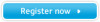 |
View all Samsung 180T manuals
Add to My Manuals
Save this manual to your list of manuals |
Samsung 180T manual content summary:
- Samsung 180T | User Manual (user Manual) (ver.1.0) (English) - Page 1
SyncMaster 180T Dual Interface(Analog/Digital) TFT-LCD Monitor Owner's Instructions - Samsung 180T | User Manual (user Manual) (ver.1.0) (English) - Page 2
incidental or consequential damages in connection with the furnishing, performance, or use of this material. The Samsung logo and SyncMaster are registered trademarks of Samsung Electronics Co., Ltd.; Microsoft, Windows ® and Windows® NT are registered trademarks of Microsoft Corporation; VESA, DPMS - Samsung 180T | User Manual (user Manual) (ver.1.0) (English) - Page 3
Portuguese Italiano Español Deutsch Français English Table of Contents Safety Instructions 2 Unpacking Your LCD Monitor 3 Setting up your LCD Monitor 4 Setting up an Ergonomic Workstation 4 Monitor location 4 Workstation height 4 Viewing angle 4 Kensington Security Slot 4 Connecting Your - Samsung 180T | User Manual (user Manual) (ver.1.0) (English) - Page 4
Safety Instructions 1 Before connecting the AC power cord to the DC adapter outlet, make sure the voltage designation of the DC adapter corresponds to the local electrical supply. 2 Never insert anything metallic into the openings in the cabinet of the Liquid Crystal Display (LCD) monitor; doing so - Samsung 180T | User Manual (user Manual) (ver.1.0) (English) - Page 5
Français English Unpacking Your LCD Monitor Please make sure the following items are included with your monitor. If any items are missing, contact your dealer. . Colorfic & Driver Warranty Card (not available all location) Manual AUTO EXIT A B MENU Monitor and Base DC-Adapter Power Cord 15-pin - Samsung 180T | User Manual (user Manual) (ver.1.0) (English) - Page 6
angle to any window. Workstation height Place your LCD Monitor so that the top of the screen is monitor offers you the opportunity to secure your monitor using a Kensington-type security device. Kensington lock not included. Refer to your locking device documentation for installation instructions - Samsung 180T | User Manual (user Manual) (ver.1.0) (English) - Page 7
both types of signal cables can be connected to the monitor simultaneously. Determine which connection method(s) you need and refer to the instructions below. 2 4 3 Figure 3. Cable connections (Analog) 1 Turn off your system and unplug its power cord. 2 Attach the blue signal cable connector to the - Samsung 180T | User Manual (user Manual) (ver.1.0) (English) - Page 8
Setting up your LCD Monitor (b) (a) (1) Figure 4. Cable connections (Digital) 1 Turn off your computer and unplug its power cord. 2 Connect the signal cable to the DVI-D connector (1) on the back of your monitor. Connect the other end of the cable to the video port on the back of your workstation - Samsung 180T | User Manual (user Manual) (ver.1.0) (English) - Page 9
run auto adjustment again and refer to "Adjusting Your LCD Monitor" on page 9 or "Troubleshooting" on page 17. Plug and Play Our adoption of "Image Lock" on page 13 or use the direct access instructions below: 1 Turn on your computer and monitor. 2 Push the AUTO button to open the Auto Adjustment - Samsung 180T | User Manual (user Manual) (ver.1.0) (English) - Page 10
Setting up your LCD Monitor Self-Test Feature Check (STFC) Your monitor provides a self test feature that allows you to check whether your monitor is functioning properly. If your monitor and computer are properly connected but the monitor screen remains dark and the power indicator is blinking, run - Samsung 180T | User Manual (user Manual) (ver.1.0) (English) - Page 11
LCD Monitor User Controls Your LCD Monitor allows you to easily adjust the characteristics of the image being displayed. All of these adjustments are made using the control buttons on the front of the monitor highlighted function s Turns the monitor on and off Power button s Glows green during - Samsung 180T | User Manual (user Manual) (ver.1.0) (English) - Page 12
turn off the menu or allow the OSD to time-out and disappear automatically. Brightness Brightness 99 Follow these instructions to adjust the brightness of the monitor's display. 1 With the menu off, push the "-" or "+" button. The brightness display appears. 2 Push the "+" button to increase the - Samsung 180T | User Manual (user Manual) (ver.1.0) (English) - Page 13
Italiano Portuguese Deutsch Español Français English Adjusting Your LCD Monitor Auto Adjustment Auto Adjustment 25 Follow these instructions to enable or disable the automatic screen adjustments for your monitor. 1 With the menu off, push the EXIT button. The automatic adjustment display appears. - Samsung 180T | User Manual (user Manual) (ver.1.0) (English) - Page 14
Adjusting Your LCD Monitor On Screen Display (OSD) Function icons Function name Brightness Setting . See the Menu adjustments table to view a complete list of all the functions available for the monitor. 3 Push the MENU button once to activate the highlighted function then use the "-" and "+" - Samsung 180T | User Manual (user Manual) (ver.1.0) (English) - Page 15
Italiano Portuguese Deutsch Español Français English Adjusting Your LCD Monitor Table 1. Menu Adjustments Icon Settings and Sub-menus Image Lock . The Fine and Coarse adjustments allow you to more closely adjust your monitor to your preference. Use the "-, +" buttons to adjust away interference - Samsung 180T | User Manual (user Manual) (ver.1.0) (English) - Page 16
Adjusting Your LCD Monitor Table 1. Menu Adjustments (Continued ) Icon Settings and Sub-menus Reset s Geometry s Color Language s English s Deutsch s Español s Français s Italiano s Svenska Menu Display Time s 5 Seconds s - Samsung 180T | User Manual (user Manual) (ver.1.0) (English) - Page 17
s Normal s Expanded 1 s Expanded 2 Image Effect s Scaling s Filtering Description If your computer or video board supplies a signal rate and addressability lower than 1280 x 1024, this LCD Monitor provides a scaling processor that can expand the addressability up to 1280 x 1024. Select the Normal - Samsung 180T | User Manual (user Manual) (ver.1.0) (English) - Page 18
system called PowerSaver. This system saves energy by switching your monitor into a low-power mode when it has not been used for a certain amount you move the computer's mouse or press a key on the keyboard. This monitor is EPA ENERGY STAR® compliant and NUTEK compliant when used with a computer - Samsung 180T | User Manual (user Manual) (ver.1.0) (English) - Page 19
ñol Français English Appendix Troubleshooting Before calling for service, check the information in this section to see if you can remedy any problems yourself Table 3. Troubleshooting problems Symptom Corrective Actions No Picture s Check to see that both the LCD Monitor and the computer are - Samsung 180T | User Manual (user Manual) (ver.1.0) (English) - Page 20
Appendix Table 3. Troubleshooting problems (Continued ) power management utility on your 0.5 or 1 seconds computer. Cannot adjust LCD Monitor with the s Please contact Samsung customer service. buttons on the front panel You need the monitor driver software s You can download the driver - Samsung 180T | User Manual (user Manual) (ver.1.0) (English) - Page 21
Appendix Specifications Table 4. Specifications Analog Digital LCD Panel 46 cm (18.1") Diagonal true active , and sync- on-green Maximum Pixel Clock 135 MHz 108 MHz Power Adapter AC 90-264 Volt, 60 Hz/50 Hz ± 3 Hz Power Consumption 45 W (Maximum), 42 W (Nominal) Dimensions/Weight (W - Samsung 180T | User Manual (user Manual) (ver.1.0) (English) - Page 22
Side of the Signal Cable NC GND-Sync/Self test GND DDC Data H-Sync V-Sync DDC Clock Pin Signal Assignment 13 No Connect 14 +5V Power 15 Ground(for +5V) 16 Hot Plug Detect 17 T.M.D.S. Data0- 18 T.M.D.S. Data0+ 19 T.M.D.S. Data0 Shield 20 No Connect 21 No Connect 22 T.M.D.S. Clock Shield - Samsung 180T | User Manual (user Manual) (ver.1.0) (English) - Page 23
the signal from the system doesn't equal to the standard signal mode, adjust the mode with referring to the Videocard user guide because the screen might not display or only the power LED might be on. For the display modes listed below, the screen image has been optimized during manufacture. Table - Samsung 180T | User Manual (user Manual) (ver.1.0) (English) - Page 24
Appendix Changing the Stand Removing the Stand (a) 1 Turn off your monitor and unplug its power cord. 2 Lay the LCD Monitor face-down on a flat surface with a cushion beneath it to protect the screen. 3 Remove the 4 screws (a) and then remove the Stand from the LCD Monitor. English 22 - Samsung 180T | User Manual (user Manual) (ver.1.0) (English) - Page 25
access to the cable connectors as described on page 6). Users cannot service the monitor. User maintenance is restricted to cleaning as explained below: Unplug the monitor from the power outlet before cleaning. s To clean your LCD Monitor screen, lightly dampen a soft, clean cloth with water or mild - Samsung 180T | User Manual (user Manual) (ver.1.0) (English) - Page 26
, 13 Menu position , 13 Horizontal , 13 Vertical , 13 N No Connection Check Signal Cable , 16 Normal , 13 R Red , 12 Reset , 13 Color , 13 Geometry , 13 S Safety instructions , 2 Scaling , 14 Sleep mode , 15 Standby mode , 15 Svenska , 13 T Troubleshooting , 16 Index-1 - Samsung 180T | User Manual (user Manual) (ver.1.0) (English) - Page 27
in accordance with the instructions, may cause harmful Radio/TV Interference Problems helpful. This SAMSUNG ELECTRONICS CO., LTD. America QA Lab of samsung 85 West Tasman Drive San Jose, CA 95134 USA Tel.: 408 - 544 - 5124 Fax: 408 - 544 - 5191 Provided with this monitor is a detachable power supply - Samsung 180T | User Manual (user Manual) (ver.1.0) (English) - Page 28
) Tel. : (93) 261 67 00 Fax. : (93) 261 67 50 UK : Samsung Electronics (UK) Ltd. Samsung House, 225 Hook Rise South Surbiton, Surrey KT6 7LD Tel. : (0181) 391 0168 Fax. : (0181) 397 9949 Stafford Park 12 Telford, Shropshire, TF3 3BJ Tel. : (01952) 292 262
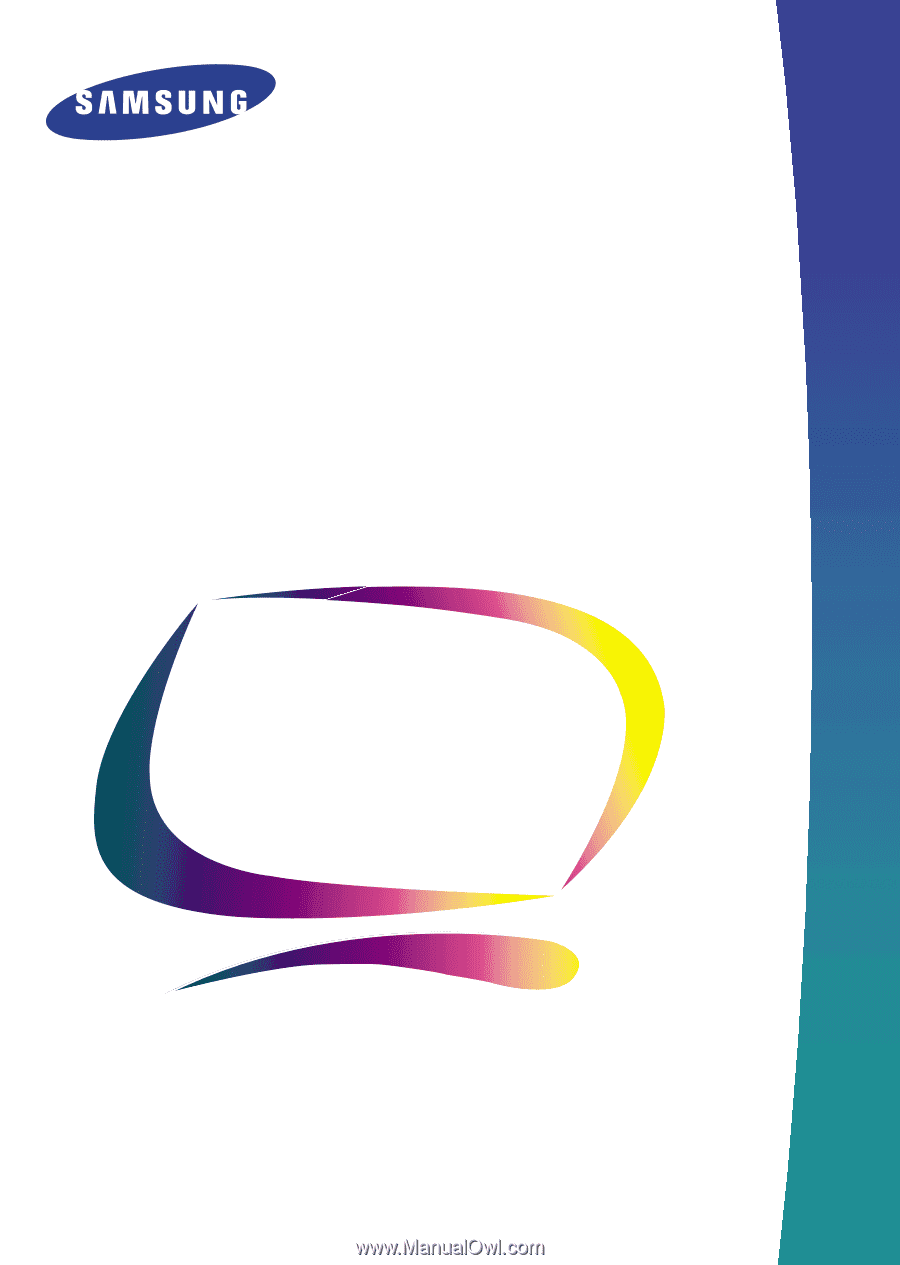
SyncMaster 180T
Dual Interface(Analog/Digital)
TFT-LCD Monitor
Owner’s
Instructions









