Samsung 181B User Manual (user Manual) (ver.1.0) (English) - Page 18
Install, Properties, Driver, Update Driver, Have disk, Browse, Finish, Close
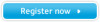 |
View all Samsung 181B manuals
Add to My Manuals
Save this manual to your list of manuals |
Page 18 highlights
Setup User's Manual 18 Auto Monitor Installation Guide 1. Insert CD-ROM into the driver. 2. Double Click Setup.exe file on D:\Driver 3. Choose your monitor model in the model list, then click the "OK" button. 4. Click the "Install" button in the Warning Window. 5. Click the "OK" button. If you can see the "Digital Signature Not Found" window then click the "Yes" button. And click the "OK" button. . Manual Monitor Installation Guide 1. Click "Start", "Setting", "Control Panel". 2. Double Click the "Display" icon. 3. Choose the "Settings" tab then click "Advanced" 4. Choose "Monitor". Case1:If the "Properties" button is inactive, it means your monitor is properly configured. Please stop installation. Case2:If the "Properties" button is Active, click "Properties" button. Pleae follow next step continually. 5. Click "Driver" and then click on "Update Driver" then click on the "Next" button. 6. Choose "Display a list of the known drivers for this device so that I can choose a specific driver" then click "Next" and then click "Have disk". 7. Click "Browse" button then choose D:\Driver. 8. Click the "Open" button,then click the "OK" Button. 9. Choose your monitor model and click the "Next" button then click "Next" button. 10. Click "Finish" button then the "Close" button. If you can see the "Digital Signature Not Found" window then click the "Yes" button. And click the "Finish" button then the "Close" button.















