Samsung 181B User Manual (user Manual) (ver.1.0) (English) - Page 21
Microsoft, Windows, NT Operating System, Linux Operating System
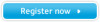 |
View all Samsung 181B manuals
Add to My Manuals
Save this manual to your list of manuals |
Page 21 highlights
Setup User's Manual 21 Microsoft® Windows® NT Operating System 1. Click Start, Settings, Control Panel, and then double-click Display. 2. In Display Registration Information window, click Settings Tab and then click All Display Modes. 3. Select a mode that you wish to use (Resolution, Number of colors and Vertical frequency) and then click OK. 4. Click Apply button if you see the screen working normally after clicking Test. If the screen is not normal, change to a different mode (lower mode of resolution, colors or frequency). Note: If there is no Mode at All Display Modes, select the level of resolution and vertical frequency by referring to the Preset Display Modes in this guide. Linux Operating System To execute X-Window, you need to make the X86Config file, which is a type of system setting file. 1. Press Enter at the first and the second screen after executing the X86Config file. 2. The third screen is for setting your mouse. 3. Set a mouse for your computer. 4. The next screen is for selecting a keyboard. 5. Set a Keyboard for your computer. 6. The next screen is for setting your monitor. 7. First of all, set a horizontal frequency for your monitor. (You can enter the frequency directly.) 8. Set a vertical frequency for your monitor. (You can enter the frequency directly.) 9. Enter the model name of your monitor. This information will not affect the actual execution of X-Window. 10. You have finished setting up your monitor. 11. Execute X-Window after setting other requested hardware.















