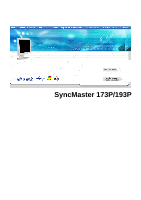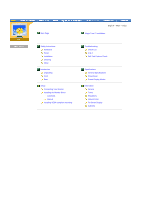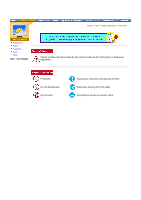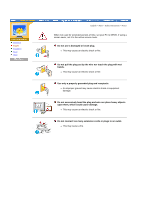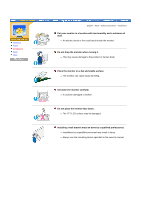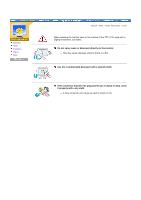Samsung 193P User Manual (user Manual) (ver.1.0) (English)
Samsung 193P - SyncMaster - 19" LCD Monitor Manual
 |
UPC - 729507707068
View all Samsung 193P manuals
Add to My Manuals
Save this manual to your list of manuals |
Samsung 193P manual content summary:
- Samsung 193P | User Manual (user Manual) (ver.1.0) (English) - Page 1
SyncMaster 173P/193P - Samsung 193P | User Manual (user Manual) (ver.1.0) (English) - Page 2
Your Monitor Installing the Monitor Driver Automatic Manual Installing VESA compliant mounting English > Main > Index Magic Tune™ Installation Troubleshooting Check List Q & A Self-Test Feature Check Specifications General Specifications PowerSaver Preset Display Modes Information Service Terms - Samsung 193P | User Manual (user Manual) (ver.1.0) (English) - Page 3
Notational Power Installation Clean Other English > Main > Safety Instructions > Notational Failure to follow directions noted by this symbol could result in bodily harm or damage to equipment. Prohibited Do not disassemble Do not touch Important to read and understand at all times Disconnect - Samsung 193P | User Manual (user Manual) (ver.1.0) (English) - Page 4
Installation Clean Other English > Main > Safety Instructions > Power When not used for extended periods of time, set your PC to DPMS. If using a screen cause damage. z This may cause an electric shock or fire. Do not connect too many extension cords or plugs to an outlet. z This may cause a fire. - Samsung 193P | User Manual (user Manual) (ver.1.0) (English) - Page 5
Notational Power Installation Clean Other English > Main > Safety Instructions > Installation Put your monitor in a location with low humidity and a minimum of dust. z An electric shock or fire could result inside the monitor. Do not drop the monitor when moving it. z This may cause damage to the - Samsung 193P | User Manual (user Manual) (ver.1.0) (English) - Page 6
Notational Power Installation Clean Other English > Main > Safety Instructions > Clean When cleaning the monitor case or the surface of the TFT-LCD, wipe with a slightly moistened, soft fabric. Do not spray water or detergent directly on the monitor. z This may cause damage, electric shock or a - Samsung 193P | User Manual (user Manual) (ver.1.0) (English) - Page 7
be exposed to snow or rain. If the monitor is dropped or the casing is damaged, turn the monitor off and unplug the power cord. z The monitor may malfunction, causing an electric shock or a fire. z Then contact the Service Center. Keep the power off when there is thunder and lightening outside, or - Samsung 193P | User Manual (user Manual) (ver.1.0) (English) - Page 8
Your hand or finger(s) may get caught between the monitor and the stand, causing injury. Adjust the resolution and frequency to the levels appropriate for the model. z Inappropriate levels of resolution and frequency may damage your eyesight. 15 inch - 1024 x 768 17,18 and 19 inch - 1280 x 1024 - Samsung 193P | User Manual (user Manual) (ver.1.0) (English) - Page 9
before use. z Possible fire hazard. Always keep power adaptor in well-ventilated area. Keep the volume at a proper level when you use the headphones. z Excessively loud volume levels may damage hearing. Keep a proper distance between your eyes and the monitor screen. z Sitting too close to the - Samsung 193P | User Manual (user Manual) (ver.1.0) (English) - Page 10
Front Rear D-Sub Cable Quick Setup Guide DVI Cable (Sold separately) Power Cord DC-Adapter Monitor BRACKET Warranty Card (Not available in all locations) User's Guide, Monitor Driver, Natural Color software, MagicTune software and Pivot Pro software Installation CD VESA Mounting Bracket - Samsung 193P | User Manual (user Manual) (ver.1.0) (English) - Page 11
for three seconds will activate the Auto Adjustment feature with two "beep". Note: See PowerSaver described in the manual for further information regarding power saving functions. For energy conservation, turn your monitor OFF when it is not needed, or when leaving it unattended for long periods. - Samsung 193P | User Manual (user Manual) (ver.1.0) (English) - Page 12
> Rear (The configuration at the back of the monitor may vary from product to product.) 1. Power port 2. DVI port 3. D-Sub port Connect the DC Adapter for your monitor to the power port on the back of the monitor. Plug the power cord for the monitor into a nearby outlet. Connect the DVI Cable to - Samsung 193P | User Manual (user Manual) (ver.1.0) (English) - Page 13
-General Connecting Your Monitor Installing the Monitor Driver Installing VESA compliant mounting English > Main > Setup > Connecting Your Monitor 1. Connect the power cord for your monitor to the power port on the back of the monitor. Plug the power cord for the monitor into a nearby outlet - Samsung 193P | User Manual (user Manual) (ver.1.0) (English) - Page 14
a blank disk and download the driver program file at the Internet web site shown here. z Internet web site : http://www.samsung-monitor.com/ (Worldwide) http://www.samsungusa.com/monitor/ (USA) http://www.sec.co.kr/monitor/ (Korea) http://www.samsungmonitor.com.cn/ (China) Windows ME 1. Insert CD - Samsung 193P | User Manual (user Manual) (ver.1.0) (English) - Page 15
" window, then click the "Continue Anyway" button. Then click "OK" button. This monitor driver is under certifying MS logo,and this installation don't damage your system.The certified driver will be posted on Samsung Monitor Homepage http://www.samsung-monitor.com/. 6. Monitor driver installation - Samsung 193P | User Manual (user Manual) (ver.1.0) (English) - Page 16
disk and download the driver program file at the Internet web site shown here. z Internet web site : http://www.samsung-monitor.com/ (Worldwide) http://www.samsungusa.com/monitor/ (USA) http://www.sec.co.kr/monitor/ (Korea) http://www.samsungmonitor.com.cn/ (China) Microsoft® Windows® XP Operating - Samsung 193P | User Manual (user Manual) (ver.1.0) (English) - Page 17
,I will.." then click "Next" and then click "Have disk". 7. Click the "Browse" button then choose A:(D:\Driver) and choose your monitor model in the model list and click the "Next" button. 8. If you can see following "Message" window, then click the "Continue Anyway" button. Then click "OK" button. - Samsung 193P | User Manual (user Manual) (ver.1.0) (English) - Page 18
your system.The certified driver will be posted on Samsung Monitor Homepage http://www.samsung-monitor.com/. 9. Click the "Close" button then click "OK" button continually. 10M. onMitoonritdorrivderrivienrstianlslatatilolantiiosnciosmcpolmetpeled.ted. Microsoft® Windows® 2000 Operating System When - Samsung 193P | User Manual (user Manual) (ver.1.0) (English) - Page 19
or frequency). Note: If there is no Mode at All Display Modes, select the level of resolution and vertical frequency by referring to the Preset Display Modes in the user guide. Linux Operating System To execute X-Window, you need to make the X86Config file, which is a type of system setting file - Samsung 193P | User Manual (user Manual) (ver.1.0) (English) - Page 20
Wall Mounting the Monitor Connecting Your Monitor Installing the Monitor Driver Installing VESA compliant mounting English > Main > Setup > Installing VESA compliant mounting Wall Mounting the Monitor | Attaching a base | Pivot Stand Attaching a base NOTE: This monitor accepts a 75mm x 75mm VESA- - Samsung 193P | User Manual (user Manual) (ver.1.0) (English) - Page 21
Pivot Stand Caution :When pivoting the monitor, the corner of the monitor may reach to the floor. Tilt the monitor backward more than 45 degrees and then pivot it. Failure to do so may damage the monitor. - Samsung 193P | User Manual (user Manual) (ver.1.0) (English) - Page 22
Installing the Monitor Driver Installing VESA compliant mounting pivot Pro Installation 1) Insert the Pivot Pro CD-ROM into the CD-ROM drive. 2) Click the START_PIVOT installation file. 3)Select installation Language. 4) Click the Pivot Pro Software installation. 5) Starting installation - Samsung 193P | User Manual (user Manual) (ver.1.0) (English) - Page 23
7) Select a User Name and Organization to install pivot Pro. Then click. 8) Click [Install] to start installing pivot Pro. 9) Install pivot Pro in the selected location. 10) pivot Pro has been successfully installed. Click [Finish]. - Samsung 193P | User Manual (user Manual) (ver.1.0) (English) - Page 24
- Samsung 193P | User Manual (user Manual) (ver.1.0) (English) - Page 25
there is no feedback to assist in correctly setting the controls of the monitor. MagicTune is a software utility that guides you through the tuning process with easy to understand instructions and back ground patterns designed for each monitor control. The display settings for each user can be saved - Samsung 193P | User Manual (user Manual) (ver.1.0) (English) - Page 26
is displayed. Read the Terms of Agreement carefully. If you do not agree to the Terms of Agreement, you are not allowed to install MagicTune™. If you click "Agree", the [Next] button becomes activated. Click [Next] 5) Select a location to install Magic Tune™. Click [Next]. 6) Select Program Group to - Samsung 193P | User Manual (user Manual) (ver.1.0) (English) - Page 27
7) Click [Next] to start installing MagicTune™. 8) Install MagicTune™ in the selected location. 9) MagicTune™ has been successfully installed. Click [Finish]. - Samsung 193P | User Manual (user Manual) (ver.1.0) (English) - Page 28
if the power is turned off and on while the program is running.Make sure you close the MagicTune™ program before changing the vertical frequency or resolution. Do not run the MagicTune™ program together with OSD. Otherwise, the program may not work properly as data stored in the monitor may be - Samsung 193P | User Manual (user Manual) (ver.1.0) (English) - Page 29
Troubleshooting > Check List Check List Q & A Self-Test Feature Check Before calling for service, check the information in this section to see if you can remedy any problems the monitor. Check List Solutions Is the power cord connected properly? Check the power cord connection and supply. Can - Samsung 193P | User Manual (user Manual) (ver.1.0) (English) - Page 30
. See the video card manual to see Install the monitor driver according to if the Plug & Play (VESA DDC) the Driver Installation Instructions. function can be supported. Check the following items if there is trouble with the monitor. 1. Check if the power cord and the cable are properly - Samsung 193P | User Manual (user Manual) (ver.1.0) (English) - Page 31
Set the resolution at the Control Panel, Display, Settings. * Contact the video card manufacturer for details. Windows ME/XP/2000: Set the function at BIOS-SETUP of the computer or the screen saver. (Refer to Windows/Computer Manual). Disconnect the power cord and then clean the monitor with a soft - Samsung 193P | User Manual (user Manual) (ver.1.0) (English) - Page 32
boxes inside the border are red, green and blue. Failure of any of the boxes to appear indicates a problem with your monitor. This box also appears screen or the screen goes blank although the power indicator LED is still on. The message may indicate that the monitor is out of scan range or that you - Samsung 193P | User Manual (user Manual) (ver.1.0) (English) - Page 33
from the PC. Therefore, if there is trouble with the PC or the video card, this can cause the monitor to become blank, have poor coloring, noise, Video mode not supported, etc. In this case, first check the source of the problem, and then contact a service center or your dealer. z Judging the - Samsung 193P | User Manual (user Manual) (ver.1.0) (English) - Page 34
General PowerSaver Preset Timing Modes English > Main > Specification > General General Model Name SyncMaster 173P LCD Panel Size 17.0 inch diagonal Display area 337.92 (H) x 270.336 (V) Pixel Pitch 0.264 (H) x 0.264 (V) Type a-si TFT active matrix Synchronization Horizontal 30 ~ 81 - Samsung 193P | User Manual (user Manual) (ver.1.0) (English) - Page 35
of RED, GREEN, BLUE and WHITE color seem to be bright sometimes or some of black pixels could be seen. This is not from bad quality and you can use it without uneasiness. z For example, the no. of TFT LCD pixels that is contained in this product are 3,932,160. Note: Design and specifications - Samsung 193P | User Manual (user Manual) (ver.1.0) (English) - Page 36
1280 x 1024@60Hz Maximum resolution 1280 x 1024@75Hz Input Signal, Terminated RGB Analog , DVI Compliant Digital RGB. Composite H/V Sync,SOG(option), 0.7Vp-p Positive at 75 ohms Separate H/V sync,TTL level positive or negative Maximum Pixel Clock 140 MHz Power Supply AC 90 ~ 264 VAC - Samsung 193P | User Manual (user Manual) (ver.1.0) (English) - Page 37
of RED, GREEN, BLUE and WHITE color seem to be bright sometimes or some of black pixels could be seen. This is not from bad quality and you can use it without uneasiness. z For example, the no. of TFT LCD pixels that is contained in this product are 3,932,160. Note: Design and specifications - Samsung 193P | User Manual (user Manual) (ver.1.0) (English) - Page 38
SyncMaster 173P/193P General PowerSaver Preset Timing Modes English > Main > Specification > PowerSaver This monitor has a built-in power management system called PowerSaver. This system saves energy by switching your monitor into a low-power mode when it has not been used for a certain amount of - Samsung 193P | User Manual (user Manual) (ver.1.0) (English) - Page 39
SyncMaster 173P English > Main > Specification screen may go blank while the power LED is on. Refer to the video card manual and adjust the screen as follows. IBM, 720 x 400 31.469 70.087 28.322 -/+ MAC, 640 x 480 35.000 66.667 30.240 -/- MAC, 832 x 624 49.726 74.551 57.284 -/- VESA, - Samsung 193P | User Manual (user Manual) (ver.1.0) (English) - Page 40
SyncMaster 193P English > Main > Specification screen may go blank while the power LED is on. Refer to the video card manual and adjust the screen as follows 469 70.087 28.322 -/+ MAC, 640 x 480 35.000 66.667 30.240 -/- MAC, 832 x 624 49.726 74.551 57.284 -/- MAC, 1152 x 870 68.681 75 - Samsung 193P | User Manual (user Manual) (ver.1.0) (English) - Page 41
English > Main > Information > Service U.S.A. : Samsung Computer Products Customer Service 400 Valley Road, Suite 201, Mt. Arlington, NJ 07856 Tel. : (973)601-6000, 1-800-SAMSUNG (1-800-726-7864) Fax. : (973)601-6001 http://www.samsungusa.com/monitor BRAZIL : Samsung Eletronica da Amazonia Ltda - Samsung 193P | User Manual (user Manual) (ver.1.0) (English) - Page 42
ägen 4 Samsung support Sverige: 020-46 46 46 Samsung support Danmark : 8088-4646 Samsung support Norge: 8001-1800 Samsung support Finland: 0800-118001 Tel +46 8 590 966 00 Fax +46 8 590 966 50 http://www.samsung.se/ HUNGARY : Samsung Electronics Magyar Rt. 1039, Budapest, Lehel u. 15-17. Tel - Samsung 193P | User Manual (user Manual) (ver.1.0) (English) - Page 43
800 220 120 http://www.samsung.pt/ NETHERLANDS/BELGIUM/LUXEMBOURG : Samsung Electronics Benelux B. V. Fleminglaan 12 2289 CP Rijiswijk, NEDERLANDS Service and informatielijn ; Belgium :0800-95214, http://www.samsung.be/ Netherlands : 0800-2295214, http://www.samsung.nl/ CHILE : SONDA S.A. Teatinos - Samsung 193P | User Manual (user Manual) (ver.1.0) (English) - Page 44
Service Terms Regulatory Natural Color For Better Display Authority English > Main > Information > Terms Dot Pitch The image on a monitor is composed of red, green and blue dots. The closer the dots, the higher the resolution can be detected. To avoid this problem, there is a Flicker-free Mode - Samsung 193P | User Manual (user Manual) (ver.1.0) (English) - Page 45
Service the instructions, may Problems Samsung 3351 Michelson Drive, Suite #290, Irvine, CA92612 USA Tel) 949-975-7310 Fax) 949-922-8301 Warning User must use shielded signal interface cables to maintain FCC compliance for the product. Provided with this monitor is a detachable power supply cord - Samsung 193P | User Manual (user Manual) (ver.1.0) (English) - Page 46
Technology Equipment z EN61000-3-2:1995+A1/A2:1998 - Power Line Harmonics z EN61000-3-3:1995 - Voltage Fluctuations PCT and use the equipment according to the instruction manual. TCO'95-Ecological requirements for personal and services to the environment.The main problem as far as monitors and other - Samsung 193P | User Manual (user Manual) (ver.1.0) (English) - Page 47
, which must be adhered to in each country where the company conducts its operations policy. The energy requirements include a demand that the monitor after a certain period of inactivity shall reduce its power consumption to a lower level, in one or more stages. The length of time to reactivate the - Samsung 193P | User Manual (user Manual) (ver.1.0) (English) - Page 48
method for encouraging the adaptation of goods and services to the environment. The main problem, as far as computers and other electronics the computer and/or display, after a certain period of inactivity, shall reduce its power consumption to a lower level in one or more stages. The length of time - Samsung 193P | User Manual (user Manual) (ver.1.0) (English) - Page 49
the time being, permitted in the back light system of flat panel monitors as today there is no commercially available alternative. TCO aims on user and to reduce sight and strain problems. Important parameters are luminance, contrast, resolution, reflectance, colour rendition and image stability - Samsung 193P | User Manual (user Manual) (ver.1.0) (English) - Page 50
For recycling information for TCO'03 certified monitors, for the residents in the following countries countries, please contact a nearest local Samsung dealer for recycling information for the not installed and used in accordance with the instructions, may cause harmful interference to other devices - Samsung 193P | User Manual (user Manual) (ver.1.0) (English) - Page 51
to which the other device (s) are connected. z Consult the manufacturer or field service technician for help. Video In / RS 232 / Video Out Accessories equipment : Temperature Range of -40°C to +70°C Relative Humidity of 10 -95%, non-condensing * Bio-accumulative is defined as substances which - Samsung 193P | User Manual (user Manual) (ver.1.0) (English) - Page 52
. Click Natural Color on the initial screen to install the Natural Color software. To install the program manually, insert the CD included with the Samsung monitor into the CD-ROM Drive, click the [Start] button of Windows and then select [Execute]. Enter D:\color\eng\setup.exe and then press - Samsung 193P | User Manual (user Manual) (ver.1.0) (English) - Page 53
Resolution: 1280 x 1024 { Vertical frequency (refresh rate): 60 Hz 2. TFT LCD panel manufactured by using advanced semiconductor technology with precision of 99.999% above is used for this product. But the pixels of RED, GREEN, BLUE and WHITE color seem to be bright as window termination button - Samsung 193P | User Manual (user Manual) (ver.1.0) (English) - Page 54
Service Terms Regulatory Natural Color For Better Display Authority English > Main > Information > Authority Information in this document is subject to change without notice. © 2003 Samsung . Samsung is the registered trademark of Samsung Electronics Co., Ltd.; Microsoft, Windows and Windows NT
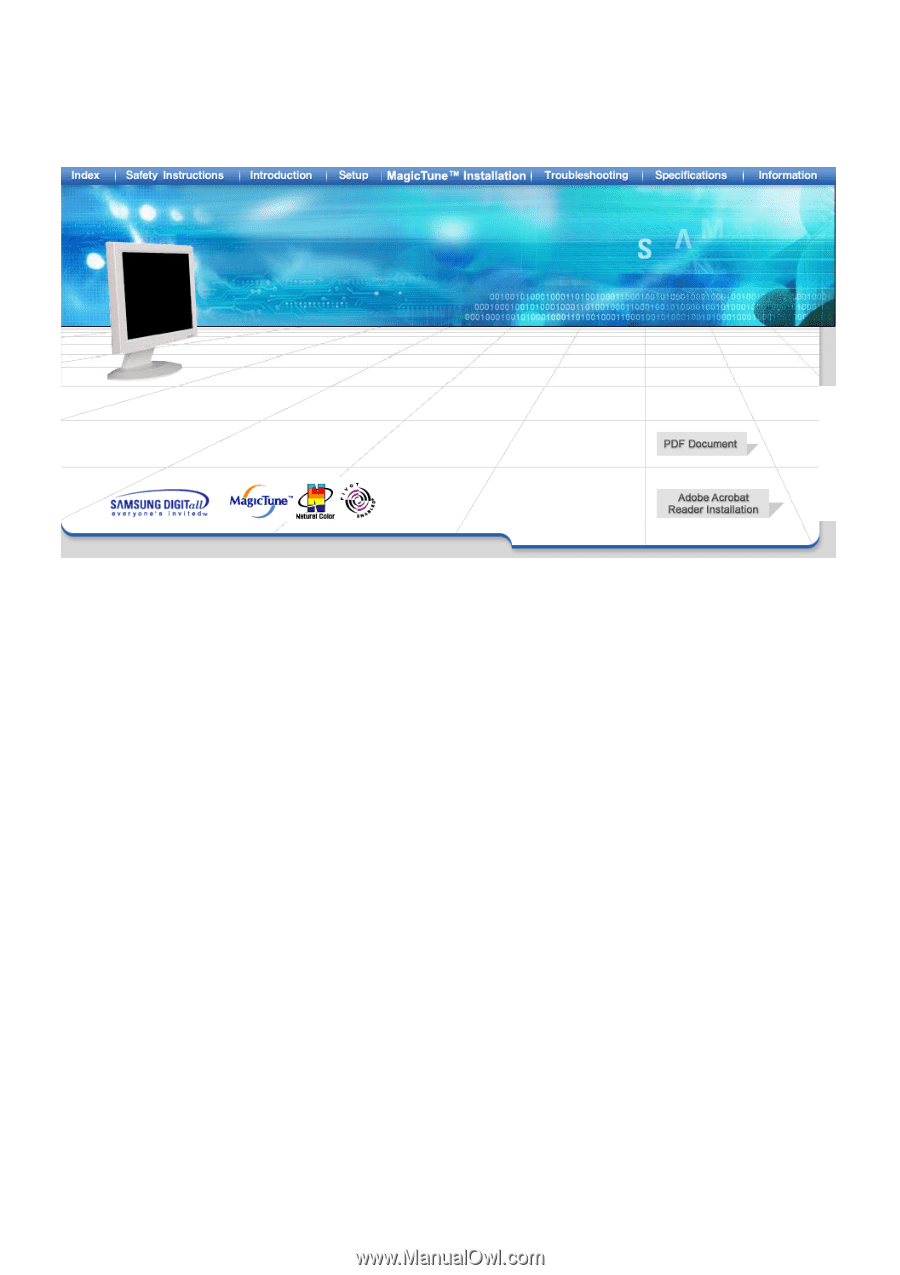
SyncMaster 173P/193P