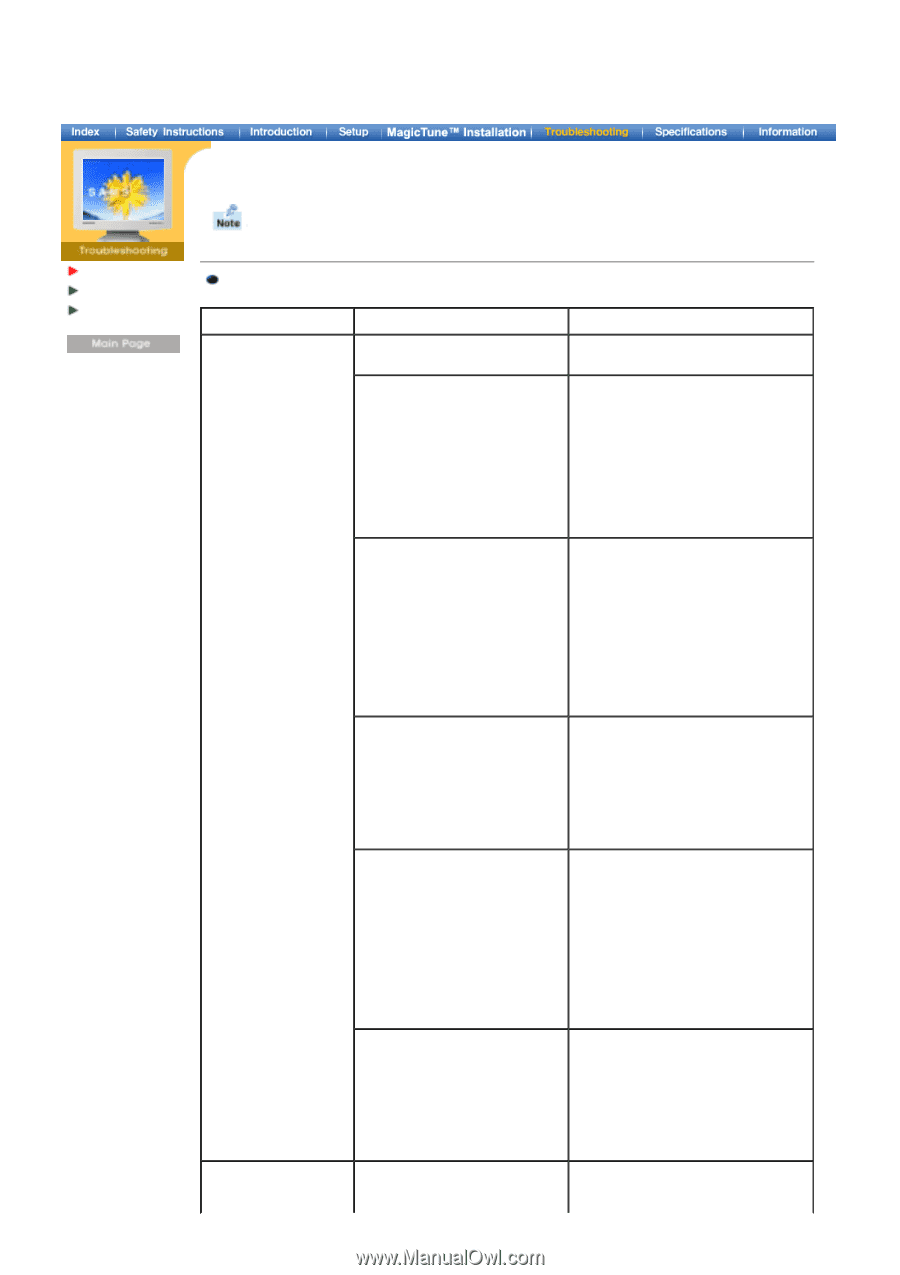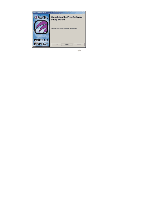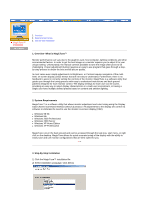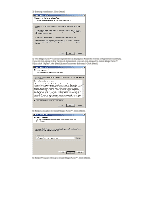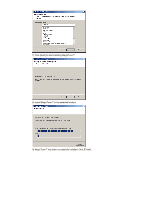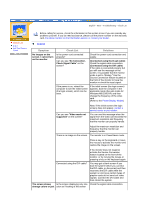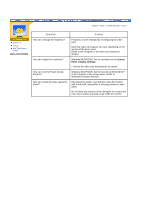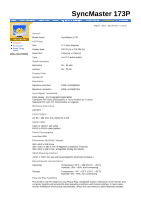Samsung 193P User Manual (user Manual) (ver.1.0) (English) - Page 29
Troubleshooting, Check List, Check Signal Cable - problem
 |
UPC - 729507707068
View all Samsung 193P manuals
Add to My Manuals
Save this manual to your list of manuals |
Page 29 highlights
English > Main > Troubleshooting > Check List Check List Q & A Self-Test Feature Check Before calling for service, check the information in this section to see if you can remedy any problems yourself. If you do need assistance, please call the phone number on the warranty card, the phone number on the Information section or contact your dealer. General Symptom No images on the screen. I cannot turn on the monitor. Check List Solutions Is the power cord connected properly? Check the power cord connection and supply. Can you see "No Connection, Check Signal Cable" on the screen? (Connected using the D-sub cable) Check the signal cable connection. (Connected using the DVI cable) If the cable is connected properly but you still see the message on the screen, it is possible that the monitor mode is set to "Analog." Use the Source Conversion feature located on the front of the monitor to have the monitor re-check the input signal. If the power is on, reboot the computer to see the initial screen (the login screen), which can be seen. If the initial screen (the login screen) appears, boot the computer in the applicable mode (the safe mode for Windows ME/2000/XP) and then change the frequency of the video card. (Refer to the Preset Display Modes) Can you see "Video mode not supported" on the screen? Note: If the initial screen (the login screen) does not appear, contact a service center or your dealer. You can see this message when the signal from the video card exceeds the maximum resolution and frequency that the monitor can properly handle. Adjust the maximum resolution and frequency that the monitor can properly handle. There is no image on the screen. The monitor is in PowerSaver mode. Press a key on the keyboard or move the mouse to activate the monitor and restore the image on the screen. If the monitor does not respond, activate the Source Conversion feature located on the front of the monitor, or try moving the mouse or pressing a key on the keyboard again. Connected using the DVI cable? You may get a blank screen if you boot the system before you connect the DVI cable, or disconnect and then reconnect the DVI cable while the system is running as certain types of graphic cards do not send out video signals. Connect the DVI cable and then reboot the system. The screen shows Is the screen displaying only one Check the signal cable connection. strange colors or just color as if looking at the screen