Samsung 226NW User Manual (user Manual) (ver.1.0) (English) - Page 14
RGB IN port, Kensington Lock
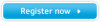 |
View all Samsung 226NW manuals
Add to My Manuals
Save this manual to your list of manuals |
Page 14 highlights
Adjust buttons [ ] Enter button [ ] / SOURCE button AUTO button Power button [ ] Power indicator >> Click here to see an animation clip Adjust items in the menu. Activates a highlighted menu item. The [Source/Enter] button operates in [analog] mode only and is only used for selecting an OSD menu. Use this button for auto adjustment. >> Click here to see an animation clip Use this button for turning the monitor on and off. This light glows blue during normal operation, and blinking blue once as the monitor saves your adjustments. See PowerSaver described in the manual for further information regarding power saving functions. For energy conservation, turn your monitor OFF when it is not needed, or when leaving it unattended for long periods. Rear The configuration at the back of the monitor may vary from product to product. POWER port RGB IN port Kensington Lock Connect the power cord for your monitor to the power port on the back of the monitor. Connect the signal cable to the 15-pin, D-sub port on the back of your monitor. The Kensington lock is a device used to physically fix the system when using it in a public place. The locking device has to be purchased separately. For using a locking device, contact where you purchase it. See Connecting Cables for further information regarding cable connections.















