Samsung 275T User Manual (user Manual) (ver.1.0) (English)
Samsung 275T - SyncMaster - 27" LCD Monitor Manual
 |
UPC - 729507800776
View all Samsung 275T manuals
Add to My Manuals
Save this manual to your list of manuals |
Samsung 275T manual content summary:
- Samsung 275T | User Manual (user Manual) (ver.1.0) (English) - Page 1
SyncMaster 275T Install driver Install programs - Samsung 275T | User Manual (user Manual) (ver.1.0) (English) - Page 2
and understand at all times Disconnect the plug from the outlet Ground to prevent an electric shock Power When not used for extended period of time, set your computer to DPM. If using a screen saver, set it to active screen mode. The images here are for reference only, and are not applicable in - Samsung 275T | User Manual (user Manual) (ver.1.0) (English) - Page 3
many extension cords or plugs to one outlet. This may cause fire. Do not disconnect the power cord while using the monitor. A surge may be caused by the separation and may damage the monitor. Do not use the power cord when the connector or plug is dusty. If the connector or plug of the - Samsung 275T | User Manual (user Manual) (ver.1.0) (English) - Page 4
an authorized Service Center when installing your set in a monitor. Do not drop the monitor when moving it. This may cause damage to the product or the person carrying it. Install the monitor specifically children. Do not place the product on the floor. Take care, as someone, specifically children - Samsung 275T | User Manual (user Manual) (ver.1.0) (English) - Page 5
Do not place the monitor face down. This may damage the TFT-LCD surface. The installation of the bracket must be done by a qualified professional. Installing the bracket by unqualified personnel may result in injury. Always use the mounting device specified in the owner's manual. When installing the - Samsung 275T | User Manual (user Manual) (ver.1.0) (English) - Page 6
electric shock or fire. Unplug the power cord from the power outlet and wipe the product using a soft, dry cloth. Do not use any chemicals such as wax, benzene, alcohol, thinners, insecticide, air freshener, lubricant or detergent. Contact the SAMSUNG customer care center or Customer Center for - Samsung 275T | User Manual (user Manual) (ver.1.0) (English) - Page 7
could be exposed to snow or rain. If the monitor is dropped or the casing is damaged, turn the monitor off and unplug the power cord. Then contact the Service Center. The monitor may malfunction, causing electric shock or fire. Disconnect the plug from the outlet during storms or lightning or - Samsung 275T | User Manual (user Manual) (ver.1.0) (English) - Page 8
monitor, unplug the power cord and contact the Service set a screensaver to a changing picture when away from the monitor for an extended period of time. Adjust the resolution and frequency to the level appropriate for the model. An inappropriate resolution may cause undesirable picture quality. 27 - Samsung 275T | User Manual (user Manual) (ver.1.0) (English) - Page 9
a location prone to vibrations may shorten the lifetime of the product or may cause the product to catch fire. When moving the monitor, turn off and unplug the power cord. Make sure that all cables, including the antenna cable and cables connected to other devices, are disconnected before moving the - Samsung 275T | User Manual (user Manual) (ver.1.0) (English) - Page 10
feet fall up from the floor. Adjust the arm position so that it is below the heart Correct Disposal of This Product (Waste Electrical & Electronic Equipment) - Europe only (Applicable in the European Union and other European countries with separate collection systems) This marking shown on the - Samsung 275T | User Manual (user Manual) (ver.1.0) (English) - Page 11
Screen saver if possible - Screen saver in one color or a moving image is recommended. z Set the Monitor to power off with the PC Display Properties Power Scheme. Suggestions for specific applications Ex) Airports, Transit Stations, Stock Markets, Banks, and Controlling Systems We recommend that you - Samsung 275T | User Manual (user Manual) (ver.1.0) (English) - Page 12
Ex) The best way to protect your monitor from Image retention is to set your PC or System to operate a Screen Saver program when you are not using it. Image retention may not occur when a LCD panel is operated under normal conditions. Normal conditions are defined as continuously changing video - Samsung 275T | User Manual (user Manual) (ver.1.0) (English) - Page 13
Contents Please make sure the following items are included with your monitor. If any items are missing, contact your dealer. Contact a local dealer to buy optional items. Unpacking Without Stand With Stand Monitor Manual Monitor & Sliding Stand Warranty Card User's Guide, Monitor Driver, - Samsung 275T | User Manual (user Manual) (ver.1.0) (English) - Page 14
Cable Quick Setup Guide (Not available in all locations) Natural Color, MagicTune™ Power Cord USB Cable Sold separately D-sub Cable DVI-D Cable S-Video Cable Speaker package(option) RCA Cable Component Cable Speaker Your Monitor Front RCA to stereo cable - Samsung 275T | User Manual (user Manual) (ver.1.0) (English) - Page 15
has its own pre-configured brightness value. You can easily select one of seven settings by simply pressing MagicBright™ control button. 1) Custom Although . >> Click here to see an animation clip The Monitor has four automatic picture settings ("Dynamic", "Standard", "Movie" and "Custom") that - Samsung 275T | User Manual (user Manual) (ver.1.0) (English) - Page 16
status of the system. For more information, see the PowerSaver section. See PowerSaver described in the manual for further information regarding power saving functions. For energy conservation, turn your monitor OFF when it is not needed, or when leaving it unattended for long periods. Rear The - Samsung 275T | User Manual (user Manual) (ver.1.0) (English) - Page 17
terminal AUDIO POWER : Connect the speaker power line connected to the speaker to the AUDIO POWER terminal of the monitor USB connection USB cable supplied with this monitor to connect the monitor's UP port and your computer's USB port. z Connect the VIDEO OUT port of the DVD / DTV Set-Top Box - Samsung 275T | User Manual (user Manual) (ver.1.0) (English) - Page 18
to be purchased separately.) For using a locking device, contact where you purchase it. Stand Stopper z Remove the fixing pin on the stand to lift the monitor up and down. See Connecting Cables for further information regarding cable connections. - Samsung 275T | User Manual (user Manual) (ver.1.0) (English) - Page 19
Connecting Cables Connect the power cord for your monitor to the POWER port on the back of the monitor. Plug the power cord for the monitor into a nearby outlet. Use a connection appropriate for your computer. Using the RGB (Analog) connector on the video card. - Connect the signal cable to the 15- - Samsung 275T | User Manual (user Manual) (ver.1.0) (English) - Page 20
a device to the DOWN port of the monitor, connect the device using a cable appropriate to the device. (For the purchase of the cable and external devices, ask the service center of the corresponding product.) The company is not liable for problems or damages to an external device caused by - Samsung 275T | User Manual (user Manual) (ver.1.0) (English) - Page 21
that the grooves of the monitor and the speaker . ( )are aligned with each other. Adjust the aligned positions until you hear a 'click'. If a speaker is connected correctly, you can hear a 'click'.If a speaker is connected without you hearing a 'click', the holding part may become damaged. If you - Samsung 275T | User Manual (user Manual) (ver.1.0) (English) - Page 22
to the red terminal at the right of the speaker. By turning part ( + , - ) in the direction shown in the figure below, the speaker turns on and the volume increases. Connect the power line connected to the speaker to the black terminal of the monitor. This speaker is not connected to an external - Samsung 275T | User Manual (user Manual) (ver.1.0) (English) - Page 23
the device has a DVD/DTV connector. You can watch Component simply by hooking up the Component with the monitor as long as the power is on. Connect the VIDEO OUT port of the DVD / DTV Set-Top Box to the PR, PB, Y input ports using a component video cable (PR, PB, Y). Then, start the - Samsung 275T | User Manual (user Manual) (ver.1.0) (English) - Page 24
stand Using ( ),You can swivel the monitor left and right at an angle of 90° to set the monitor lengthwise. The rubber under the stand is to avoid the monitor slide. When you try to rotate the monitor in the state of the power cord or cable connecting to the monitor, the power cord of cable can be - Samsung 275T | User Manual (user Manual) (ver.1.0) (English) - Page 25
the most comfortable viewing angle. Attaching a Base This monitor accepts a 200 mm x 100 mm VESA-compliant Mounting interface pad. Monitor Mounting interface pad (Sold separately) 1. Turn off your monitor and unplug its power cord. 2. Lay the LCD monitor face-down on a flat surface with a cushion - Samsung 275T | User Manual (user Manual) (ver.1.0) (English) - Page 26
follow the product installation instructions. z To mount the monitor on a wall, you should purchase the wall mounting kit that allows you to mount the monitor at least 10cm away from the wall surface. z Contact the nearest Samsung Service Center for more information. Samsung Electronics will not be - Samsung 275T | User Manual (user Manual) (ver.1.0) (English) - Page 27
file at the Internet web site shown below. Internet web site :http://www.samsung.com/ (Worldwide) http://www.samsung.com/monitor (U.S.A) http://www.sec.co.kr/monitor (Korea) http://www.samsungmonitor.com.cn/ (China) Installing the Monitor Driver (Automatic) Insert the CD into the CD-ROM drive. Click - Samsung 275T | User Manual (user Manual) (ver.1.0) (English) - Page 28
MS logo, and this installation doesn't damage your system. The certified driver will be posted on Samsung Monitor homepage http://www.samsung.com/ Monitor driver installation is completed. Installing the Monitor Driver (Manual) Windows Vista | Windows XP | Windows 2000 | Windows ME | Windows NT - Samsung 275T | User Manual (user Manual) (ver.1.0) (English) - Page 29
MS logo, and this installation doesn't damage your system. The certified driver will be posted on Samsung Monitor homepage http://www.samsung.com/ Click "Update Driver..." in the "Driver" tab. Check the "Browse my computer for driver software" checkbox and click "Let me pick from a list of device - Samsung 275T | User Manual (user Manual) (ver.1.0) (English) - Page 30
Insert the CD into the CD-ROM drive. Click "Start" → "Control Panel" then click the "Appearance and Themes" icon. Click "Display" icon and choose the "Settings" tab then click "Advanced." - Samsung 275T | User Manual (user Manual) (ver.1.0) (English) - Page 31
on the "Monitor" tab and select "Driver" tab. Click "Update Driver." and select "Install from a list or." then click the "Next" button. Select "Don't search ,I will." then click "Next" and then click "Have disk". Click the "Browse" button then choose A:(D:\Driver) and choose your monitor model in - Samsung 275T | User Manual (user Manual) (ver.1.0) (English) - Page 32
the "Continue Anyway" button. Then click the "OK" button. This monitor driver is under certifying MS logo, and this installation doesn't damage your system. The certified driver will be posted on Samsung Monitor homepage http://www.samsung.com/ Click the "Close" button then click the "OK" button - Samsung 275T | User Manual (user Manual) (ver.1.0) (English) - Page 33
"Display" icon. Select the "Settings" tab and click the "Advanced Properties" button. Select the "Monitor" tab. Click the "Change" button in the "Monitor Type" area. Choose "Specify the location of the driver." Choose "Display a list of all the driver in a specific location." then click the "Next - Samsung 275T | User Manual (user Manual) (ver.1.0) (English) - Page 34
the monitor. the Natural Color S/W is the very solution for this problem. It is a color administration system developed by Samsung Electronics install the Natural Color software. To install the program manually, insert the CD included with the Samsung monitor into the CD-ROM Drive, click the Windows - Samsung 275T | User Manual (user Manual) (ver.1.0) (English) - Page 35
appear depending on specification of computer system or monitor. If that happens, press F5 Key. Installation Problems (MagicTune™) The Perform the following steps remove MagicTune™. 1. Go to [Task Tray] ' [Start] ' [Settings] and select [Control Panel] in the menu. If the program runs on Windows® XP - Samsung 275T | User Manual (user Manual) (ver.1.0) (English) - Page 36
close screen adjustment menu. Analog/Digital(PC) : MagicBright™ MagicBright™ is a new feature providing the optimum viewing /S-Video/Component : Mode The Monitor has four automatic picture settings that are preset at the to adjust brightness. Press this button to activate a highlighted menu item. Selects - Samsung 275T | User Manual (user Manual) (ver.1.0) (English) - Page 37
When the 'AUTO' button is pressed, the Auto Adjustment screen appears as shown in the animated screen on the center. Auto adjustment allows the monitor to self-adjust to the incoming PC signal. The values of fine, coarse and position are adjusted automatically. (Available in Analog mode only) To - Samsung 275T | User Manual (user Manual) (ver.1.0) (English) - Page 38
that locks the OSD in order to keep the current states of settings or prevent others from adjusting the current settings. Lock : Hold down the menu button for more than five (5) is activated, you can still adjust the brightness and contrast, and adjust MagicBright ( ) using the Direct button - Samsung 275T | User Manual (user Manual) (ver.1.0) (English) - Page 39
Video/Component : Mode The Monitor has four automatic picture settings that are preset at the factory. Then press the button again to circle through available preconfigured modes. ( Dynamic Standard Movie Custom ) Play/Stop MagicBright™ Mode Brightness Menu Brightness Description When OSD is not - Samsung 275T | User Manual (user Manual) (ver.1.0) (English) - Page 40
current mode -- Analog, Digital, AV, S-Video and Component input signal.) Changing the source is only allowed for external devices that are connected to the monitor at the time. PIP ( Available in Analog/Digital(PC) Mode Only ) Menu PIP Description Push the PIP button to turn PIP screen On/Off - Samsung 275T | User Manual (user Manual) (ver.1.0) (English) - Page 41
Function Input The default setting may different depending on the selected Input Mode (input signal source selected in External Input List) and the selected resolution. Menu Source List Edit Name Description Use to select PC or other external input sources connected to the Monitor. Use to select - Samsung 275T | User Manual (user Manual) (ver.1.0) (English) - Page 42
: Custom, Text, Internet, Game, Sport, Movie and Dynamic CR. Each mode has its own pre-configured brightness value. You can easily select one of seven settings by simply pressing MagicBright™ control button. 1) Custom : Although the values are carefully chosen by our engineers, the pre-configured - Samsung 275T | User Manual (user Manual) (ver.1.0) (English) - Page 43
1) Wide 2) 4:3 MENU , , , PIP Picture When the PIP is on, you can adjust the PIP screen setting. 1) Contrast : Adjusts the Contrast of the PIP window on the screen. 2) Brightness : Adjusts the Brightness of the PIP window on the screen. 3) Sharpness : Adjusts the Sharpness of the PIP window on - Samsung 275T | User Manual (user Manual) (ver.1.0) (English) - Page 44
resolution. Menu Mode Custom Size Description The Monitor has four automatic picture settings ("Dynamic", "Standard", "Movie" and " the surroundings are bright. This also provides a sharp image. 3) Movie : Select this mode when the surroundings are dark. This will save power and reduce eye - Samsung 275T | User Manual (user Manual) (ver.1.0) (English) - Page 45
, MagicColor Pro The default setting may different MagicColor Color Tone Gamma Description Implements the natural color chroma according to the display screen. Automatically adjusts to the display screen. Can improve the skin tones. 1) Off 2) Intelligent improves the bright scale. - Not available - Samsung 275T | User Manual (user Manual) (ver.1.0) (English) - Page 46
to the original screen mode. - Not available in Dynamic CR Mode MENU , , , , , Saturation Hue Reset PIP (Analog / Digital : PC) The default setting may different depending on the selected Input Mode (input signal source selected in External Input List) and the selected resolution. Menu PIP - Samsung 275T | User Manual (user Manual) (ver.1.0) (English) - Page 47
, , Blue Screen If no signal is being received or the signal is very weak, a blue screen automatically replaces the noisy picture background. If you wish to continue viewing the poor picture, you must set the "Blue screen" mode to "Off". - Operates only for AV, S-Video and Component mode. MENU - Samsung 275T | User Manual (user Manual) (ver.1.0) (English) - Page 48
any problems yourself. If you do need assistance, please call the phone number on the Information section or contact your dealer. Symptom No images on the screen. I cannot turn on the monitor. Check List Solutions Is the power cord connected properly? Check the power cord connection and supply - Samsung 275T | User Manual (user Manual) (ver.1.0) (English) - Page 49
properly? Set the video card by referring to the video card manual. The screen suddenly has become unbalanced. Have you changed the video card or the driver? Adjust screen image position and size using the OSD. Have you adjusted the resolution or frequency to the monitor? Adjust the resolution - Samsung 275T | User Manual (user Manual) (ver.1.0) (English) - Page 50
Have you installed the monitor driver? Install the monitor driver according to the Driver Installation Instructions. See the video card manual to see if the Plug & Play (VESA DDC) function can be supported. Install the monitor driver according to the Driver Installation Instructions. Check when - Samsung 275T | User Manual (user Manual) (ver.1.0) (English) - Page 51
BIOS-SETUP of the computer. Windows ME/2000 : Set the resolution at the Control Panel → Display → Screen Saver. Set the function at BIOS-SETUP of the computer. Refer to Windows/Computer Manual Disconnect the power cord and then clean the monitor with a soft cloth, using either a cleaning solution or - Samsung 275T | User Manual (user Manual) (ver.1.0) (English) - Page 52
the computer. Therefore, if there is trouble with the computer or the video card, this can cause the monitor to become blank, have poor coloring, noise, Video mode not supported, etc. In this case, first check the source of the problem, and then contact the Service Center or your dealer. Judging the - Samsung 275T | User Manual (user Manual) (ver.1.0) (English) - Page 53
Specifications General Model Name SyncMaster 275T LCD Panel Size Display area Pixel Pitch 27" Wide Diagonal (68 cm) 581.76 mm (H) x 363.6 mm (V) 0.303 mm ± 5% TTL level (V high ≥ 2.0V, V low ≤ 0.8V) Maximum Pixel Clock 154 MHz Power Supply AC 100-240 V ( ± 10%), 60/50Hz ± 3Hz Signal Cable - Samsung 275T | User Manual (user Manual) (ver.1.0) (English) - Page 54
your monitor OFF when it is not needed, or when leaving it unattended for long periods. The PowerSaver system operates with a VESA DPM compliant video card installed in your computer. Use a software utility installed on your computer to set up this feature. State Normal Operation Power saving - Samsung 275T | User Manual (user Manual) (ver.1.0) (English) - Page 55
Power Indicator Power Consumption Blue Less than 130 watts Blue Blinking Less than 2 Watts Off Less than 1 watt Off 0 watts This monitor is EPA ENERGY STAR® compliant and ENERGY2000 compliant when used with a computer equipped with VESA DPM functionality. As an ENERGY STAR® Partner, SAMSUNG has - Samsung 275T | User Manual (user Manual) (ver.1.0) (English) - Page 56
VESA, 1280 x 1024 VESA, 1600 x 1200 VESA Frequency. Unit : kHz Vertical Frequency Like a fluorescent lamp, the screen has to repeat the same image many times or Refresh Rate. Unit : Hz The supported modes for each external input signal Supported Resolutions Input Source 480i @60Hz 480p @60Hz - Samsung 275T | User Manual (user Manual) (ver.1.0) (English) - Page 57
5303 http://www.samsung.com http://www.samsung.com/ca http://www.samsung.com/mx http://www.samsung.com/ar http://www.samsung.com/br http://www.samsung.com/cl http://www.samsung.com.co http://www.samsung.com/latin http://www.samsung.com/latin http://www.samsung.com/latin http://www.samsung.com/latin - Samsung 275T | User Manual (user Manual) (ver.1.0) (English) - Page 58
/sk http://www.samsung.com/es http://www.samsung.com/se http://www.samsung.com/ch http://www.samsung.com/uk http://www.samsung.ee http://www.samsung.com/lv http://www.samsung.lt http://www.samsung.kz http://www.samsung.ru http://www.samsung.com/ur http://www.samsung.uz http://www.samsung.com/au http - Samsung 275T | User Manual (user Manual) (ver.1.0) (English) - Page 59
com/id http://www.samsung.com/jp http://www.samsung.com/my http://www.samsung.com/ph http://www.samsung.com/sg http://www.samsung.com/th http://www.samsung.com/tw http://www.samsung.com/vn http://www.samsung.com/za http://www.samsung.com/mea Terms Dot Pitch The image on a monitor is composed of red - Samsung 275T | User Manual (user Manual) (ver.1.0) (English) - Page 60
color seem to be bright sometimes or some of black pixels could be seen. This is not from bad quality and you can use it without uneasiness. For example, the number of TFT LCD sub pixels that is contained in this product are 6,912,000. When you clean the monitor and the panel - Samsung 275T | User Manual (user Manual) (ver.1.0) (English) - Page 61
trademarks of Microsoft Corporation; VESA, DPM and DDC are registered trademarks of Video Electronics Standard Association; the ENERGY STAR® name and logo are registered trademarks of the U.S. Environmental Protection Agency (EPA). As an ENERGY STAR® Partner, Samsung Electronics Co., Ltd. has
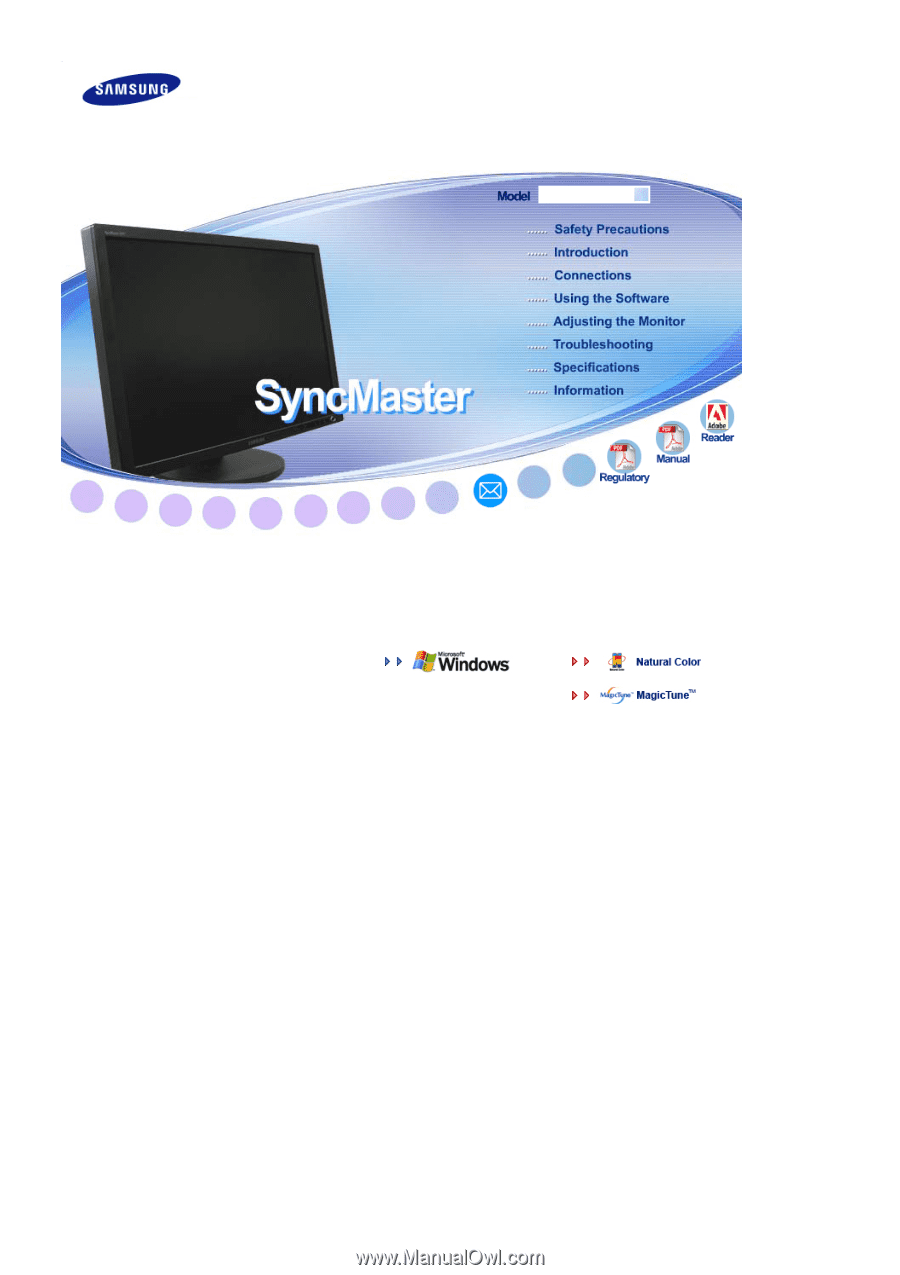
Install driver
Install programs
SyncMaster
275T









