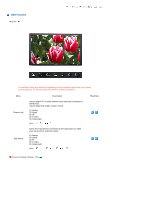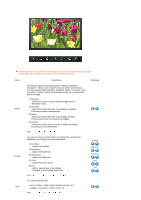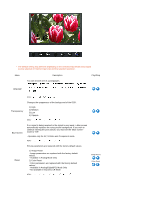Samsung 275T User Manual (user Manual) (ver.1.0) (English) - Page 46
PIP Analog / Digital : PC, Setup, types: Red, Green, Blue, Cyan, Magenta and Yellow - Can
 |
UPC - 729507800776
View all Samsung 275T manuals
Add to My Manuals
Save this manual to your list of manuals |
Page 46 highlights
6-Color 6 types: Red, Green, Blue, Cyan, Magenta and Yellow - Can adjust each of them to the preference of the user. 1) Saturation Adjusts the color saturation. 2) Hue Adjusts the color tones. 3) Reset Returns to the original screen mode. - Not available in Dynamic CR Mode MENU , , , , , Saturation Hue Reset PIP (Analog / Digital : PC) The default setting may different depending on the selected Input Mode (input signal source selected in External Input List) and the selected resolution. Menu PIP Source Size Position Description Turn the PIP Screen on or off. You can view a picture from AV, S-Video, or Component through the PIP screen in Alalog and Digital mode. 1) Off 2) On MENU , , Select the input source for the PIP. You can view a picture from AV, S-Video, or Component through the PIP screen in Analog and Digital (PC) mode. MENU , , , Change the Size of the PIP window. / // If you select , in Size, Position will not be activated. MENU , , , Change the Position of the PIP window. / / / MENU , , , Play/Stop Setup