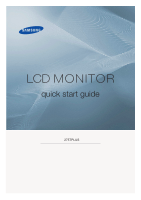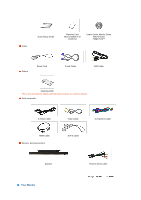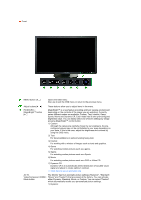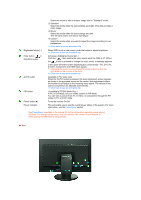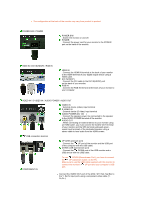Samsung 275TPLUS Quick Guide (easy Manual) (ver.1.0) (English) - Page 4
either Dynamic, Standard, Movie, or Custom. You can select Custom - gaming
 |
UPC - 729507802220
View all Samsung 275TPLUS manuals
Add to My Manuals
Save this manual to your list of manuals |
Page 4 highlights
Front MENU button [ ] Opens the OSD menu. Also use to exit the OSD menu or return to the previous menu. Adjust buttons [ ] PC/DVI(PC) : MagicBright™ button [] These buttons allow you to adjust items in the menu. MagicBright™ is a new feature providing optimum viewing environment depending on the contents of the image you are watching. Currently seven different modes are available: Custom, Text, Internet, Game, Sports, Movie and Dynamic CR. Each mode has its own pre-configured brightness value. You can easily select one of seven settings by simply pressing MagicBright™ control button. 1) Custom Although the values are carefully chosen by our engineers, the preconfigured values may not be comfortable to your eyes depending on your taste. If this is the case, adjust the brightness and contrast by using the OSD menu. 2) Text For documentations or works involving heavy text. 3) Internet For working with a mixture of images such as texts and graphics. 4) Game For watching motion pictures such as a game. 5) Sports For watching motion pictures such as a Sports. 6) Movie For watching motion pictures such as a DVD or Video CD. 7) Dynamic CR Dynamic CR is to automatically detect distribution of inputted visual signal and adjust to create optimum contrast. >> Click here to see an animation clip AV /S- The Monitor has four automatic picture settings ("Dynamic", "Standard", Video/Component /HDMI : "Movie" and "Custom") that are preset at the factory. You can activate Mode button either Dynamic, Standard, Movie, or Custom. You can select "Custom" which automatically recalls your personalized picture settings. 1) Dynamic