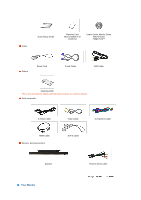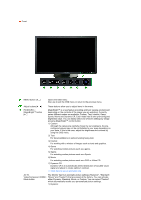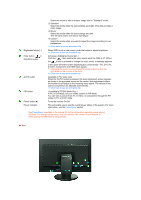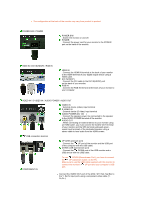Samsung 275TPLUS Quick Guide (easy Manual) (ver.1.0) (English) - Page 8
Connecting Cables, Connecting USB
 |
UPC - 729507802220
View all Samsung 275TPLUS manuals
Add to My Manuals
Save this manual to your list of manuals |
Page 8 highlights
Connecting Cables Connect the power cord for your monitor to the POWER port on the back of the monitor. Plug the power cord for the monitor into a nearby outlet. Use a connection appropriate for your computer. Using the RGB (Analog) connector on the video card. - Connect the signal cable to the 15-pin, RGB IN port on the back of your monitor. [ RGB IN ] Using the DVI (Digital) connector on the video card. - Connect the DVI cable to the DVI IN(HDCP) port on the back of your monitor. [ DVI IN(HDCP) ] Connected to a Macintosh. Connect the monitor to the Macintosh computer using the RGB IN connection cable. If the monitor and the computer are connected, you can turn them on and use them. Connecting USB You can use a USB device such as a mouse, keyboard, Memory Stick, or external hard disk drive by connecting them to the DOWN port of the monitor without connecting them to the PC.