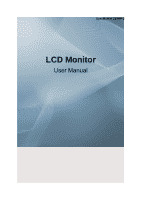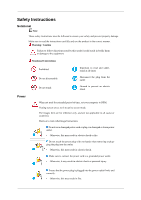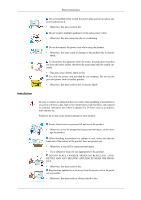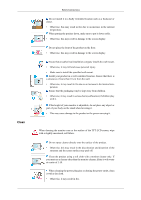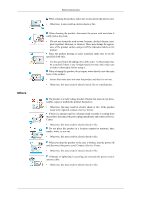Samsung 320MP-2 User Manual (ENGLISH)
Samsung 320MP-2 - SyncMaster - 32" LCD Flat Panel Display Manual
 |
UPC - 729507807997
View all Samsung 320MP-2 manuals
Add to My Manuals
Save this manual to your list of manuals |
Samsung 320MP-2 manual content summary:
- Samsung 320MP-2 | User Manual (ENGLISH) - Page 1
SyncMaster 320MP-2 LCD Monitor User Manual - Samsung 320MP-2 | User Manual (ENGLISH) - Page 2
it to active screen mode. The images here are for reference only, and are not applicable in all cases (or countries). Shortcut to Anti-Afterimage Instructions Do not use a damaged power cord or plug or a damaged or loose power outlet. • Otherwise, this may result in electric shock or fire. Do not - Samsung 320MP-2 | User Manual (ENGLISH) - Page 3
Safety Instructions Do not forcefully bend or pull the power plug and do or electric shock. Installation Be sure to contact an authorized Service Center when installing your monitor in a location with heavy dust, high or low temperatures, high humidity, and exposed to chemical substances and where - Samsung 320MP-2 | User Manual (ENGLISH) - Page 4
is adjustable, do not place any object or part of your body on the stand when lowering it. • This may cause damage to the product or the person carrying it. When cleaning the monitor case or the surface of the TFT-LCD screen, wipe with a slightly moistened, soft fabric. Do not spray cleaner directly - Samsung 320MP-2 | User Manual (ENGLISH) - Page 5
Others Safety Instructions When cleaning the product, make sure to disconnect the power cord that users do not disassemble, repair or modify the product themselves. • Otherwise, this may result in electric shock or fire. If the product needs to be repaired, contact a Service Center. If there is a - Samsung 320MP-2 | User Manual (ENGLISH) - Page 6
Safety Instructions Do not try to move the monitor by pulling only the wire or the signal a long period of time, put it into sleep mode or use a moving screen saver. Set a resolution and frequency appropriate to the product. • Otherwise, your eyesight may be damaged. When using headphones or - Samsung 320MP-2 | User Manual (ENGLISH) - Page 7
Safety Instructions Take a rest for at least five (5) minutes after using the monitor for one (1) hour. This reduces the weariness of your eyes. Do not install it in an unstable location such as an unstable rack or uneven - Samsung 320MP-2 | User Manual (ENGLISH) - Page 8
has been turned on for a long time, the display panel becomes hot. Do not touch it. Keep the angle of the product or the height of the stand. • This may result in personal injury as low enough for children to reach. • Otherwise, it may fall and result in personal injury. • Since the front part - Samsung 320MP-2 | User Manual (ENGLISH) - Page 9
contact your dealer. Contact a local dealer to buy optional items. Note This stand is not for the Floor Standing Type. Unpacking Manuals LCD Display Quick Setup Guide Cables Warranty Card (Not available in all locations) User's Guide Power Cord Others Remote Control Batteries (AAA X 2) BNC - Samsung 320MP-2 | User Manual (ENGLISH) - Page 10
Wall Mount KIT LAN Cable TV tuner box NetWork Box Semi Stand KIT BNC Cable D-Sub Cable Note • You can purchase and connect a separate network box or TV tuner box. For information on how to use these, refer to their respective user manuals. • You can only connect one external box. Your LCD - Samsung 320MP-2 | User Manual (ENGLISH) - Page 11
connected to the LCD Display at the time. [PC] → [DVI] → [AV] → [HDMI] → [BNC] → [Component] Note • The TV menu is available when a TV tuner box is described in the manual for further information regarding power saving functions. For energy conservation, turn your LCD Display OFF when it - Samsung 320MP-2 | User Manual (ENGLISH) - Page 12
Introduction POWER S/W ON [ │ ] / OFF [O] Switches the LCD Display On/Off. POWER IN The power cord plugs into the LCD Display and the wall plug. RS232C OUT/IN (RS232C Serial PORT) MDC(Multiple Display Control) Program Port DVI / PC / HDMI IN [DVI/PC/HDMI AUDIO IN] (PC/DVI/HDMI Audio Connection - Samsung 320MP-2 | User Manual (ENGLISH) - Page 13
to the authorized TV-Tuner Box[SBB-DT*]. Otherwise, this may result in damage to the product. AV IN [VIDEO] (VIDEO Connection Terminal) Connect the [ VIDEO ] terminal of your monitor to the video output terminal of the external device using a VIDEO cable. AV AUDIO IN [L-AUDIO-R](LCD Display Audio - Samsung 320MP-2 | User Manual (ENGLISH) - Page 14
depending on the manufacturer. Refer to the manual provided with the Kensington Lock for proper use its model. Using the Anti-Theft Kensington Lock 1. Insert the locking device into the Kensington slot on the Monitor and by a TV or other electronic device operating near the LCD Display , causing - Samsung 320MP-2 | User Manual (ENGLISH) - Page 15
1. POWER 2. Off 3. Number Buttons Introduction POWER OFF Number Buttons DEL + VOL - button MUTE TV/DTV MENU INFO COLOR BUTTONS TTX/MIX STILL AUTO S.MODE MDC LOCK SOURCE ENTER/PRE-CH CH/P D.MENU GUIDE RETURN Up-Down Left-Right buttons EXIT SRS MagicInfo P.MODE DUAL/MTS PIP SWAP Turns the - Samsung 320MP-2 | User Manual (ENGLISH) - Page 16
SOURCE. Changing the SOURCE is only allowed for external devices that are connected to the monitor at the time. This button is used to return to the immediately previous channel. In TV mode, selects TV channels. DTV menu display Electronic Program Guide (EPG) display. Returns to the previous menu. - Samsung 320MP-2 | User Manual (ENGLISH) - Page 17
watching TV. MTS- You can select MTS (Multichannel Television Stereo) mode. FM Stereo Audio Type Mono Stereo SAP MTS/S_Mode Mono Mono ↔ Stereo Mono ↔ SAP Default Manual Change Mono Every time you press the button, a PIP screen appears. - This fuction does not work for this LCD Display. Swaps - Samsung 320MP-2 | User Manual (ENGLISH) - Page 18
bracket. • At least 2 persons are needed in order to move the LCD Display. • SAMSUNG is not responsible for any product damage or any injury caused by installation at customer's discretion. Dimensions Notice For securing the bracket on a wall, use only machine screws of 6 mm diameter and 8 to 12 mm - Samsung 320MP-2 | User Manual (ENGLISH) - Page 19
Bracket Installation • Contact a technician for installing the wall bracket. • SAMSUNG Electronics is not responsible for any damages to the product or harm to customers when the installation is done by the customer. • This product is for installing on cement walls. The product may not stay in place - Samsung 320MP-2 | User Manual (ENGLISH) - Page 20
the brackets and hinge holes to the corresponding anchor holes and insert and tighten the 11 screws A. To mount the product on the wall bracket The shape of the product may vary depending on the model. (The assemblies of the plastic hanger and the screw are the same) 1. Remove the 4 screws on the - Samsung 320MP-2 | User Manual (ENGLISH) - Page 21
B into the plastic hanger. Notice • Mount the product on the wall bracket and make sure it is properly fixed to the left and right plastic hangers. • Be careful when installing the product on the bracket as fingers can be caught in the holes. • Make sure the wall bracket is securely fixed to the - Samsung 320MP-2 | User Manual (ENGLISH) - Page 22
Introduction A - LCD Display B - Wall Bracket C - Wall Wall Bracket Angle Adjustment Adjust the bracket angle to -2° before installing it on the wall. 1. Fix the product to the wall bracket. 2. Hold the product at the top in the center and pull it forward (direction of the arrow) to adjust - Samsung 320MP-2 | User Manual (ENGLISH) - Page 23
the following: Using the D-sub (Analog) connector on the video card. • Connect the D-sub to the 15-pin, RGB port on the back of your LCD Display and the 15 pin D-sub Port on the computer. Using the DVI (Digital) connector on the video card. • Connect the DVI Cable to the DVI - Samsung 320MP-2 | User Manual (ENGLISH) - Page 24
to the audio port on the back of your computer. Note • Turn on both your computer and the LCD Display. • The DVI cable is optional. • Contact a local SAMSUNG Electronics Service Center to buy optional items. Connecting to Other devices Using a Power cord with Earth • In the event of failure, the - Samsung 320MP-2 | User Manual (ENGLISH) - Page 25
has AV connection terminals to connect AV input devices like DVDs, VCRs or Camcorders. You may enjoy AV signals as long as the LCD Display is turned on. Connecting to a Camcorder 1. Locate the AV output jacks on the camcorder. They are usually found on the side or back of the - Samsung 320MP-2 | User Manual (ENGLISH) - Page 26
optional. For an explanation of Component video, consult your DVD manual. Connecting a DTV Set Top Box Note • The connections for a typical Set Top Box are shown below. 1. Connect a Component cable between the BNC/COMPONENT IN- PR, Y, PB port on the LCD Display and the PR, Y, PB jacks on the Set Top - Samsung 320MP-2 | User Manual (ENGLISH) - Page 27
Connections Note • For an explanation of Component video, see your Set Top Box owner's manual. Connecting Using a HDMI Cable Note • Input devices such as digital DVD are connected to the HDMI terminal of the LCD Display using the HDMI cable. • You cannot connect a PC to the HDMI terminal. Connecting - Samsung 320MP-2 | User Manual (ENGLISH) - Page 28
Connections Note • Connect a set of audio cables between the AUX L, R jacks on the AUDIO SYSTEM and AUDIO OUT [L-AUDIO-R] on LCD Display. - Samsung 320MP-2 | User Manual (ENGLISH) - Page 29
file at the Internet web site shown here. Internet web site : http://www.samsung.com/ (Worldwide) Installing the Monitor Driver (Automatic) 1. Insert CD into the CD-ROM drive. 2. Click "Windows". 3. Choose your monitor model in the model list, then click the "OK" button. 4. If you can see following - Samsung 320MP-2 | User Manual (ENGLISH) - Page 30
://www.samsung.com/ Installing the Monitor Driver (Manual) Microsoft® Windows Vista™, Operating System 1. Insert your Manual CD into your CD-ROM drive. 2. Click (Start) and "Control Panel". Then, double-click on "Appearance and Personalization". 3. Click "Personalization" and then "Display Settings - Samsung 320MP-2 | User Manual (ENGLISH) - Page 31
driver is under certifying MS logo, and this installation doesn't damage your system. The certified driver will be posted on Samsung Monitor homepage. 6. Click "Update Driver..." in the "Driver" tab. 7. Check the "Browse my computer for driver software" checkbox and click "Let me pick from a list - Samsung 320MP-2 | User Manual (ENGLISH) - Page 32
Using the Software 9. Select the model that matches your monitor from the list of monitor models on the screen, and click "Next". 10. Click "Close" → "Close" → "OK" → "OK" on the following screens displayed in sequence. Microsoft® Windows® XP Operating System - Samsung 320MP-2 | User Manual (ENGLISH) - Page 33
. 2. Click "Start" → "Control Panel" then click the "Appearance and Themes" icon. 3. Click "Display" icon and choose the "Settings" tab then click "Advanced...". 4. Click the "Properties" button on the "Monitor" tab and select "Driver" tab. 5. Click "Update Driver..." and select "Install from a list - Samsung 320MP-2 | User Manual (ENGLISH) - Page 34
model list and click the "Next" button. 8. If you can see following message window, then click the "Continue Anyway" button. Then click "OK" button. Note This monitor driver is under certifying MS logo, and this installation doesn't damage your system. The certified driver will be posted on Samsung - Samsung 320MP-2 | User Manual (ENGLISH) - Page 35
6. Choose "Display a list of the known drivers for this device so that I can choose a specific driver" then click "Next" and then click "Have disk". 7. Click the "Browse" button then choose A:(D:\Driver). 8. Click the "Open" button, then click "OK" button. 9. Choose your monitor model and click the - Samsung 320MP-2 | User Manual (ENGLISH) - Page 36
in the "Monitor Type" area. 6. Choose "Specify the location of the driver". 7. Choose "Display a list of all the driver in a specific location..." then at All Display Modes, select the level of resolution and vertical frequency by referring to the Preset Timing Modes in the user guide. Linux - Samsung 320MP-2 | User Manual (ENGLISH) - Page 37
of serial communication, is used for the communication between a PC and a display. Therefore, a serial cable should be connected between the serial port on a PC and the serial port on a display. Main Screen Click Start > Program > Samsung > MDC System to start the program. Select a set to see the - Samsung 320MP-2 | User Manual (ENGLISH) - Page 38
Control Tools 1. Use the main icons to switch into each screen. 2. Allows you to enable or disable the remote control signal receiving function of the display unit. 3. Set the Safety Lock function. When setting the Lock function, you can only operate power and lock buttons on the remote control and - Samsung 320MP-2 | User Manual (ENGLISH) - Page 39
than COM1 is used, COM1 through COM4 can be selected in the Port Selection Menu. 3. If the exact port name that is connected to the LCD Display using a serial cable is not selected, communication will be unavailable. 4. The selected port is stored in the program and used for the next program as - Samsung 320MP-2 | User Manual (ENGLISH) - Page 40
basic information necessary to Power Control. 1) (Power Status) 2) Input 3) Image Size 4) On Timer 5) Off Timer 2. Use the Select All button or Check Box to choose a display to control. Power Control allows controlling some of the functions of the selected display. 1) Power On/Off - Samsung 320MP-2 | User Manual (ENGLISH) - Page 41
of the selected display. It receives the volume value of the selected display from the sets and displays it in Turns on/off the Mute function of the selected display. When selecting one set at a time, turn on all displays. The Volume Control and Mute features are available only for the displays - Samsung 320MP-2 | User Manual (ENGLISH) - Page 42
Input source of MagicInfo works only on MagicInfo model. 10) HDMI - Changes the Input Source of the selected display to HDMI. 11) Channel - Channel arrow appears when the Input Source is TV. TV Source can be selected only in products with TV and controlling channels is allowed only when Input Source - Samsung 320MP-2 | User Manual (ENGLISH) - Page 43
respective Input Source. The Input source of MagicInfo works only on MagicInfo model. The Input source of TV works only on TV model. Image Size Control is available only for the displays for which power status is ON. Image Size TV, AV, S-Video, Component, DVI(HDCP), HDMI, DTV 1. Click Image Size of - Samsung 320MP-2 | User Manual (ENGLISH) - Page 44
Image Size item is set to Auto Wide. The Input source of MagicInfo works only on MagicInfo model. The Input source of TV works only on TV model. The Image Size Control feature is available only for the displays whose power status is ON. Time 1. Click Time of the main icons and the Time Control - Samsung 320MP-2 | User Manual (ENGLISH) - Page 45
The Input source of MagicInfo works only on MagicInfo model. The Input source of TV works only on TV model. Time Control is available only for the displays for which the power status is ON. At On Time Setup, TV Source functions only for TV Model. At On Time Setup, MagicInfo Source functions only for - Samsung 320MP-2 | User Manual (ENGLISH) - Page 46
By Picture) - Turns on the PBP of the selected display and changes the size to Double 3. The Input source of MagicInfo works only on MagicInfo model. The Input source of TV works only on TV model. PIP Size can be controlled with turning on the LCD Display power. PIP PIP Source 1. Click PIP of the - Samsung 320MP-2 | User Manual (ENGLISH) - Page 47
the LCD Display power. 2) PC - Changes the source of the PIP of the selected display to PC. 3) BNC - Changes the source of the PIP of the selected display to source of MagicInfo works only on MagicInfo model. The PIP Control feature is available only for the displays whose power status is ON and the - Samsung 320MP-2 | User Manual (ENGLISH) - Page 48
Adjusts the Dynamic Contrast for the selected display. The Input source of MagicInfo works only on MagicInfo model. Color Temp is only enabled if the Color Tone is set to Off. The Input source of TV works only on TV model. This feature is available only for the displays whose power status is ON and - Samsung 320MP-2 | User Manual (ENGLISH) - Page 49
Sensor - Adjusts the Brightness Sensor for the selected display. 10) Dynamic Contrast - Adjusts the Dynamic Contrast for the selected display. The Input source of MagicInfo works only on MagicInfo model. The Input source of TV works only on TV model. Color Temp is only enabled if the Color Tone - Samsung 320MP-2 | User Manual (ENGLISH) - Page 50
. 6) Sound Select - Select either Main or Sub when PIP is On. The Input source of MagicInfo works only on MagicInfo model. The Input source of TV works only on TV model. This feature is available only for the displays whose power status is ON and if no selection is made, the factory default is - Samsung 320MP-2 | User Manual (ENGLISH) - Page 51
- Self-Adjust to the incoming PC signal. The Input source of MagicInfo works only on MagicInfo model. The Input source of TV works only on TV model. Settings Control is available only for the displays for which the power status is ON. Maintenance Lamp Control 1. Click on the "Maintenance" icon in - Samsung 320MP-2 | User Manual (ENGLISH) - Page 52
off if you adjust using the Manual Lamp Control. The Maintenance Control feature is available only for the displays whose power status is ON. The Input source of MagicInfo works only on MagicInfo model. The Input source of TV works only on TV model. Maintenance Scroll 1. Click on the "Maintenance - Samsung 320MP-2 | User Manual (ENGLISH) - Page 53
to prevent afterimages from occurring when a still screen is displayed on the monitor for a long time. The Interval item is used to model. The Input source of TV works only on TV model. The Maintenance Control feature is available only for the displays whose power status is ON. Maintenance Video Wall - Samsung 320MP-2 | User Manual (ENGLISH) - Page 54
by Samsung supports up to 5x5 LCD Displayes. 3) On / Off - Turns on/off the Video Wall function of the selected display. 4) Format - The format can be selected to see a divided screen. z Full z Natural You may not operate this function in MagicInfo. The Input source of TV works only on TV model. The - Samsung 320MP-2 | User Manual (ENGLISH) - Page 55
wish to control is selected. 4. Both On Timer and Off Timer have been set but different time is showing. - Apply current time to synchronize the display clocks. 5. The remote may not function properly when you turn off the remote Function, disconnect the RS-232C cable, or exit the program in an - Samsung 320MP-2 | User Manual (ENGLISH) - Page 56
box is installed. Source List MENU → ENTER → [Input] → ENTER→[Source List] → , → ENTER Use to select PC, DVI or other external input sources connected to the LCD Display. Use to select the screen of your choice. 1. PC 2. DVI 3. AV 4. HDMI This is deactivated when a TV tuner box is installed. 5. BNC - Samsung 320MP-2 | User Manual (ENGLISH) - Page 57
LCD Display BNC mode is not supported if the component cable is connected. To use BNC mode, remove the component cable and connect the BNC cable. 6. Component Component mode is not supported • PC / BNC / DVI • AV • HDMI • Component Note • The TV menu is available when a TV tuner box is installed. - Samsung 320MP-2 | User Manual (ENGLISH) - Page 58
Adjusting the LCD Display • The MagicInfo menu is available when a network box is installed. MagicBright MENU → → ENTER → [Picture] → ENTER →[MagicBright] → , →ENTER MagicBright is a feature providing the optimum viewing environment - Samsung 320MP-2 | User Manual (ENGLISH) - Page 59
Adjusting the LCD Display Adjusts the Contrast. Brightness MENU → → ENTER → [Picture] → → ENTER → [Custom] → → ENTER → [Brightness] → , → ENTER Adjusts the Brightness. Sharpness MENU → → ENTER → [Picture] → → ENTER → [Custom ENTER → [Sharpness] → , → ENTER Adjusts - Samsung 320MP-2 | User Manual (ENGLISH) - Page 60
Adjusting the LCD Display Red Note If you adjust the picture by using the Color Control function, Color Tone will turn to the Custom mode. MENU → → ENTER → [Picture ENTER → [ - Samsung 320MP-2 | User Manual (ENGLISH) - Page 61
Adjusting the LCD Display Fine Removes noise such as vertical stripes. Coarse adjustment may → [Auto Adjustment ] The values of Fine, Coarse, Position are adjusted automatically. By changing the resolution in the control panel, the auto function is performed. (Available in PC mode only) Note The - Samsung 320MP-2 | User Manual (ENGLISH) - Page 62
Adjusting the LCD Display Signal Balance MENU → → ENTER → [Picture ENTER → [Signal Balance] → ENTER → [Signal Balance] → , → ENTER Selects either On or Off with the signal control. Signal Control MENU → → ENTER → [ - Samsung 320MP-2 | User Manual (ENGLISH) - Page 63
Adjusting the LCD Display 6. B-Offset MENU → → ENTER → [Picture ENTER → [Signal Balance] → → ENTER → [Signal Control ENTER→ [B-Offset] → , → ENTER Size MENU → → ENTER → [Picture ENTER → [Size] → , → ENTER The Size can be switched. 1. - Samsung 320MP-2 | User Manual (ENGLISH) - Page 64
/ DVI • AV • HDMI • Component Mode Note • The TV menu is available when a TV tuner box is installed. • The MagicInfo menu is available when a network box is installed. MENU → → ENTER → [Picture] → ENTER → [Mode] → , → ENTER The LCD Display has four automatic picture settings ("Dynamic", "Standard - Samsung 320MP-2 | User Manual (ENGLISH) - Page 65
Adjusting the LCD Display Adjusts the Contrast. Brightness MENU → → ENTER → [Picture] → → ENTER → [Custom] → → ENTER → [Brightness] → ENTER → [Custom ENTER → [Tint] → , → ENTER Adds a natural tone to the display. Note Tint function can be available just in NTSC system. Color Tone MENU → → ENTER → - Samsung 320MP-2 | User Manual (ENGLISH) - Page 66
Adjusting the LCD Display The color tones can be changed. The individual Color components are also user adjustable. more than "Zoom 1". 4. 4:3 - Sets the picture to 4:3 normal mode. 5. Just Scan - Displays the input scenes as they are without any cutoff when HDMI 720p, 1080i, 1080p signals are input. - Samsung 320MP-2 | User Manual (ENGLISH) - Page 67
Adjusting the LCD Display Note Certain external devices may feed the display an out of spec signal that may cause cutoff even when using the Just Scan feature. ZOOM1, ZOOM2 will be unavailabel in HDMI mode. Digital NR (Digital Noise Reduction) - Samsung 320MP-2 | User Manual (ENGLISH) - Page 68
/ BNC / DVI • AV • HDMI • Component Note • The TV menu is available when a TV tuner box is installed. • The MagicInfo menu is available when a network box is installed. Mode MENU ENTER → [Sound] → ENTER → [Mode] → , → ENTER The LCD Display has a built-in high fidelity stereo amplifier. 1. Standard - Samsung 320MP-2 | User Manual (ENGLISH) - Page 69
Adjusting the LCD Display Selects Music when watching music videos or concerts. 3. Movie Selects Movie when Bass MENU ENTER → [Sound] → → ENTER → [Custom ] → ENTER → [Bass] → , → ENTER Emphasizes low frequency audio. Treble MENU ENTER → [Sound] → → ENTER → [Custom ] → → ENTER → [Treble ENTER - Samsung 320MP-2 | User Manual (ENGLISH) - Page 70
SRS TS XT is a patented SRS technology that solves the problem of playing 5.1 multichannel content over two speakers. TruSurround delivers a compelling, virtual surround sound experience through any two-speaker playback system, including internal television speakers. It is fully compatible with all - Samsung 320MP-2 | User Manual (ENGLISH) - Page 71
Adjusting the LCD Display Note • The TV menu is available when a TV tuner box is installed. • The MagicInfo menu is available when a network box is installed. Language MENU ENTER → [Setup] → ENTER → [Language ENTER You can choose one - Samsung 320MP-2 | User Manual (ENGLISH) - Page 72
7. 180 On Timer MENU ENTER → [Setup] → → ENTER → [Time ENTER → [On Timer ENTER Turns the LCD Display on automatically at a preset time. Controls the mode and the volume level at the time the LCD Display turns on automatically. Off Timer MENU ENTER → [Setup] → → ENTER → [Time ENTER → [Off Timer - Samsung 320MP-2 | User Manual (ENGLISH) - Page 73
Adjusting the LCD Display Menu Transparency MENU ENTER → [Setup ENTER → [Menu Transparency] → , → ENTER Change the transparency of the background of the OSD. 1. High 2. Medium 3. Low 4. Opaque Safety Lock PIN MENU ENTER → [Setup ENTER → [Safety Lock PIN ] → [0~9] → [0~9] → [0~9] → [0~9] The - Samsung 320MP-2 | User Manual (ENGLISH) - Page 74
the external device connected. In this case, adjust the screen quality of your TV by configuring the HDMI black level. 1. Normal 2. Low Video Wall A Video Wall is a set of video screens connected together, so that each screen shows a part of the whole picture or where the same picture is repeated on - Samsung 320MP-2 | User Manual (ENGLISH) - Page 75
1. Full Provides a full screen without any margins. 2. Natural Displays a natural image with the original aspect ratio intact. Horizontal MENU ENTER → [Setup ENTER → [Video Wall ENTER → [Horizontal] → , → ENTER Sets how many parts the screen should be divided horizontally. Five adjustment levels - Samsung 320MP-2 | User Manual (ENGLISH) - Page 76
the LCD Display Screen Divider MENU ENTER → [Setup ENTER → [Video Wall ENTER → [Screen Divider] The screen can be divided into several images. A number of screens can be selected with a different layout when dividing. • Select a mode in Screen Divider. • Select a display in Display Selection - Samsung 320MP-2 | User Manual (ENGLISH) - Page 77
Adjusting the LCD Display Horizontal Dot MENU ENTER → [Setup ENTER → [Safety Screen] → ENTER → [Pixel Shift] → → ENTER → [Horizontal Dot] → , → ENTER Sets how many pixels the screen moves horizontally. Five adjustment levels: 0, 1, 2, 3, and 4. Vertical Line MENU ENTER → [Setup ENTER → [Safety - Samsung 320MP-2 | User Manual (ENGLISH) - Page 78
Adjusting the LCD Display You can set the timer for Screen Burn Protection. If you start the operation to erase any residual image, the operation will be performed for - Samsung 320MP-2 | User Manual (ENGLISH) - Page 79
function prevents after-images on the screen by moving all the pixels on the LCD according to a pattern. Use this function when there are remaining after-images or symbols on the screen, especially when you displayed a still image on the screen for a long time. MENU ENTER → [Setup ENTER → [Safety - Samsung 320MP-2 | User Manual (ENGLISH) - Page 80
Adjusting the LCD Display Eraser MENU ENTER → [Setup ENTER → [Safety Screen ENTER → [Eraser] This function prevents after-images on the screen by moving a rectangular pattern. Resolution Select MENU ENTER → [Setup ENTER → [Resolution Select ENTER When the picture is not displayed properly on - Samsung 320MP-2 | User Manual (ENGLISH) - Page 81
Adjusting the LCD Display Adjusts the Power On time for the screen. Caution: Set the Power On time to be longer to avoid overvoltage. Side Gray MENU ENTER → [Setup - Samsung 320MP-2 | User Manual (ENGLISH) - Page 82
Adjusting the LCD Display Note The Reset function is not available when Video Wall is On. Color Reset MENU ENTER → [Setup ENTER → [Reset ] → → ENTER → [Color Reset ENTER OSD Rotation MENU ENTER → is set to On in PC, DVI, AV, HDMI, TV modes. Multi Control Available Modes • PC / BNC / DVI • AV - Samsung 320MP-2 | User Manual (ENGLISH) - Page 83
Adjusting the LCD Display • HDMI • Component Multi Control Assigns an individual ID to the SET. MENU ENTER → [Multi Control ] → ENTER → , → [0~9] • ID Setup Assigns distinctive IDs to the SET. • ID - Samsung 320MP-2 | User Manual (ENGLISH) - Page 84
will see the black screen because the LCD Display does not support over 85Hz. Note Refer to Specifications > Preset Timing Modes for the resolutions or frequencies supported by the LCD Display. Maintenance and Cleaning 1) Maintaining the LCD Display Case. Clean with a soft cloth after disconnecting - Samsung 320MP-2 | User Manual (ENGLISH) - Page 85
with the computer or the video card, this can cause the LCD Display to become blank, have poor coloring, become noisy, and video mode not supported, etc. In this case, first check the source of the problem, and then contact a Service Center or your dealer. 1. Check if the power cord and the video - Samsung 320MP-2 | User Manual (ENGLISH) - Page 86
The picture image is unstable and shakes. A: Check if the resolution and frequency set for the computer video card falls in the range supported by the LCD Display. If not, reset them referring to the current Information under the LCD Display menu and Preset Timing Modes. Q: Ghost images are shown in - Samsung 320MP-2 | User Manual (ENGLISH) - Page 87
Troubleshooting blank and the power indicator light blinks every 0.5 or 1 seconds. A: The LCD Display is using its power management system. A: Press any key on the keyboard. too low. A: Adjusts the Treble and Bass to the appropriate levels. Problems related to the Remote Control Note Problems related - Samsung 320MP-2 | User Manual (ENGLISH) - Page 88
. Note That video card support can vary, depending on the version of the driver used. (Refer to the computer or the video card manual for details.) Q: How can I Adjusts the resolution? A: Windows XP: Set the resolution in the Control Panel → Appearance and Themes → Display → Settings. A: Windows ME - Samsung 320MP-2 | User Manual (ENGLISH) - Page 89
Troubleshooting Set the resolution at the Control Panel → Display → Screen Saver. Set the function in the BIOS-SETUP of the computer. (Refer to the Windows / Computer Manual). Q: How can I clean the outer case/LCD Panel? A: Disconnect the power cord and then clean the LCD Display with a soft cloth, - Samsung 320MP-2 | User Manual (ENGLISH) - Page 90
Specifications General General Model Name SyncMaster 320MP-2 LCD Panel Size Display area Pixel Pitch 32" Diagonal (80 cm) 697.68 mm (H) X 392.3 mm (V) 0.51075 mm (H) X 0.51075 mm (V) Synchronization Horizontal Vertical 30 ~ 81 kHz 56 ~ 85 Hz Display Color 16.7 M Resolution Optimum - Samsung 320MP-2 | User Manual (ENGLISH) - Page 91
Specifications Dimensions (W x H x D) / Weight (With Stand) (With protection glass-option) 19.2 kg / 42.3 lbs VESA Mounting Interface 200 x 200 mm Environmental considerations Operating Temperature : 32°F ~ 104°F (0°C ~ 40°C) Storage Humidity : 10 % ~ 80 %, non-condensing Temperature : -4°F ~ - Samsung 320MP-2 | User Manual (ENGLISH) - Page 92
manual and adjusts the screen as follows. Display Mode IBM, 640 x 350 IBM, 640 x 480 IBM, 720 x 400 MAC, 640 x 480 MAC, 832 x 624 MAC, 1152 x 870 VESA, 640 x 480 VESA, 640 x 480 VESA, 800 x 600 VESA, 800 x 600 VESA, 800 x 600 VESA, 800 x 600 VESA, 1024 x 768 VESA, 1024 x 768 VESA, 1024 x 768 VESA - Samsung 320MP-2 | User Manual (ENGLISH) - Page 93
For Better Display Adjust the computer resolution and screen injection rate (refresh rate) on the computer as described below to enjoy the best picture quality. You can have an uneven picture quality on screen if the best picture quality is not provided for TFT-LCD. • Resolution: 1360 x 768 - Samsung 320MP-2 | User Manual (ENGLISH) - Page 94
power off for 4 hours after 20 hours in use • Turn the power off for 2 hours after 12 hours in use • Set the Monitor to power off with the PC Display Properties Power Scheme. • Use a Screen saver if possible - Screen saver in one color or a moving image is recom- mended. Change the Color - Samsung 320MP-2 | User Manual (ENGLISH) - Page 95
hours in use. • The best way to protect your monitor from Image retention is to turn Power off, or set your PC, or System to operate a Screen Saver program when you are not using it. Also Warranty service will be limited based on instruction guide. Apply the Screen Scroll function on Product • Apply - Samsung 320MP-2 | User Manual (ENGLISH) - Page 96
Guide at "OSD Function", some model's will not available ) Apply the Screen Pixel function on Product • Apply the Screen Pixel function - Symptom: Dot with Black Color move up and down. - Select method • Instruction Guide Select method • Instruction Guide : OSD Menu Guide at "OSD Function", some model - Samsung 320MP-2 | User Manual (ENGLISH) - Page 97
Information - Select method • Instruction Guide : OSD Menu -> Set Up -> Safety Screen -> Eraser • Time Interval : 1 ~ 10 hours ( Recommend : 1 ) • Time Period : 10 ~ 50 second ( Recommend : 50 ) Note ( Please check CD's User Guide at "OSD Function", some model's will not available ) - Samsung 320MP-2 | User Manual (ENGLISH) - Page 98
latin http://www.samsung.com/latin http://www.samsung.com/latin http://www.samsung.com/latin http://www.samsung.com/latin http://www.samsung.com/latin http://www.samsung.com/latin http://www.samsung.com/latin http://www.samsung.com/latin http://www.samsung.com/latin http://www.samsung.com/latin http - Samsung 320MP-2 | User Manual (ENGLISH) - Page 99
500-55-500 8-800-502-0000 8-10-800-500-55-500 http://www.samsung.com/ee http://www.samsung.com/lv http://www.samsung.com/lt http://www.samsung.com/kz_ru http://www.samsung.ru http://www.samsung.ua http://www.samsung.com/kz_ru AUSTRALIA CHINA INDIA INDONESIA JAPAN Asia Pacific 1300 362 603 800-810 - Samsung 320MP-2 | User Manual (ENGLISH) - Page 100
(726-7864) http://www.samsung.com/za 444 77 11 http://www.samsung.com/tr 800-SAMSUNG(726-7864) http://www.samsung.com/ae 8000-4726 Terms Dot Pitch Vertical Frequency Horizontal Frequency Interlace and Non-Interlace Methods Plug & Play Resolution The image on a monitor is composed of red - Samsung 320MP-2 | User Manual (ENGLISH) - Page 101
display. A high resolution is good for performing multiple tasks as more image information can be shown on the screen. Example: If the resolution is 1360 x 768, this means the screen is composed of 1360 horizontal dots (horizontal resolution marking on the battery, manual or packaging indicates that - Samsung 320MP-2 | User Manual (ENGLISH) - Page 102
connection with the furnishing, performance, or use of this material. Samsung is the registered trademark of Samsung Electronics Co., Ltd.; Microsoft, Windows and Windows NT are registered trademarks of Microsoft Corporation; VESA, DPM and DDC are registered trademarks of Video Electronics Standard
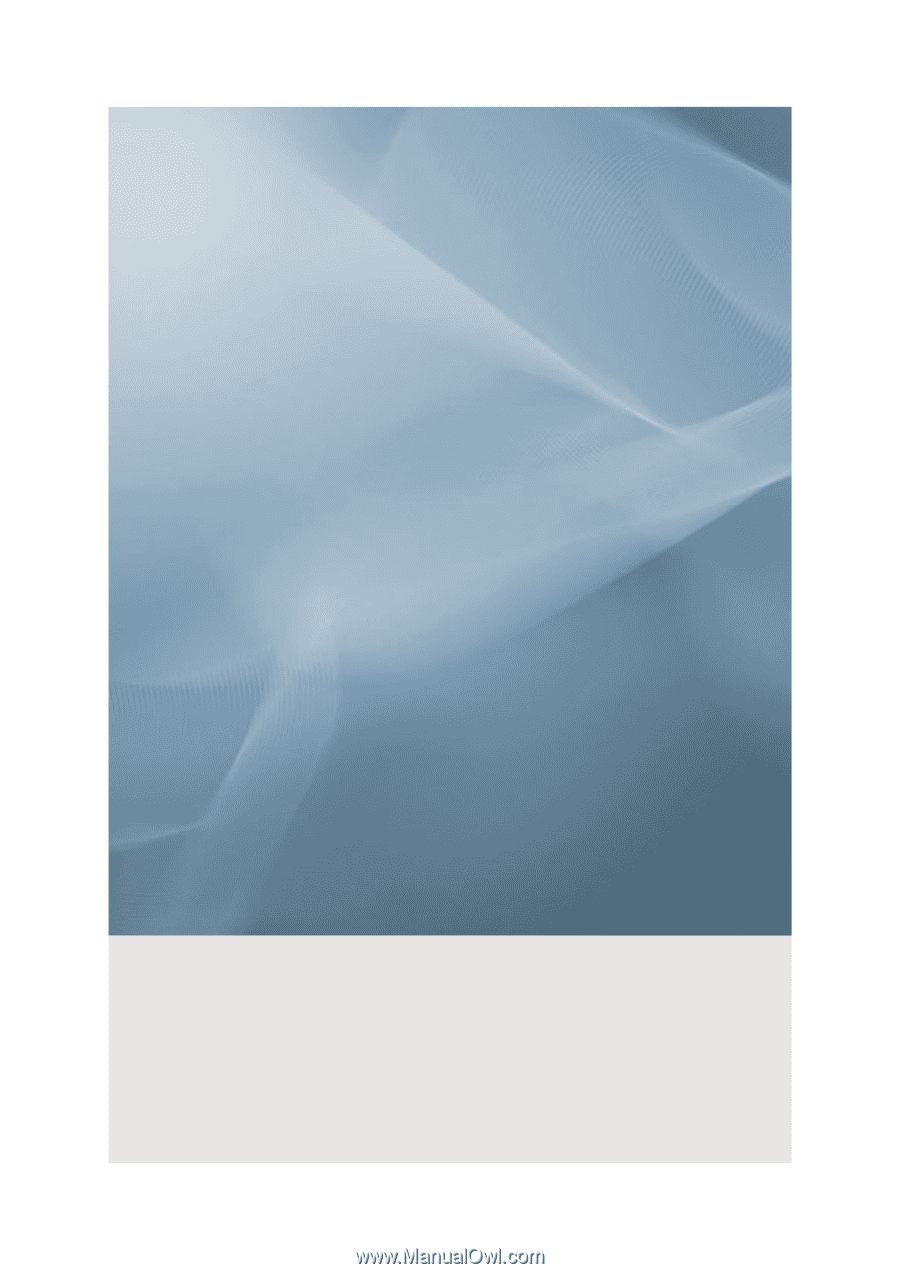
SyncMaster 320MP-2
LCD Monitor
User Manual