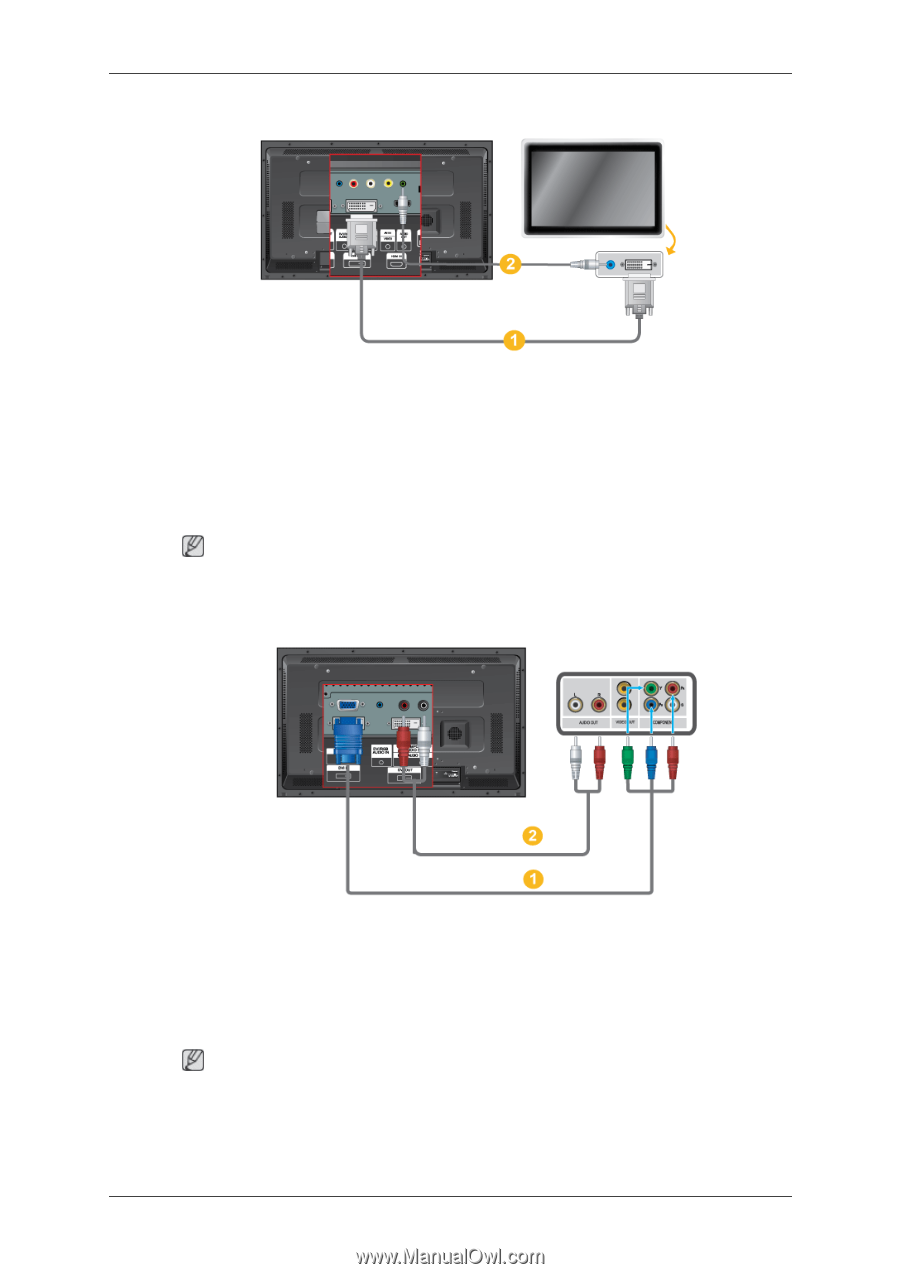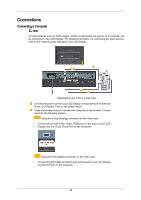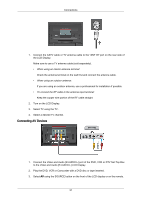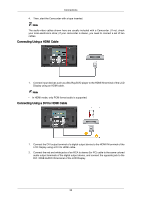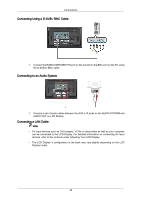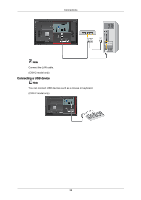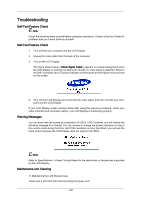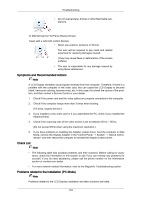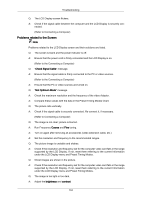Samsung 400CXn Quick Start Guide - Page 16
Connecting Using a DVI Cable, Connecting a DTV Set Top Cable/Satellite Box
 |
UPC - 729507809540
View all Samsung 400CXn manuals
Add to My Manuals
Save this manual to your list of manuals |
Page 16 highlights
Connecting Using a DVI Cable Connections 1. Connect between the DVI OUT port on the LCD monitor and the input port on another monitor using a DVI cable. 2. Connect between the AUDIO OUT port on the LCD monitor and the audio input port on another monitor using a stereo cable. 3. Select DVI using the SOURCE button on the front of the LCD Display or on the remote control. Note • DVI-OUT does not support HDCP. Connecting a DTV Set Top (Cable/Satellite) Box 1. Connect the Component to D-sub cable(sold separately) to the product's RGB/COMPONENT IN port and the COMPONENT - PR, Y, PB ports on the Set-Top Box. 2. Connect a set of audio cables between the AV COMPONENT AUDIO IN [R-AUDIO-L] on the LCD Display and the AUDIO OUT jacks on the Set Top Box. Note • Select Component using the SOURCE button on the front of the LCD Display or on the remote control. • For an explanation of Component video, see your Set Top Box owner's manual. 34