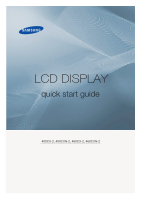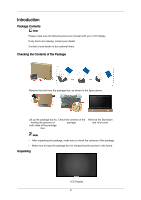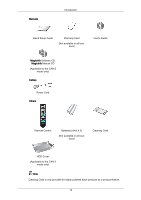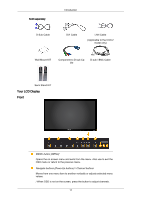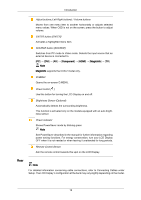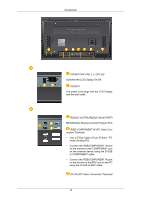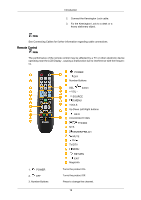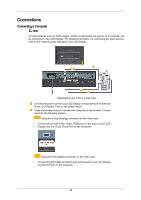Samsung 400CXn Quick Start Guide - Page 6
Power S/w On, Off [o], Power, Rs232c Out/in Rs232c Serial Port, Rgb/ Component In Pc Video Con,
 |
UPC - 729507809540
View all Samsung 400CXn manuals
Add to My Manuals
Save this manual to your list of manuals |
Page 6 highlights
Introduction POWER S/W ON [ │ ] / OFF [O] Switches the LCD Display On/Off. POWER The power cord plugs into the LCD Display and the wall outlet. RS232C OUT/IN (RS232C Serial PORT) MDC(Multiple Display Control) Program Port RGB/ COMPONENT IN (PC Video Connection Terminal) • Use a D-Sub Cable (15 pin D-Sub) - PC mode (Analog PC) • Connect the RGB/COMPONENT IN port on the monitor to the COMPONENT port on the external device using the D-SUB to COMPONENT cable. • Connect the RGB/COMPONENT IN port on the monitor to the BNC port on the PC using the D-SUB to BNC cable. DVI IN (PC Video Connection Terminal) 13

POWER S/W ON [
│
] / OFF [O]
Switches the LCD Display On/Off.
POWER
The power cord plugs into the LCD Display
and the wall outlet.
RS232C OUT/IN (RS232C Serial PORT)
MDC(Multiple Display Control) Program Port
RGB/ COMPONENT IN (PC Video Con-
nection Terminal)
•
Use a D-Sub Cable (15 pin D-Sub) - PC
mode (Analog PC)
•
Connect the RGB/COMPONENT IN port
on the monitor to the COMPONENT port
on the external device using the D-SUB
to COMPONENT cable.
•
Connect the RGB/COMPONENT IN port
on the monitor to the BNC port on the PC
using the D-SUB to BNC cable.
DVI IN (PC Video Connection Terminal)
Introduction
13