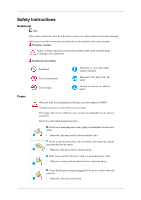Samsung 400UXn-M User Manual (ENGLISH)
Samsung 400UXn-M - 40" LCD Public Info Display Manual
 |
UPC - 729507804903
View all Samsung 400UXn-M manuals
Add to My Manuals
Save this manual to your list of manuals |
Samsung 400UXn-M manual content summary:
- Samsung 400UXn-M | User Manual (ENGLISH) - Page 1
SyncMaster 400UXn,460UXn LCD Monitor User Manual - Samsung 400UXn-M | User Manual (ENGLISH) - Page 2
it to active screen mode. The images here are for reference only, and are not applicable in all cases (or countries). Shortcut to Anti-Afterimage Instructions Do not use a damaged power cord or plug or a damaged or loose power outlet. • Otherwise, this may result in electric shock or fire. Do not - Samsung 400UXn-M | User Manual (ENGLISH) - Page 3
Safety Instructions Do not forcefully bend or pull the power plug and do not place this may result in fire or electric shock. Installation Be sure to contact an authorized Service Center when installing your monitor in a location with heavy dust, high or low temperatures, high humidity, and exposed - Samsung 400UXn-M | User Manual (ENGLISH) - Page 4
Instructions display. Ensure that an authorized installation company installs the wall mount. • Otherwise, it may fall and cause personal injury. • Make sure to install the specified wall mount carrying it. When cleaning the monitor case or the surface of the TFT-LCD screen, wipe with a slightly - Samsung 400UXn-M | User Manual (ENGLISH) - Page 5
Others Safety Instructions When cleaning the product, make sure to disconnect the power cord the product or the case is broken, turn the power off and disconnect the power cord. Contact a Service Center. • Otherwise, this may result in electric shock or fire. If thunder or lightening is occurring, - Samsung 400UXn-M | User Manual (ENGLISH) - Page 6
Safety Instructions Do not try to move the monitor by pulling only the wire or the signal cable. • product. • If water or a foreign material enters the product, disconnect the power cord and contact a Service Center. • This may result in a product malfunction, electric shock, or fire. Do not use or - Samsung 400UXn-M | User Manual (ENGLISH) - Page 7
Safety Instructions Take a rest for at least five (5) minutes after using the monitor for one (1) hour. This reduces the weariness of your eyes. Do not install it in an unstable location such as an unstable rack or uneven - Samsung 400UXn-M | User Manual (ENGLISH) - Page 8
Safety Instructions Do not place the product in a location exposed to direct sunlight or occurs, it may cause an explosion or fire. If the product has been turned on for a long time, the display panel becomes hot. Do not touch it. • Keep the small accessories in a location out of the reach of - Samsung 400UXn-M | User Manual (ENGLISH) - Page 9
items are included with your LCD Display. If any items are missing, contact your dealer. Contact a local dealer to buy optional items. Note This stand is not for the Floor Standing Type. Unpacking Manuals LCD Display Quick Setup Guide Cables Warranty Card (Not available in all locations - Samsung 400UXn-M | User Manual (ENGLISH) - Page 10
Remote Control Sold separately Batteries (AAA X 2) (Not available in all locations) BNC to RCA Adaptor Jack DVI Cable BNC Cable -- 400UXn -Your LCD Display Front Wall Mount KIT Semi Stand KIT Calibrater LAN Cable For more information on the use of the calibrater, see Nat- ural Color Expert - Samsung 400UXn-M | User Manual (ENGLISH) - Page 11
mode. Changing the source is only allowed for external devices that are connected to the LCD Display at the time. [PC] → [BNC] → [DVI] → [AV] → [S-Video] → [Component] → [HDMI] → [MagicInfo] >> Click here to see an animation clip PIP Push the PIP button to turn the PIP screen On / Off. More than - Samsung 400UXn-M | User Manual (ENGLISH) - Page 12
Introduction Rear Note See PowerSaver described in the manual for further information regarding power saving functions. For energy conservation, turn your LCD Display OFF when it is not needed or when leaving it unattended for long periods. Remote Control Sensor Aim the remote control towards this - Samsung 400UXn-M | User Manual (ENGLISH) - Page 13
Terminal (Input)) DVI / PC / HDMI IN [HDMI] Connect the HDMI terminal at the back of your LCD Display to the HDMI terminal of your digital output device using a HDMI cable. DVI / PC / HDMI IN [RGB](PC Video Connection Terminal) Using a D-Sub Cable (15 pin D-Sub) - PC mode (Analog PC) DVI / PC / HDMI - Samsung 400UXn-M | User Manual (ENGLISH) - Page 14
AV AUDIO IN [L-AUDIO-R] (LCD Display Audio Connection Terminal (Input)) AV OUT [VIDEO](VIDEO Connection Terminal) AV mode (Output) AV IN [VIDEO](VIDEO Connection Terminal) (Input) AV OUT [S-VIDEO] (S-VIDEO Connection Terminal) S-VIDEO mode (Output) AV IN [S-VIDEO](S-VIDEO Connection Terminal) (Input - Samsung 400UXn-M | User Manual (ENGLISH) - Page 15
Introduction -- 400UXn -- Remote Control Note The performance of the remote control may be affected by a TV or other electronic device operating near the LCD Display , causing a malfunction due to interference with the frequency. ON / OFF MagicInfo MDC LOCK MagicInfo buttons +100 DEL VOL MUTE TTX/ - Samsung 400UXn-M | User Manual (ENGLISH) - Page 16
Mute mode. TV channels provide text information services via teletext. - This fuction does not work for this LCD Display. Opens the on-screen menu and exits current picture mode is displayed on the lower center of the screen. AV / S-Video / Component : P.MODE The LCD Display has four automatic - Samsung 400UXn-M | User Manual (ENGLISH) - Page 17
does not work for this LCD Display. In TV mode, selects TV channels. - This fuction does not work for this LCD Display. Changes the video source. The current picture information is displayed in the top left corner Mono Stereo SAP MTS/S_Mode Mono Mono ↔ Stereo Mono ↔ SAP Default Manual Change Mono - Samsung 400UXn-M | User Manual (ENGLISH) - Page 18
26. PIP 27. SOURCE 28. SWAP 29. SIZE 30. REW 31. STOP 32. PLAY / PAUSE 33. FF -- 400UXn -Mechanical Layout Mechanical Layout NETWORK MODEL SIZE Introduction - This fuction does not work for this LCD Display. Every time you press the button, a PIP screen appears. Changes the source of the PIP window - Samsung 400UXn-M | User Manual (ENGLISH) - Page 19
order. After your order is placed, installation professionals will visit you and install the bracket. • At least 2 persons are needed in order to move the LCD Display. • SAMSUNG is not responsible for any product damage or any injury caused by installation at customer's discretion. - Samsung 400UXn-M | User Manual (ENGLISH) - Page 20
to 12 mm length. Wall Bracket Installation • Contact a technician for installing the wall bracket. • SAMSUNG Electronics is not responsible for any damages to the product or harm to customers when the installation is in the direction of the arrow. When done, mount the wall bracket on the wall. - Samsung 400UXn-M | User Manual (ENGLISH) - Page 21
Introduction There are two hinges(left and right). Use the correct one. A - Captive Screw B - Wall Bracket C - Hinge (Left) D - Hinge (Right) 2. Before drilling into the wall, check if the length between the two locking holes at the back of the product is correct. If the length is too - Samsung 400UXn-M | User Manual (ENGLISH) - Page 22
plastic hanger and the screw are the same) 1. Remove the 4 screws on the back of the product. 2. Insert the screw B into the plastic hanger. Notice • Mount the product on the wall bracket and make sure it is properly fixed to the left and right plastic hangers. • Be careful when installing the - Samsung 400UXn-M | User Manual (ENGLISH) - Page 23
firmly fixed to the bracket. Make sure to re-insert and tighten the safety pin (3) to securely hold the product to the bracket. A - LCD Display B - Wall Bracket C - Wall Wall Bracket Angle Adjustment Adjust the bracket angle to -2° before installing it on the wall. 1. Fix the product to the - Samsung 400UXn-M | User Manual (ENGLISH) - Page 24
the following items are included with your LCD Display. If any items are missing, contact your dealer. Contact a local dealer to buy optional items. Note This stand is not for the Floor Standing Type. Unpacking Manuals LCD Display Quick Setup Guide Warranty Card (Not available in all locations - Samsung 400UXn-M | User Manual (ENGLISH) - Page 25
Introduction Power Cord Remote Control Sold separately Batteries (AAA X 2) (Not available in all locations) BNC to RCA Adaptor Jack DVI Cable BNC Cable Wall Mount KIT Semi Stand KIT Calibrater LAN Cable For more information on the use of the calibrater, see Nat- ural Color Expert Help. - Samsung 400UXn-M | User Manual (ENGLISH) - Page 26
mode. Changing the source is only allowed for external devices that are connected to the LCD Display at the time. [PC] → [BNC] → [DVI] → [AV] → [S-Video] → [Component] → [HDMI] → [MagicInfo] >> Click here to see an animation clip PIP Push the PIP button to turn the PIP screen On / Off. More than - Samsung 400UXn-M | User Manual (ENGLISH) - Page 27
DVI AV / S-Video / Component Mode • AV / S-Video PC / BNC / DVI Mode • Component PC / DVI Mode • HDMI PC / BNC Mode Power button [ ] Use this button for turning the LCD Display on and off. Power indicator Shows PowerSaver mode by blinking green Note See PowerSaver described in the manual for further - Samsung 400UXn-M | User Manual (ENGLISH) - Page 28
Terminal (Input)) DVI / PC / HDMI IN [HDMI] Connect the HDMI terminal at the back of your LCD Display to the HDMI terminal of your digital output device using a HDMI cable. DVI / PC / HDMI IN [RGB](PC Video Connection Terminal) Using a D-Sub Cable (15 pin D-Sub) - PC mode (Analog PC) DVI / PC / HDMI - Samsung 400UXn-M | User Manual (ENGLISH) - Page 29
AV AUDIO IN [L-AUDIO-R] (LCD Display Audio Connection Terminal (Input)) AV OUT [VIDEO](VIDEO Connection Terminal) AV mode (Output) AV IN [VIDEO](VIDEO Connection Terminal) (Input) AV OUT [S-VIDEO] (S-VIDEO Connection Terminal) S-VIDEO mode (Output) AV IN [S-VIDEO](S-VIDEO Connection Terminal) (Input - Samsung 400UXn-M | User Manual (ENGLISH) - Page 30
may differ depending on the cables, signal source etc. With cables where there is no degradation or signal source, up to ten LCD Displays can be connected. Note See Connecting Cables for further information regarding cable connections. -- 460DXn -- Remote Control Note The performance of the remote - Samsung 400UXn-M | User Manual (ENGLISH) - Page 31
EXIT Up-Down Left-Right buttons S.MODE STILL FM RADIO P.SIZE SRS DUAL/MTS PIP SOURCE SWAP SIZE REW STOP PLAY/PAUSE FF Turns the LCD Display On/Off. MagicInfo Quick Launch Button. - Samsung 400UXn-M | User Manual (ENGLISH) - Page 32
Mute mode. TV channels provide text information services via teletext. - This fuction does not work for this LCD Display. Opens the on-screen menu and exits current picture mode is displayed on the lower center of the screen. AV / S-Video / Component : P.MODE The LCD Display has four automatic - Samsung 400UXn-M | User Manual (ENGLISH) - Page 33
- This fuction does not work for this LCD Display. Changes the video source. The current picture information is displayed in the top left corner of the screen Mono ↔ Stereo Mono ↔ SAP Default Manual Change Mono - This fuction does not work for this LCD Display. Every time you press the button, - Samsung 400UXn-M | User Manual (ENGLISH) - Page 34
29. SIZE 30. REW 31. STOP 32. PLAY / PAUSE 33. FF -- 460DXn -Mechanical Layout Mechanical Layout NETWORK MODEL SIZE Introduction Switches the PIP Picture Size. Rewind Stop Play/Pause Fast forward LCD Display Head NETWORK MODEL SIZE - Samsung 400UXn-M | User Manual (ENGLISH) - Page 35
order is placed, installation professionals will visit you and install the bracket. • At least 2 persons are needed in order to move the LCD Display. • SAMSUNG is not responsible for any product damage or any injury caused by installation at customer's discretion. Dimensions Notice For securing the - Samsung 400UXn-M | User Manual (ENGLISH) - Page 36
There are two hinges(left and right). Use the correct one. 1. Insert and tighten the Captive Screw in the direction of the arrow. When done, mount the wall bracket on the wall. There are two hinges(left and right). Use the correct one. A - Captive Screw B - Wall Bracket C - Hinge (Left - Samsung 400UXn-M | User Manual (ENGLISH) - Page 37
in the corresponding hole. Match each of the brackets and hinge holes to the corresponding anchor holes and insert and tighten the 11 screws A. To mount the product on the wall bracket The shape of the product may vary depending on the model. (The assemblies of the plastic hanger and the - Samsung 400UXn-M | User Manual (ENGLISH) - Page 38
Introduction 2. Insert the screw B into the plastic hanger. Notice • Mount the product on the wall bracket and make sure it is properly fixed to the left and right plastic hangers. • Be careful when installing the - Samsung 400UXn-M | User Manual (ENGLISH) - Page 39
Introduction A - LCD Display B - Wall Bracket C - Wall Wall Bracket Angle Adjustment Adjust the bracket angle to -2° before installing it on the wall. 1. Fix the product to the wall bracket. 2. - Samsung 400UXn-M | User Manual (ENGLISH) - Page 40
power switch. There are 3 ways to connect the D-sub to your LCD Display. Choose one of the following: Using the D-sub (Analog) connector on the video card. • Connect the D-sub to the 15-pin, RGB port on the back of your LCD Display and the 15 pin D-sub Port on the computer. Using the DVI - Samsung 400UXn-M | User Manual (ENGLISH) - Page 41
to the audio port on the back of your computer. Note • Turn on both your computer and the LCD Display. • The DVI cable or BNC cable is optional. • Contact a local SAMSUNG Electronics Service Center to buy optional items. Connecting to Other devices Using a Power cord with Earth • In the event of - Samsung 400UXn-M | User Manual (ENGLISH) - Page 42
input devices such as VCRs or Camcorders are connected via the AV IN [VIDEO] or AV IN [S-VIDEO] of the LCD Display using an S-VHS or BNC cable. Connect the Audio (L) and Audio (R) terminals of a VCR or Camcorders to the LCD Display 's AV AUDIO IN [L-AUDIO-R] using audio cables. Note • Select AV or - Samsung 400UXn-M | User Manual (ENGLISH) - Page 43
player using the SOURCE button on the front of the LCD Display or on the remote control. • Then, start the DVD Player with a DVD disc inserted. • A component cable is optional. • For an explanation of Component video, consult your DVD manual. Connecting a Camcorder Locate the A/V output jacks on the - Samsung 400UXn-M | User Manual (ENGLISH) - Page 44
for the connection to a DTV Set Top Box using the SOURCE button on the front of the LCD Display or on the remote control. • For an explanation of Component video, see your Set Top Box owner's manual. Connecting to an Audio System Note Connect a set of audio cables between the AUX L, R jacks on the - Samsung 400UXn-M | User Manual (ENGLISH) - Page 45
the REMOTE IN terminal. • Restrictions: Available only if other devices support the wired remote control I/O terminals. Connecting Using a HDMI Cable Note • Input devices such as digital DVD are connected to the HDMI IN terminal of the LCD Display using the HDMI cable. • You cannot connect a PC to - Samsung 400UXn-M | User Manual (ENGLISH) - Page 46
same colored audio output terminals of the digital output device, and connect the opposite jack to the HDMI / PC / DVI-D AUDIO IN terminal of the LCD Display. Connecting a LAN Cable Using a Power cord with Earth • In the event of failure, the earth lead may cause electric shock. Make sure to wire - Samsung 400UXn-M | User Manual (ENGLISH) - Page 47
Connections Note You can connect USB devices such as a mouse or keyboard. - Samsung 400UXn-M | User Manual (ENGLISH) - Page 48
Using the Software Installation MagicInfo Pro Installation 1. Insert CD into the CD-ROM drive. 2. Click the MagicInfo Pro installation file. 3. When the Install Shield Wizard window appears, click "Next." 4. Select "I agree to the terms of the license agreement" to accept the terms of use. 5. You - Samsung 400UXn-M | User Manual (ENGLISH) - Page 49
Using the Software 6. Choose a folder to install the MagicInfo Pro program. 7. Click "Install." - Samsung 400UXn-M | User Manual (ENGLISH) - Page 50
Using the Software 8. The "Installation Status" window appears. 9. It is recommended restarting the system for the normal operation of the MagicInfo Pro Server program. Click "Next." - Samsung 400UXn-M | User Manual (ENGLISH) - Page 51
program. System Requirements CPU Minimum P1.8 Recommen- P3.0Ghz ded RAM 256M 512M Ethernet 100M/1G OS Application Windows XP WMP 9 or Windows later 2000 (Service Pack 4) - Samsung 400UXn-M | User Manual (ENGLISH) - Page 52
Adjusting the LCD Display Direct Functions Available Modes • PC / BNC / DVI • AV • S-Video • Component • HDMI • MagicInfo MagicInfo Moves to the MagicInfo OSD screen. - Samsung 400UXn-M | User Manual (ENGLISH) - Page 53
MDC Adjusting the LCD Display Moves to the Multi Control OSD screen. LOCK This is the function that locks the OSD in order to keep the current states of settings - Samsung 400UXn-M | User Manual (ENGLISH) - Page 54
Lock Off Adjusting the LCD Display Input Hold down the MENU button for more than five (5) seconds to deactivate the OSD adjustment lock function. Available Modes • PC / BNC / DVI • AV • S-Video • Component • HDMI • MagicInfo - Samsung 400UXn-M | User Manual (ENGLISH) - Page 55
Use to select PC, BNC, or other external input sources connected to the LCD Display. Use to select the screen of your choice. 1. PC 2. BNC 3. DVI 4. AV 5. S-Video 6. Component 7. HDMI 8. MagicInfo Note • The direct button on the remote control is the 'SOURCE' button. • PIP turns off when the - Samsung 400UXn-M | User Manual (ENGLISH) - Page 56
Adjusting the LCD Display Note • More than one PIP cannot be overlapped on screen as BNC and the Component use the same terminal. • If you select , , in Size, Position - Samsung 400UXn-M | User Manual (ENGLISH) - Page 57
Adjusting the LCD Display Selects the input source for the PIP. • PC : AV / S-Video / Component / HDMI Mode • BNC : AV / S-Video / HDMI Mode • DVI : AV / S-Video / Component Mode • AV / S-Video : PC / BNC / DVI Mode • Component : PC / DVI Mode • HDMI : PC / BNC Mode Swap Note The direct button on - Samsung 400UXn-M | User Manual (ENGLISH) - Page 58
Size Adjusting the LCD Display Changes the Size of the PIP window. Note The direct button on the remote control is the 'SIZE' button. MENU → ENTER → , → ENTER → , → ENTER → , → ENTER Position - Samsung 400UXn-M | User Manual (ENGLISH) - Page 59
Transparency Adjusting the LCD Display Adjusts the Transparency of PIP windows. • High • Medium • Low • Opaque MENU → ENTER → , → ENTER → , → ENTER → , → ENTER Edit Name Name the input device connected to the input - Samsung 400UXn-M | User Manual (ENGLISH) - Page 60
Adjusting the LCD Display 3. DVI 4. AV 5. S-Video 6. Component 7. HDMI MENU → ENTER → , → ENTER → , → ENTER → , → ENTER Picture [PC / BNC / DVI Mode] Available Modes • PC / BNC / DVI • AV • S-Video • Component • HDMI • MagicInfo MagicBright MagicBright is a new feature providing the - Samsung 400UXn-M | User Manual (ENGLISH) - Page 61
Adjusting the LCD Display 2. Internet Medium brightness For working with a mixture of images such as texts and graphics. 3. Text Normal brightness For documentations or works involving heavy text. 4. Custom - Samsung 400UXn-M | User Manual (ENGLISH) - Page 62
Adjusting the LCD Display MENU → , → ENTER → , → ENTER → ENTER ENTER Color Tone The color tones can be changed. 1. Off 2. Cool 3. Normal 4. Warm 5. Custom (Available in PC, BNC mode only) Note - Samsung 400UXn-M | User Manual (ENGLISH) - Page 63
Color Control Adjusting the LCD Display Adjusts individual Red, Green, Blue color balance. (Available in PC, BNC mode only) 1. Red 2. Green 3. Blue Note If you adjust the picture by using the - Samsung 400UXn-M | User Manual (ENGLISH) - Page 64
Adjusting the LCD Display Color Temp is a measure of the 'warmth' of the image colors. Note This function is only enabled if the Color Tone is set to Off. MENU → , → ENTER → , → ENTER → , → ENTER Image Lock Image Lock is used to fine-tune and get the best image by removing noise that creates - Samsung 400UXn-M | User Manual (ENGLISH) - Page 65
Fine Adjusting the LCD Display Removes noise such as horizontal stripes. If the noise persists even after Fine tuning, repeat it after adjusting the frequency (clock speed). MENU → , → ENTER → , → ENTER → , → - Samsung 400UXn-M | User Manual (ENGLISH) - Page 66
Auto Adjustment Adjusting the LCD Display The values of Fine, Coarse, Position are adjusted automatically. By changing the resolution in the control panel, the auto function is performed. (Available in PC, - Samsung 400UXn-M | User Manual (ENGLISH) - Page 67
Adjusting the LCD Display MENU → , → ENTER → , → ENTER → ENTER → , → ENTER Signal Control Size Adjusts the Gain and Sharpness manually. MENU → , → ENTER → , → ENTER → , → ENTER → ENTER → , → ENTER ENTER The Size can be switched. 1. 16:9 2. 4:3 MENU → , → ENTER → , → ENTER → , → ENTER - Samsung 400UXn-M | User Manual (ENGLISH) - Page 68
PIP Picture Adjusting the LCD Display Adjusts the PIP Screen Settings. Note Available Modes: PIP ON 1. Contrast Adjusts the Contrast of the Tint Adds a natural tone to the PIP window. Note You can view a picture from AV, S-Video through the PIP screen in PC, BNC and DVI mode. Operates only if the - Samsung 400UXn-M | User Manual (ENGLISH) - Page 69
Mode AV S-Video Component HDMI MagicInfo Adjusting the LCD Display The LCD Display has four automatic picture settings ("Dynamic", "Standard", "Movie" and "Custom") that are preset at the factory. Dynamic, Standard, Movie, or Custom can be activated. 1. Dynamic 2. - Samsung 400UXn-M | User Manual (ENGLISH) - Page 70
Custom Adjusting the LCD Display By using the on-screen menus, the contrast and brightness can be changed Color Adjusts the picture Color. 5. Tint Adds a natural tone to the display. Note Operates only for AV and S-Video mode. Operates only if the video signal is NTSC. MENU → , → ENTER → , → ENTER - Samsung 400UXn-M | User Manual (ENGLISH) - Page 71
Color Tone Adjusting the LCD Display The color tones can be changed. The individual Color components are also user adjustable. 1. Off 2. Cool2 3. Cool1 4. Normal 5. Warm1 6. Warm2 Note If you set the - Samsung 400UXn-M | User Manual (ENGLISH) - Page 72
Adjusting the LCD Display Size Color temp is a measure of the 'warmth' of the image colors. Note This function is only enabled if the Color Tone is set to - Samsung 400UXn-M | User Manual (ENGLISH) - Page 73
Dynamic Contrast Adjusting the LCD Display Dynamic Contrast is to automatically detect distribution of inputted visual signal and adjust to create optimum contrast. 1. Off 2. On MENU → , → ENTER → , → ENTER → , → ENTER Digital NR ( - Samsung 400UXn-M | User Manual (ENGLISH) - Page 74
Film Mode Adjusting the LCD Display Turns Film Mode Off/On. The Film Mode feature offers you a theater-quality viewing experience. (Not available in HDMI Mode) 1. Off 2. On MENU → , → ENTER → , → ENTER → , → - Samsung 400UXn-M | User Manual (ENGLISH) - Page 75
on the screen. MENU → , → ENTER → , → ENTER → , → ENTER → , → ENTER Sound Available Modes Mode PC / BNC / DVI AV S-Video Component HDMI MagicInfo The LCD Display has a built-in high fidelity stereo amplifier. 1. Standard Selects Standard for the standard factory settings. 2. Music Selects - Samsung 400UXn-M | User Manual (ENGLISH) - Page 76
Adjusting the LCD Display Selects Movie when viewing movies. 4. Speech Selects Speech when watching a show that is mostly dialogue (i.e., news). 5. Custom Selects Custom if you want to Adjusts the - Samsung 400UXn-M | User Manual (ENGLISH) - Page 77
Auto Volume Adjusting the LCD Display Reduces the difference in volume control between broadcasters. 1. Off 2. On MENU → , → ENTER → , → ENTER → , → ENTER SRS TS XT SRS TS XT is a patented SRS technology that solves the problem of playing 5.1 multichannel content over two speakers. TruSurround - Samsung 400UXn-M | User Manual (ENGLISH) - Page 78
Adjusting the LCD Display Note The direct button on the remote control is the 'SRS' button. MENU → , → ENTER → , → ENTER → , → ENTER Modes: PIP ON 1. Main 2. Sub MENU → , → ENTER → , → ENTER → , → ENTER Setup Available Modes • PC / BNC / DVI • AV • S-Video • Component • HDMI • MagicInfo - Samsung 400UXn-M | User Manual (ENGLISH) - Page 79
Language Adjusting the LCD Display You can choose one of 11 languages. Time Note The language chosen affects only the language of the OSD. It has , and Off Timer. Note When selecting Yes for the On Timer or Off Timer when the Clock is not set up, a guiding message pops up: "Set the clock first.". - Samsung 400UXn-M | User Manual (ENGLISH) - Page 80
Clock Set Adjusting the LCD Display Current Time Setting. MENU → , → ENTER → , → ENTER → ENTER → , → ENTER Sleep Timer Turns the LCD Display off automatically at certain times. (Off, 30, 60, 90, 120, 150, 180) MENU → , → ENTER → , → ENTER → , → ENTER ENTER ENTER - Samsung 400UXn-M | User Manual (ENGLISH) - Page 81
On Timer Adjusting the LCD Display Turns the LCD Display on automatically at a preset time. Controls the mode and the volume level at the time the LCD Display turns on automatically. MENU → , → ENTER → , → ENTER → , → ENTER ENTER Off Timer Turns the LCD Display off automatically at a preset time - Samsung 400UXn-M | User Manual (ENGLISH) - Page 82
Menu Transparency Adjusting the LCD Display Change the transparency of the background of the OSD. 1. High 2. Medium 3. Low 4. Opaque MENU → , → ENTER → , → ENTER → , → ENTER Safety Lock PIN The password can be changed. - Samsung 400UXn-M | User Manual (ENGLISH) - Page 83
Energy Saving Adjusting the LCD Display This feature adjusts the power consumption of the unit in order to save energy. 1. Off 2. On Note If you want to reduce the standby power - Samsung 400UXn-M | User Manual (ENGLISH) - Page 84
Adjusting the LCD Display on the external device connected. In this case, adjust the screen quality of your TV by configuring the HDMI black level. 1. Normal 2. Low MENU → , → ENTER → , →ENTER→ , → ENTER → MENU Video Wall A Video Wall is a set of video screens connected together, so that each screen - Samsung 400UXn-M | User Manual (ENGLISH) - Page 85
Format Adjusting the LCD Display The format can be selected to see a divided screen. 1. Full Provides a full screen without any margins. 2. Natural Displays a natural image with the original aspect ratio intact. MENU → , → ENTER → , → ENTER → , → ENTER → , → ENTER Horizontal Sets how many parts - Samsung 400UXn-M | User Manual (ENGLISH) - Page 86
Vertical Adjusting the LCD Display Sets how many parts the screen should be divided vertically. Five adjustment levels: a different layout when dividing. • Select a mode in Screen Divider. • Select a display in Display Selection. • The selection will be set up by pressing a number in the selected - Samsung 400UXn-M | User Manual (ENGLISH) - Page 87
Adjusting the LCD Display Safety Screen The Safety Screen function is used to prevent afterimages that may appear when a still picture is displayed on the screen over a long time. • The Screen Scroll function scrolls the screen for the specified period of time. • This function is not available when - Samsung 400UXn-M | User Manual (ENGLISH) - Page 88
Adjusting the LCD Display Determines the time interval to run the Screen Scroll operation. (1~10 Hour) The time is calculated on the basis of the power on time. By - Samsung 400UXn-M | User Manual (ENGLISH) - Page 89
Adjusting the LCD Display You can change the Safety Screen Type. 1. Scroll 2. Pixel 3. Bar 4. Eraser MENU → , → ENTER → , → ENTER → , → ENTER → , → ENTER Resolution Select When the picture is not displayed properly on the screen when setting the graphics card resolution of the computer to 1024 x 768 - Samsung 400UXn-M | User Manual (ENGLISH) - Page 90
Lamp Control Adjusting the LCD Display Adjusts the inverter lamp in order to reduce energy consumption. Note This function does not operate when Dynamic Contrast is set to On in AV, S-Video, Component modes. MENU → , → ENTER → , → ENTER → ENTER → , → ENTER Power On Adjustment Adjusts the Power On - Samsung 400UXn-M | User Manual (ENGLISH) - Page 91
pivoting your LCD Display, make sure to select PIVOT for the FAN. MENU → , → ENTER → , → ENTER → , → ENTER Reset Reverts the product settings to factory defaults. DVI source, the Reset function is only available when PC / DVI is being used. Note The Reset function is not available when Video Wall is - Samsung 400UXn-M | User Manual (ENGLISH) - Page 92
Image Reset Adjusting the LCD Display Note Available in PC/BNC mode only MENU → , → ENTER → , → ENTER → ENTER → , → ENTER Color Reset Note Available in PC/BNC mode only MENU → , → ENTER → , → ENTER → ENTER → , → ENTER - Samsung 400UXn-M | User Manual (ENGLISH) - Page 93
Adjusting the LCD Display Multi Control Available Modes • PC / BNC / DVI • AV • S-Video • Component • HDMI • MagicInfo Multi Control Assigns an individual ID to the SET. ID Setup Assigns distinctive IDs to the SET. MENU → , → ENTER → , → ENTER → ENTER → [0~9] - Samsung 400UXn-M | User Manual (ENGLISH) - Page 94
/ DVI • AV • S-Video • Component • HDMI • MagicInfo Note • The operating system for this set only supports English so the other languages might external devices only if the LCD Display turns on. • Do not unplug the LAN cable used for the network (ex: video display). Otherwise, the program - Samsung 400UXn-M | User Manual (ENGLISH) - Page 95
highly recommended not to turn off the AC power during an operation. • For pivoted LCD Displays, ticker transparency is not supported. • For pivoted LCD Displays, a screen resolution of up to 720*480(SD) is supported for movies. • For drive D:, EWF is not applied. • When the contents of Setup have - Samsung 400UXn-M | User Manual (ENGLISH) - Page 96
Adjusting the LCD Display Automatically fits the image to the window. Original Shows the properties of the original file. Slide Show Displays the properties of the original file as they are. Interval Controls the time intervals between image files for a slide show. (5 Sec, 10 Sec, 20 Sec, - Samsung 400UXn-M | User Manual (ENGLISH) - Page 97
Rotation Adjusting the LCD Display Displays an image file by turning it clockwise by 90 degrees. Zoom Displays a reduced picture. - Samsung 400UXn-M | User Manual (ENGLISH) - Page 98
Close Adjusting the LCD Display Closes the image control Menu. Music The MP3 file format is supported. Movie The MPEG1, WMV file format are supported. - Samsung 400UXn-M | User Manual (ENGLISH) - Page 99
Play Adjusting the LCD Display Plays a movie file. Full Size Plays a movie file in full screen. - Samsung 400UXn-M | User Manual (ENGLISH) - Page 100
OFFICE / HTML Adjusting the LCD Display PPT(Power Point), DOC(MS Word), XLS(MS Excel), PDF, HTML, HTM files are displayed. Note • Install the proper viewer(freeware) program to see the MS Office(Word, Excel, Power Point) or PDF doucuments. Internet Connects to the Internet Setup Sets various - Samsung 400UXn-M | User Manual (ENGLISH) - Page 101
Schedule View Adjusting the LCD Display Displays a schedule. TCP/IP Changes the TCP/IP settings. - Samsung 400UXn-M | User Manual (ENGLISH) - Page 102
Connection Adjusting the LCD Display Modifies the network settings. Password The password can be changed. • The password should be between 6 and 12 characters in numeric format. (You should enter a password - Samsung 400UXn-M | User Manual (ENGLISH) - Page 103
Adjusting the LCD Display File • If you forget the password, enter Info, 8, 2 and 4 on the remote control to initialize the password. This will reset the previous settings of Setup - Samsung 400UXn-M | User Manual (ENGLISH) - Page 104
Adjusting the LCD Display • File Repeat - Select Repeat File to play a movie or tune in the list repeatedly. • List Repeat - Select Repeat List to play movies or tunes in - Samsung 400UXn-M | User Manual (ENGLISH) - Page 105
Troubleshooting Self-Test Feature Check Note Check the following items yourself before calling for assistance. Contact a Service Center for problems that you cannot solve by yourself. Self-Test Feature Check 1. Turn off both your computer and the LCD Display. 2. Unplug the video cable from the back - Samsung 400UXn-M | User Manual (ENGLISH) - Page 106
. Therefore, if there is a problem with the computer or the video card, this can cause the LCD Display to become blank, have poor coloring, become noisy, and video mode not supported, etc. In this case, first check the source of the problem, and then contact a Service Center or your dealer. 1. Check - Samsung 400UXn-M | User Manual (ENGLISH) - Page 107
Troubleshooting A: Check if the signal cable between the computer and the LCD Display is securely connected. (Refer to Connecting a Computer) Problems related to the Screen Note Problems related to the LCD Display screen and their solutions are listed. Q: The screen is blank and the power indicator - Samsung 400UXn-M | User Manual (ENGLISH) - Page 108
Troubleshooting A: Adjust color using Custom under OSD Color Adjustment menu. Q: button, check the cable connection between the LCD Display and the computer to ensure that the connector is properly connected. Problems related to Audio Note Problems related to audio signals and their solutions are - Samsung 400UXn-M | User Manual (ENGLISH) - Page 109
card. Note that video card support can vary, depending on the version of the driver used. (Refer to the computer or the video card manual for details.) Q: How can I Adjusts the resolution? A: Windows XP: Set the resolution in the Control Panel → Appearance and Themes → Display → Settings. A: Windows - Samsung 400UXn-M | User Manual (ENGLISH) - Page 110
Troubleshooting Set the resolution at the Control Panel → Display → Screen Saver. Set the function in the BIOS-SETUP of the computer. (Refer to the Windows / Computer Manual). Q: How can I clean the outer case/LCD Panel? A: Disconnect the power cord and then clean the LCD Display with a soft cloth, - Samsung 400UXn-M | User Manual (ENGLISH) - Page 111
Specifications General General Model Name SyncMaster 400UXn LCD Panel Size Display area Pixel Pitch 40 " Diagonal (101 cm) 885.168 mm (H) X 497.664 mm (V) 0.648 mm (H) X 0.648 mm (V) Synchronization Horizontal Vertical 30 ~ 81 kHz 56 ~ 85 Hz Display lbs VESA Mounting Interface 600 x 400 mm - Samsung 400UXn-M | User Manual (ENGLISH) - Page 112
LCD Display and the computer systems will provide the best operating conditions and LCD Display settings. In most cases, the LCD Display it without any problems. For example, the number of TFT-LCD sub pixels contained in this product are 3,133,440. Note Design and specifications are subject to - Samsung 400UXn-M | User Manual (ENGLISH) - Page 113
Specification Remarks MS Office(Word, Excel, - Some files may not be supporPower Point), HTML, PDF ) or PDF documents. Not Support Flash, LCD Display OFF when it is not needed, or when leaving it unattended for long periods. The PowerSaver system operates with a VESA DPM compliant video monitor) - Samsung 400UXn-M | User Manual (ENGLISH) - Page 114
Specifications Display Mode IBM, 640 x 350 IBM, .240 57.284 100.000 31.500 31.500 36.000 40.000 50.000 49.500 65.000 75.000 78.750 display an image to the user. The frequency of this repetition is called the Vertical Frequency or Refresh Rate. Unit: Hz SyncMaster 460UXn LCD Panel Size Display area - Samsung 400UXn-M | User Manual (ENGLISH) - Page 115
Specifications Synchronization Horizontal Vertical 30 ~ 81 kHz 56 ~ 85 Hz Display Color 16.7 M (With Stand) / 29 kg / 63.9 lbs VESA Mounting Interface 600 x 400 mm Environmental considerations Operating Temperature : 50°F ~ 104°F (10°C ~ 40°C) Storage Humidity : 10 % ~ 80 %, non-condensing - Samsung 400UXn-M | User Manual (ENGLISH) - Page 116
Specifications Audio Characteristics Frequency RF: 80 Hz ~ 15 kHz (at -3 dB) Response A/V: 80 Hz ~ 20 kHz (at -3 dB) Plug and Play Capability This LCD Display can be installed on any Plug & Play compatible system. The interaction of the LCD Display and the computer systems will provide the - Samsung 400UXn-M | User Manual (ENGLISH) - Page 117
Specifications MagicInfo Pro - Server Requirement Minimum Recommended CPU RAM P1.8 Ghz 256 M P3.0 Ghz 512 M Ethernet OS Application 100 M / 1 Windows WMP 9 or lat- G XP er 100 M / 1 Windows WMP 9 or lat- G XP er PowerSaver This LCD Display has a built-in power management system - Samsung 400UXn-M | User Manual (ENGLISH) - Page 118
Specifications Display Mode VESA, 640 x 480 VESA, 800 x 600 VESA, 800 x 600 VESA, 800 x 600 VESA, 800 x 600 VESA, 1024 x 768 VESA, 70.069 75.029 75.000 60.000 60.020 75.025 60.015 Pixel Clock (MHz) 31.500 36.000 40.000 50.000 49.500 65.000 75.000 78.750 108.000 108.000 108.000 135.000 85.500 Sync - Samsung 400UXn-M | User Manual (ENGLISH) - Page 119
could be seen. This is not from bad quality and you can use it without any problems. • For example, the number of TFT-LCD sub pixels contained in this product are 3,133,440. When cleaning the monitor and the panel outside, please apply the recommended small amount of cleaner by using a soft cloth - Samsung 400UXn-M | User Manual (ENGLISH) - Page 120
power off for 4 hours after 20 hours in use • Turn the power off for 2 hours after 12 hours in use • Set the Monitor to power off with the PC Display Properties Power Scheme. • Use a Screen saver if possible - Screen saver in one color or a moving image is recom- mended. Change the Color - Samsung 400UXn-M | User Manual (ENGLISH) - Page 121
seconds after 4 hours in use. • The best way to protect your monitor from Image retention is to turn Power off, or set your PC, or System to operate a Screen Saver program when you are not using it. Also Warranty service will be limited based on instruction guide. Apply the Screen Scroll function on - Samsung 400UXn-M | User Manual (ENGLISH) - Page 122
Black Color move up and down. - Select method • Instruction Guide : OSD Menu -> Set Up -> Safety Screen -> Black Color move up and down. - Select method • Instruction Guide : OSD Menu -> Set Up -> Safety Screen -> 50 ) Note ( Please check CD's User Guide at "OSD Function", some model's will not - Samsung 400UXn-M | User Manual (ENGLISH) - Page 123
Information - Select method • Instruction Guide : OSD Menu -> Set Up -> Safety Screen -> Eraser • Time Interval : 1 ~ 10 hours ( Recommend : 1 ) • Time Period : 10 ~ 50 second ( Recommend : 50 ) Note ( Please check CD's User Guide at "OSD Function", some model's will not available ) - Samsung 400UXn-M | User Manual (ENGLISH) - Page 124
or comments relating to Samsung products, please contact the SAMSUNG customer care center. U.S.A CANADA MEXICO North America 1-800-SAMSUNG(726-7864) 1-800-SAMSUNG(726-7864) 01-800-SAMSUNG(726-7864) http://www.samsung.com http://www.samsung.com/ca http://www.samsung.com ARGENTINE BRAZIL Latin - Samsung 400UXn-M | User Manual (ENGLISH) - Page 125
8-10-800-500-55-500 http://www.samsung.ee http://www.samsung.com/lv http://www.samsung.lt http://www.samsung.kz http://www.samsung.ru http://www.samsung.com http://www.samsung.uz AUSTRALIA CHINA HONG KONG INDIA INDONESIA JAPAN MALAYSIA NEW ZEALAND PHILIPPINES SINGAPORE THAILAND Asia Pacific 1300 - Samsung 400UXn-M | User Manual (ENGLISH) - Page 126
is the same as that used in TVs. This is a function that provides the best quality screen for the user by allowing the computer and the monitor to exchange information automatically. This monitor follows the international standard VESA DDC for the Plug & Play function. The number of horizontal - Samsung 400UXn-M | User Manual (ENGLISH) - Page 127
is the registered trademark of Samsung Electronics Co., Ltd.; Microsoft, Windows and Windows NT are registered trademarks of Microsoft Corporation; VESA, DPM and DDC are registered trademarks of Video Electronics Standard Association; the ENERGY STAR® name and logo are registered trademarks of

SyncMaster 400UXn,460UXn
LCD Monitor
User Manual