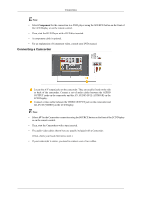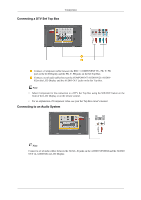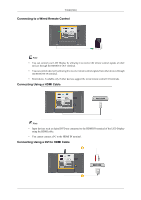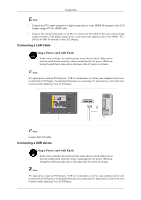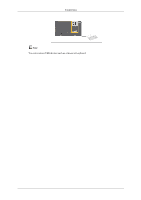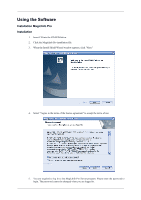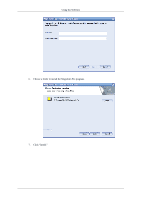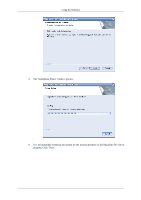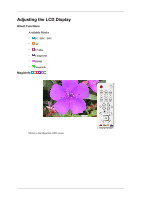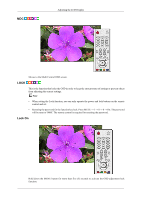Samsung 400UXn-M User Manual (ENGLISH) - Page 48
Using the Software, Installation MagicInfo Pro, Installation
 |
UPC - 729507804903
View all Samsung 400UXn-M manuals
Add to My Manuals
Save this manual to your list of manuals |
Page 48 highlights
Using the Software Installation MagicInfo Pro Installation 1. Insert CD into the CD-ROM drive. 2. Click the MagicInfo Pro installation file. 3. When the Install Shield Wizard window appears, click "Next." 4. Select "I agree to the terms of the license agreement" to accept the terms of use. 5. You are required to log in to the MagicInfo Pro Server program. Please enter the password to login. The password cannot be changed when you are logged in.
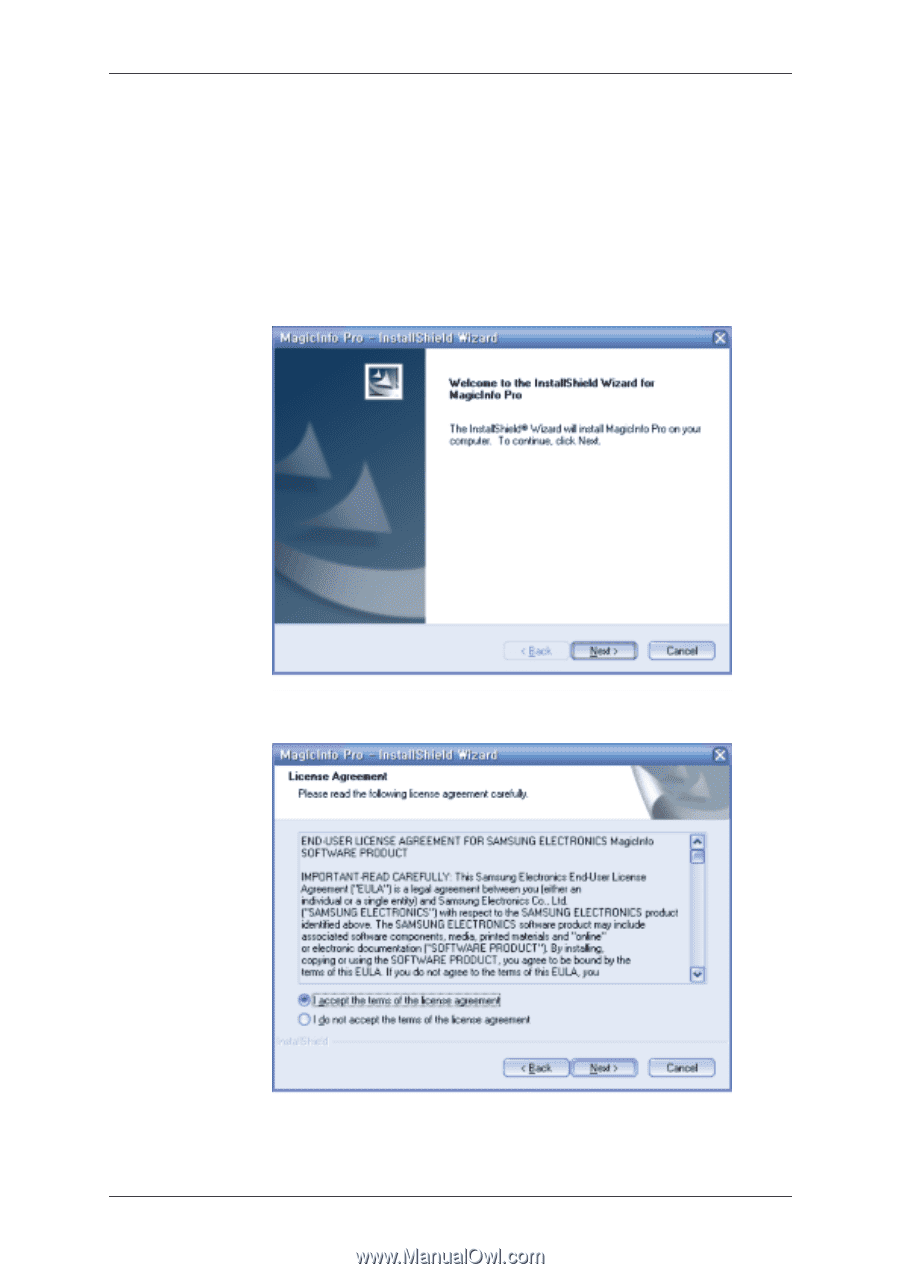
Using the Software
Installation MagicInfo Pro
Installation
1.
Insert CD into the CD-ROM drive.
2.
Click the MagicInfo Pro installation file.
3.
When the Install Shield Wizard window appears, click "Next."
4.
Select "I agree to the terms of the license agreement" to accept the terms of use.
5.
You are required to log in to the MagicInfo Pro Server program. Please enter the password to
login. The password cannot be changed when you are logged in.