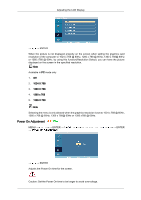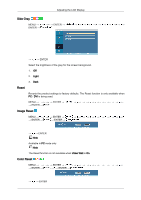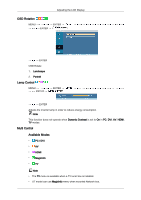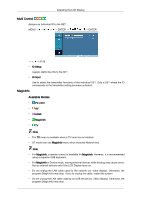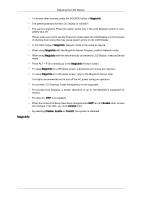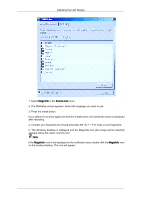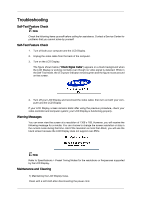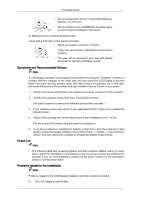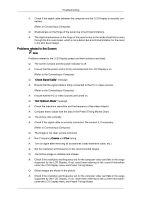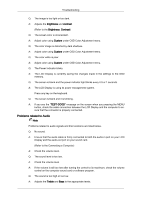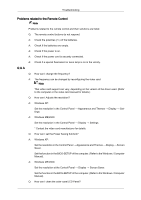Samsung 460UT User Manual (ENGLISH) - Page 96
MagicInfo, Source List, appears. Move the cursor over the icon.
 |
View all Samsung 460UT manuals
Add to My Manuals
Save this manual to your list of manuals |
Page 96 highlights
Adjusting the LCD Display 1. Select MagicInfo in the Source List menu. 2. The MUISetup screen appears. Select the language you want to use. 3. Press the Install button. If you select Do not show again and click the Install button, the Scheduler screen is displayed after rebooting. 4. Connect your keyboard and mouse and press the "ALT + F12" keys on your keyboard. 5. The Windows Desktop is displayed and the MagicInfo icon (the image will be inserted) appears. Move the cursor over the icon. Note If the MagicInfo icon is not displayed on the notification area, double click the MagicInfo icon on the window desktop. The icon will appear.
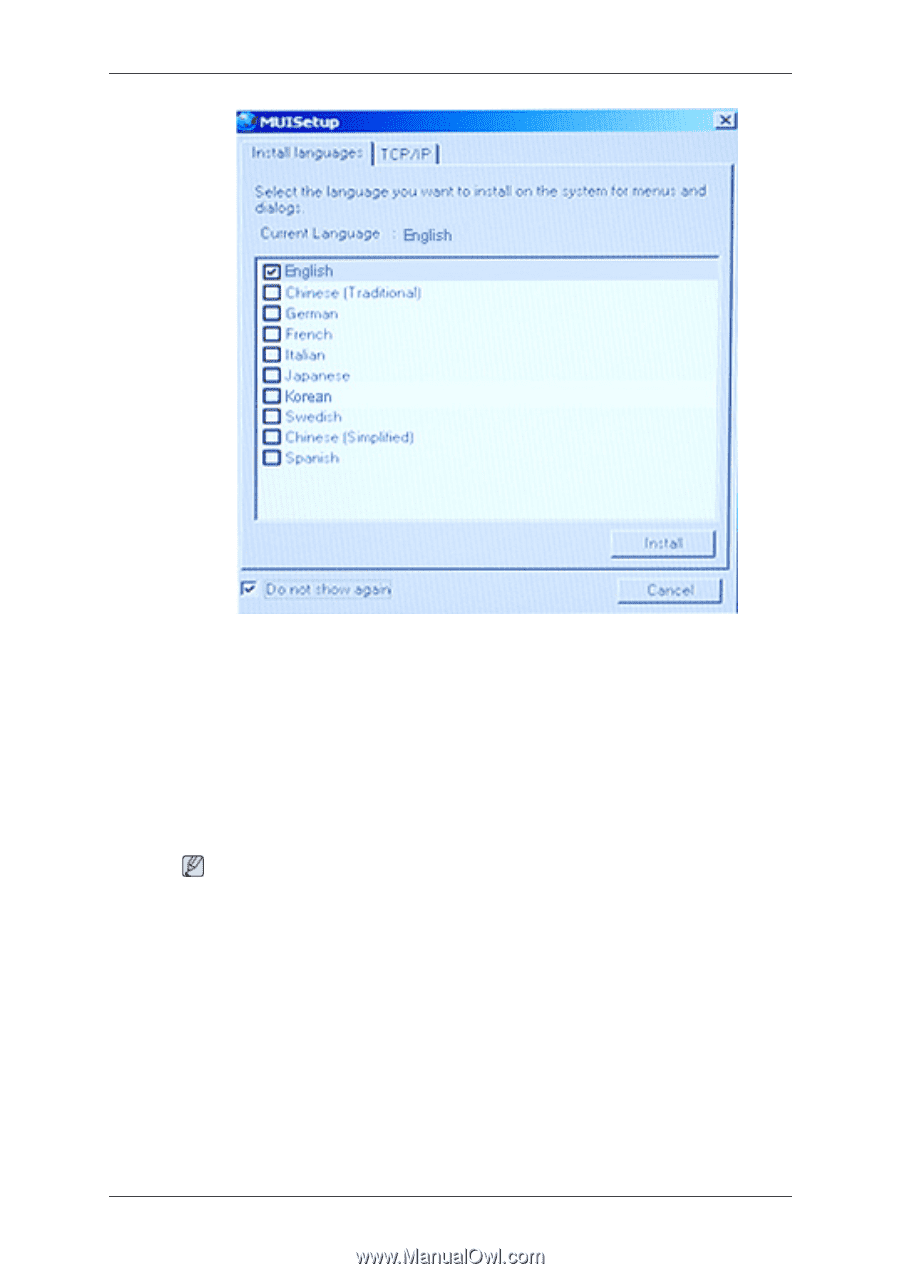
1. Select
MagicInfo
in the
Source List
menu.
2. The MUISetup screen appears. Select the language you want to use.
3. Press the Install button.
If you select Do not show again and click the Install button, the Scheduler screen is displayed
after rebooting.
4. Connect your keyboard and mouse and press the “ALT + F12” keys on your keyboard.
5. The Windows Desktop is displayed and the MagicInfo icon (the image will be inserted)
appears. Move the cursor over the icon.
Note
If the
MagicInfo
icon is not displayed on the notification area, double click the
MagicInfo
icon
on the window desktop. The icon will appear.
Adjusting the LCD Display