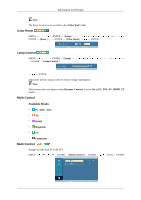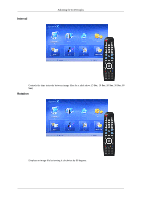Samsung 520DX User Manual - Page 98
MagicInfo, ID Setup, ID Input, PC / BNC / DVI, Component
 |
UPC - 729507806396
View all Samsung 520DX manuals
Add to My Manuals
Save this manual to your list of manuals |
Page 98 highlights
Adjusting the LCD Display • ID Setup Assigns distinctive IDs to the SET. • ID Input Use to select the transmitter functions of the individual SET. Only a SET where the ID corresponds to the transmitter setting becomes activated. MagicInfo Available Modes • PC / BNC / DVI • AV • HDMI • MagicInfo • TV • Component Note • The operating system for this set only supports English so the other languages might be corrupted on the screen. • For MagicInfo, a remote control is available for MagicInfo. However, it is recommended using a separate USB keyboard. • For MagicInfo in Device mode, moving external devices while booting may cause errors. Set up external devices only if the LCD Display turns on. • Do not unplug the LAN cable used for the network (ex: video display). Otherwise, the program (MagicInfo) may stop. If you do unplug the cable, restart the system. • Do not unplug the LAN cable used by an USB device (ex: video display). Otherwise, the program (MagicInfo) may stop. • To access other sources, press the SOURCE button in MagicInfo. • The preset password for the LCD Display is "000000". • The server program's Power-On option works only if the LCD Display's power is completely shut off. Please make sure not to use the Power-On option when the LCD Display is in the process of shutting down since this may cause system errors on the LCD Display. • In the OSD image of MagicInfo, Network mode is the same as Device. • When using MagicInfo with the MagicInfo Pro Server Program: perform Network mode. • When using MagicInfo with the device directly connected to LCD Display : execute Device mode. • Press ALT + F12 to directly go to the MagicInfo Window screen.