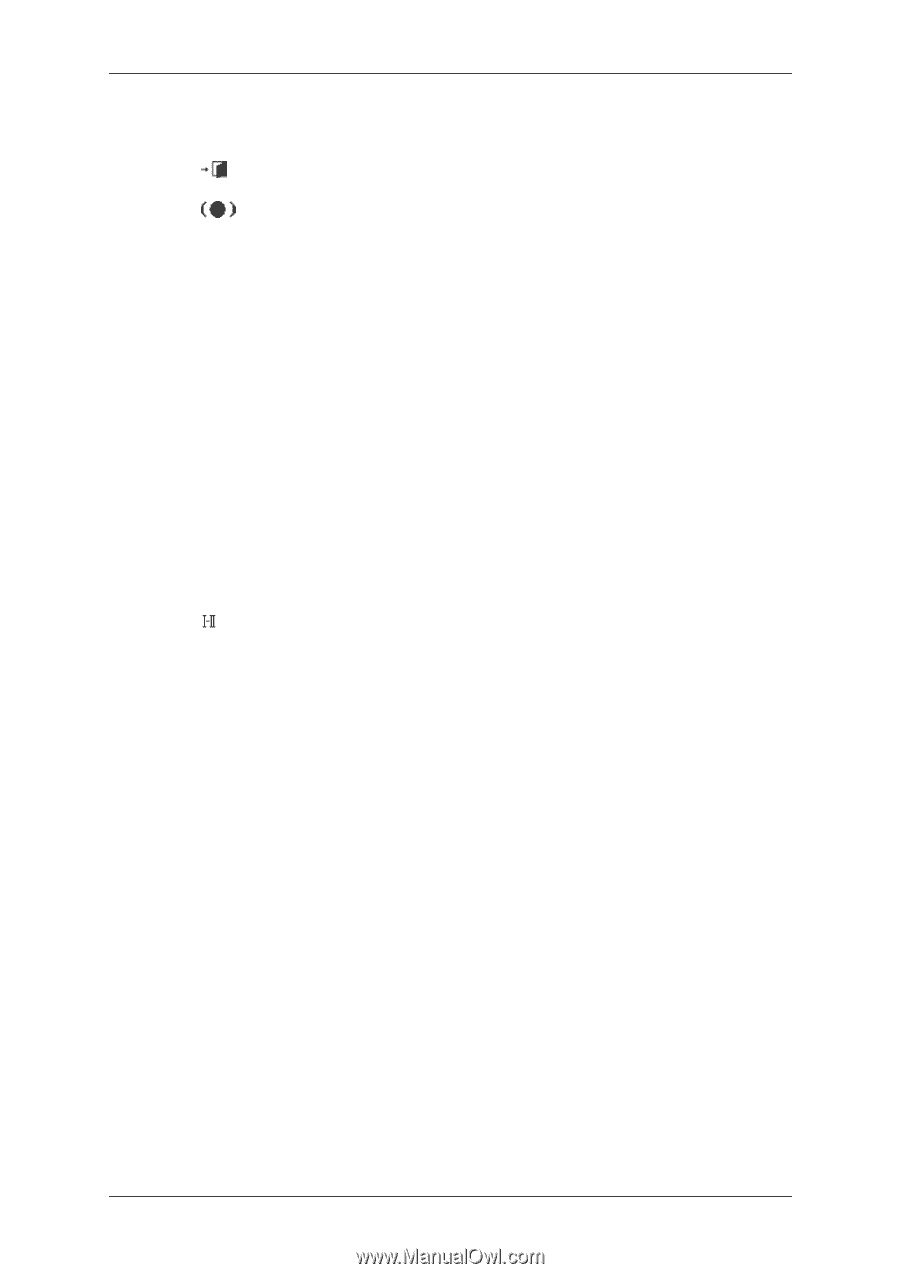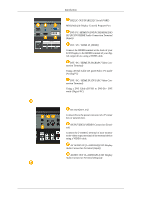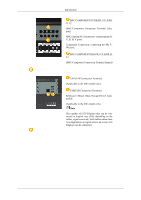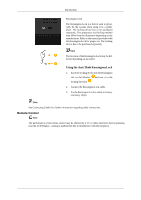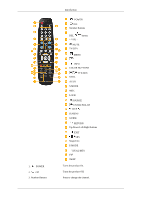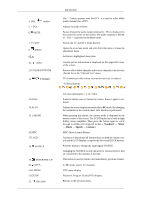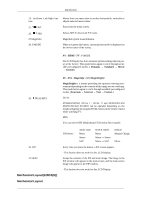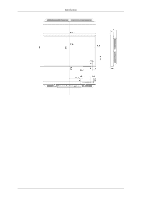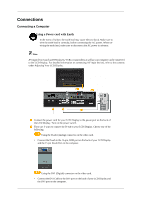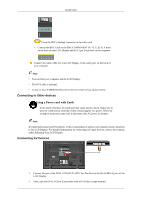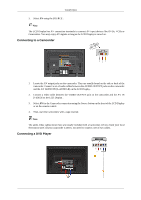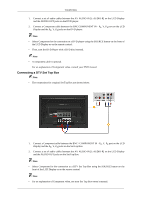Samsung 520DXN Quick Guide (ENGLISH) - Page 11
Mechanical Layout(520DX(N)), Mechanical Layout, MagicInfo, MagicBright - 520dx manual
 |
UPC - 729507806402
View all Samsung 520DXN manuals
Add to My Manuals
Save this manual to your list of manuals |
Page 11 highlights
Introduction 24. Up-Down Left-Right but- Moves from one menu item to another horizontally, vertically or tons adjusts selected menu values. 25. EXIT Exits from the menu screen. 26. SRS Selects SRS TruSurround XT mode. 27.MagicInfo MagicInfo Quick Launch Button. 28. P.MODE When you press this button, current picture mode is displayed on the lower center of the screen. AV / HDMI / TV : P.MODE The LCD Display has four automatic picture settings that are preset at the factory. Then push button again to circle through available preconfigured modes. ( Dynamic Standard Movie Custom ) 29. DUAL/MTS PC / DVI / MagicInfo: M/B (MagicBright) MagicBright is a feature providing the optimum viewing environment depending on the contents of the image you are watching. Then push button again to circle through available preconfigured modes. (Entertain Internet Text Custom ) DUAL- STEREO/MONO, DUAL l / DUAL ll and MONO/NICAM MONO/NICAM STEREO can be operated depending on the broadcasting type by using the DUAL button on the remote control while watching TV. MTS- You can select MTS (Multichannel Television Stereo) mode. 30. PIP 31.SWAP Mechanical Layout(520DX(N)) Mechanical Layout FM Stereo Audio Type Mono Stereo SAP MTS/S_Mode Mono Mono ↔ Stereo Mono ↔ SAP Default Manual Change Mono Every time you press the button, a PIP screen appears. - This fuction does not work for this LCD Display. Swaps the contents of the PIP and main image. The image in the PIP window will appear on the main screen, and the main screen image will appear in the PIP window. - This fuction does not work for this LCD Display.