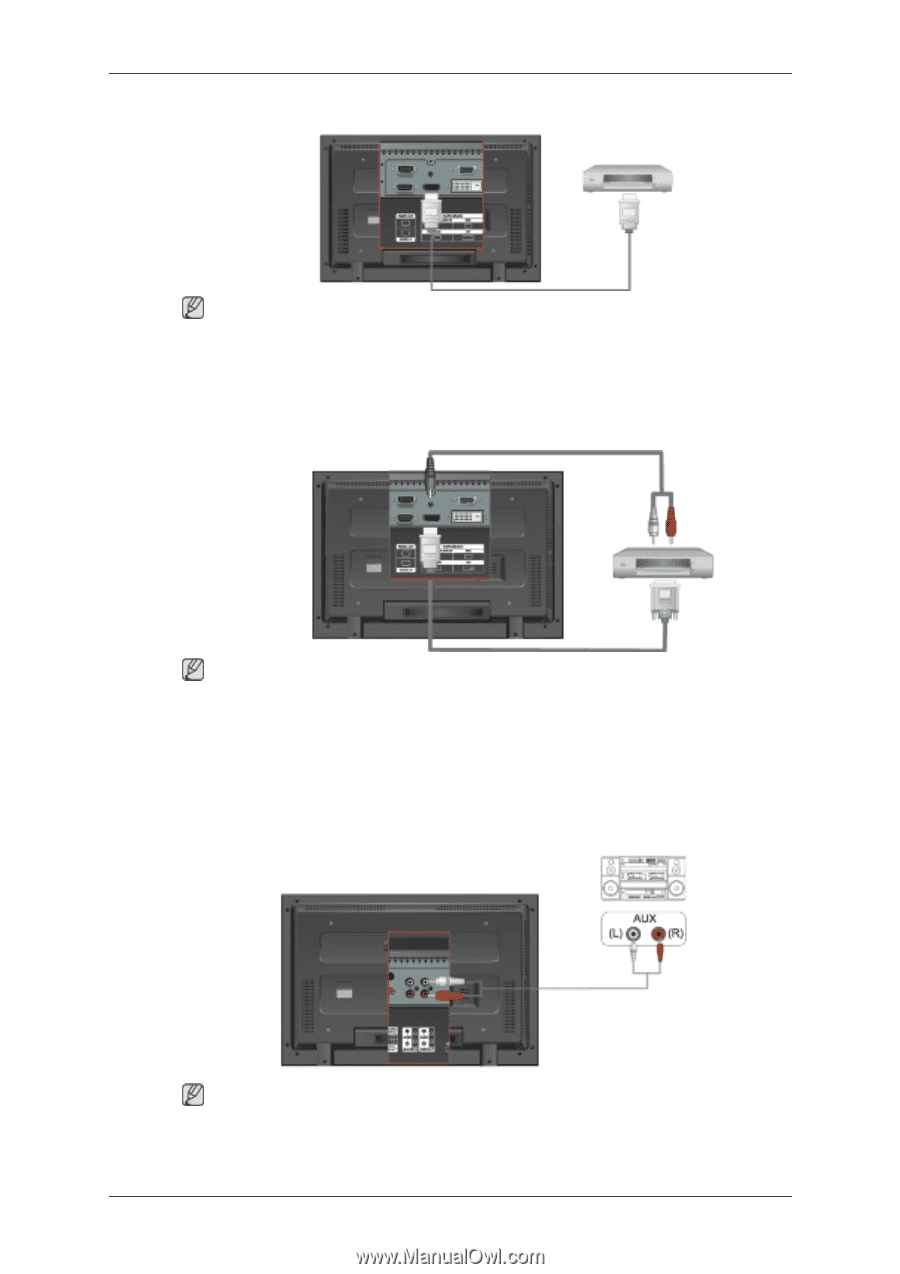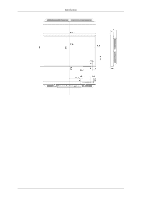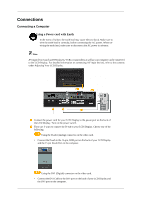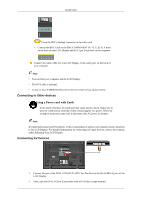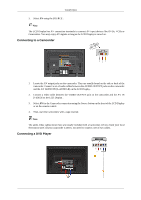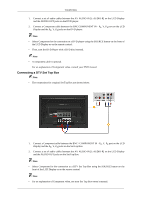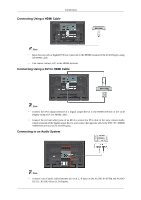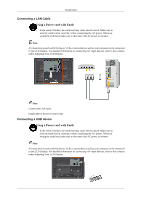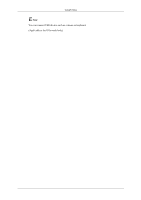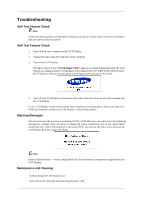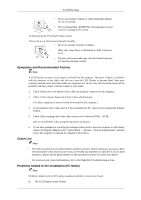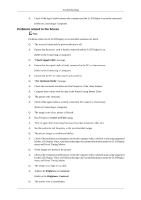Samsung 520DXN Quick Guide (ENGLISH) - Page 17
Connecting Using a HDMI Cable, Connecting to an Audio System, AUDIO IN terminal of the LCD Display.
 |
UPC - 729507806402
View all Samsung 520DXN manuals
Add to My Manuals
Save this manual to your list of manuals |
Page 17 highlights
Connections Connecting Using a HDMI Cable Note • Input devices such as digital DVD are connected to the HDMI terminal of the LCD Display using the HDMI cable. • You cannot connect a PC to the HDMI terminal. Connecting Using a DVI to HDMI Cable Note • Connect the DVI output terminal of a digital output device to the HDMI terminal of the LCD Display using a DVI to HDMI cable. • Connect the red and white jacks of an RCA to stereo (for PC) cable to the same colored audio output terminals of the digital output device, and connect the opposite jack to the DVI / PC / HDMI AUDIO IN terminal of the LCD Display. Connecting to an Audio System Note • Connect a set of audio cables between the AUX L, R jacks on the AUDIO SYSTEM and AUDIO OUT [L-AUDIO-R] on LCD Display.