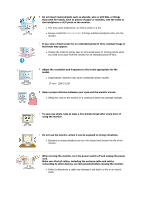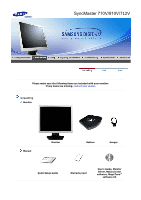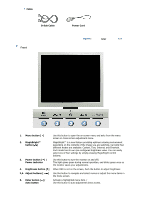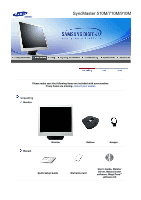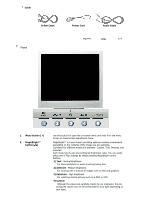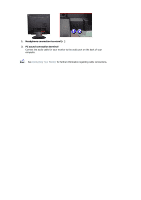Samsung 710m User Manual (user Manual) (ver.1.0) (English) - Page 9
Power Cord
 |
UPC - 729507707167
View all Samsung 710m manuals
Add to My Manuals
Save this manual to your list of manuals |
Page 9 highlights
Cable D-Sub Cable Power Cord Front 1. Menu button [ ] 2. MagicBright™ button [ ] 3. Power button [ ] / Power indicator 4. Brightness button [ ] 2,4. Adjust buttons [ ] 5. Enter button [ ]/ Auto button Use this button to open the on-screen menu and exits from the menu screen or closes screen adjustment menu. MagicBright™ is a new feature providing optimum viewing environment depending on the contents of the image you are watching. Currently four different modes are available: Custom, Text, Internet, and Entertain. Each mode has its own pre-configured brightness value. You can easily select one of four settings by simply pressing MagicBright control buttons. Use this button to turn the monitor on and off./ This light glows green during normal operation, and blinks green once as the monitor saves your adjustments. When OSD is not on the screen, Push the button to adjust brightness. Use this button to navigate and select menus or adjust the menu items in the menu screen. Activate a highlighted menu item. / Use this button to auto adjustment direct access.